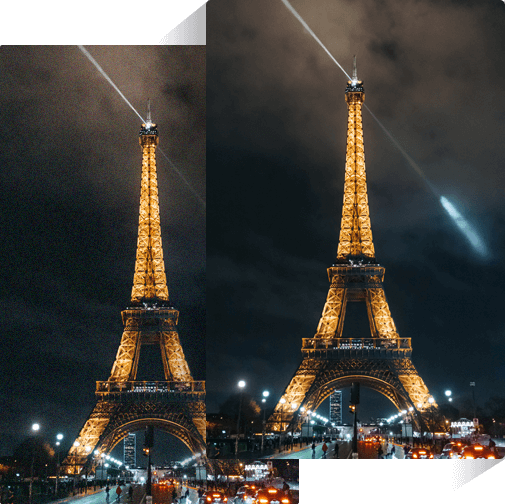workspace.uploaded_not_meet_require
Supported formats: jpg, png, jpeg
workspace.upload_limits_title_1 workspace.upload_limits_text_1
workspace.upload_limits_title_2 workspace.upload_limits_text_2 (Images that exceed the limit will be resized or compressed)