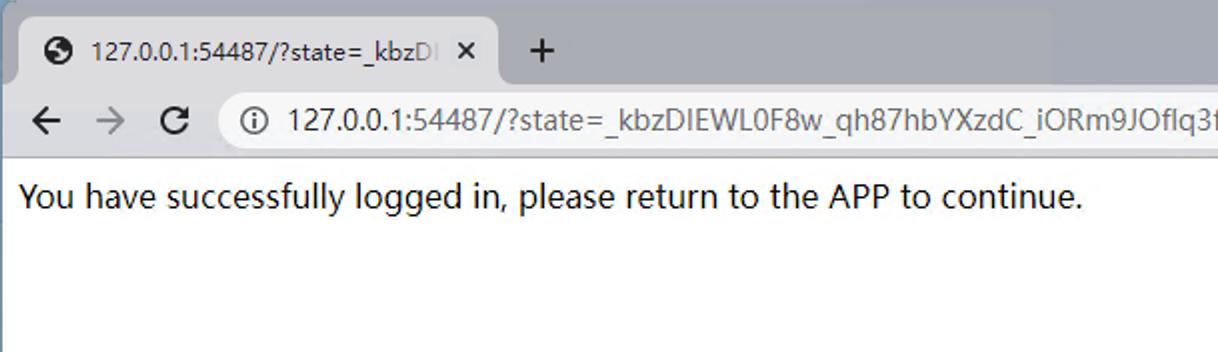How to activate and authorize the software after the payment?
Step 1: Click on the Login/Activate button.
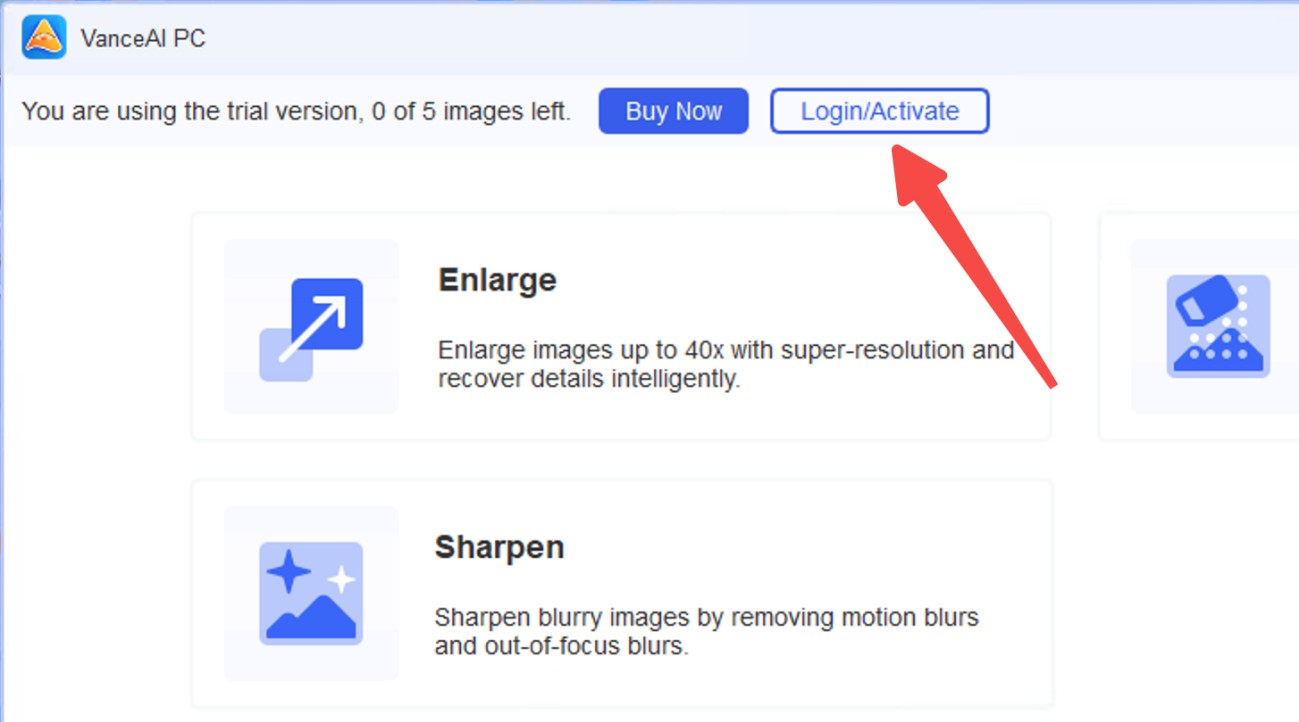
Or click on the drop-down menu in the upper right corner, then hit Login/Activate.
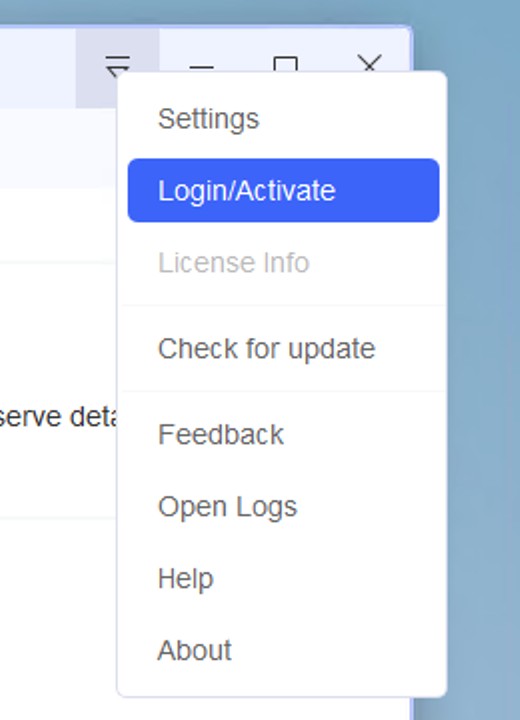
Step 2: In the pop-up window, enter the paid email and the password you set when activating your account, then click the "Authorize" button to verify.
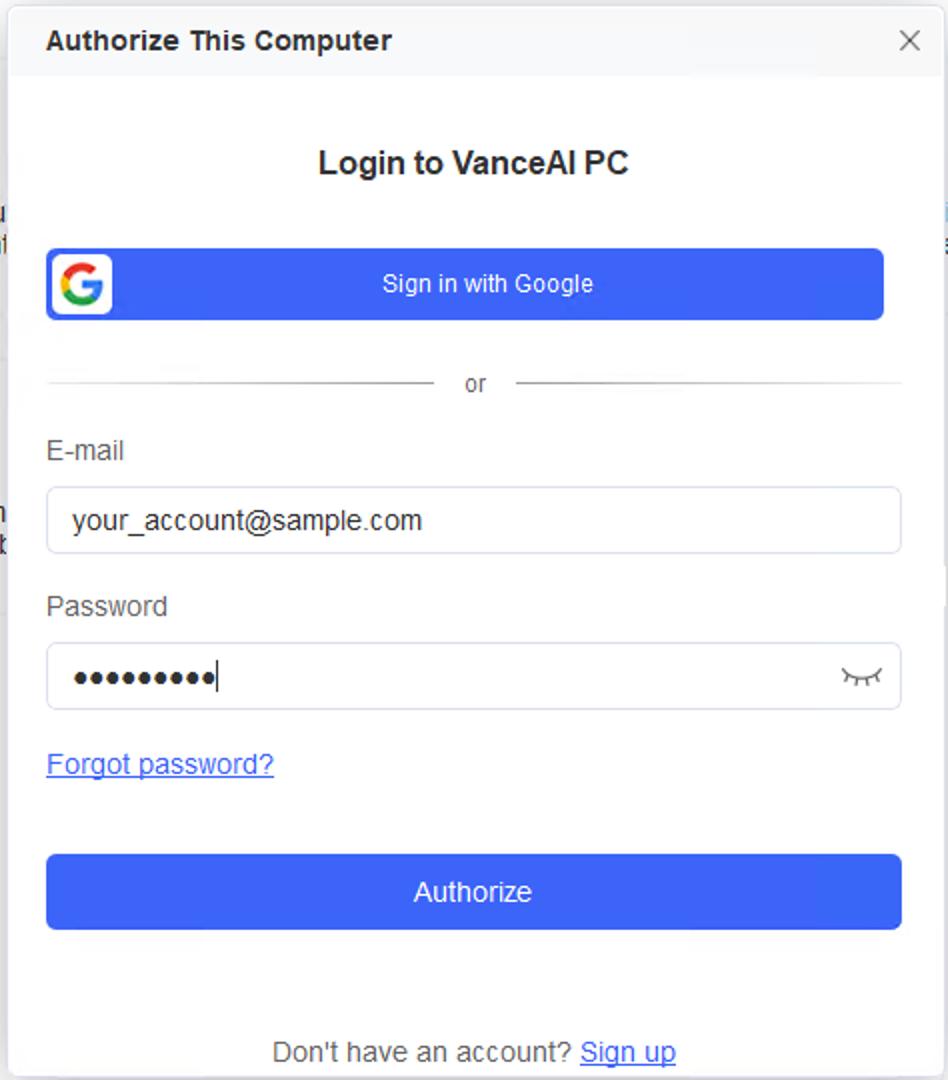
If you used the Google one-tap login function on the website, please directly click the Sign in with Google button on the pop-up window to authorize. During the process, the program will automatically open the default browser on your computer and the Google authorization interface. After the authorization is successful, please close the browser, and the program will prompt you that the authorization has been successful.