How to Optimize Image for Web Online Without Losing Quality?
Do you run a website and have tried to speed up the processing of web pages? Maybe it’s time to optimize images to let the webpage load quickly. Compressing images to a small size might be a good solution and there truly are some online tools in the market such as Optimizilla. However, a small size usually indicates low image quality. This article may be a boon for those who want to optimize image online without quality loss, which gives guidance on using Optimizilla and its alternative AI Image Enhancer.
Table of Contents
Why Do You Need to Optimize Image for Web?
You may wonder why it is necessary to optimize image for web. Firstly, you need to know what is image optimization. Briefly speaking, it is about reducing the file size of your images as much as possible, without sacrificing quality, so your page load times remain low. In fact, there are many reasons to optimize image, even for casual users. For example:
- Faster loading speed
- Optimize user experience

In most cases, you can use Photoshop to make image smaller in size so as to save storage space in your devices with no loss of quality. However, it usually costs when you require a long-term use. That’s why we would like to introduce you to a free online way, Optimizilla, and its alternative from VanceAI Technology to help optimize image online without quality loss.
Features of Optimizilla
Optimizilla is a powerful and user-friendly online tool to optimize images. It offers several key features to help you optimize your images for web use. Here are three prominent features of Optimizilla:
1. Efficiently Optimize Image for Web
Optimizilla excels in efficiently optimizing images without compromising their quality. It utilizes advanced algorithms to reduce file sizes while retaining image sharpness and clarity. This feature is essential for website owners and designers who seek to optimize images online to improve overall site performance.
2. Optimize Image for Web in Bulk
With Optimizilla, users can process multiple images simultaneously through its batch-processing feature. This streamlines the optimization workflow, saving time and effort. You can upload multiple images in various formats and download them in a compressed format, making it ideal for large image collections.
3. Real-time Preview and Comparison
One of the standout features of Optimizilla is its real-time preview and comparison tool. You can adjust the compression settings and instantly see the changes in image quality and file size. This feature allows you to find the perfect balance between image size and visual quality before downloading the optimized images.
How to Optimize Images for the Web Without Losing Quality?
What should be the best alternative to Photoshop to optimize image online for free? Optimizilla is an online tool that smartly combines lossy compression algorithms with the best optimization. Based on its unique advantages, it can convert JPEG, GIF, and PNG images to the minimum size while preserving the demanded level of quality. You are free to try its function without signing up or application software. Now you can learn how to optimize image online with this tool under the guidance of the following steps.
Step 1: Upload an Image
First, you need to go to the official website of Optimizilla. You can easily see the above written descriptions of the tool. Having realized basic information, you may click on the button Upload Files or just drop your files here. And more importantly, it allows you to select up to 20 images at once, so you don’t have to repeat that process for 20 times.
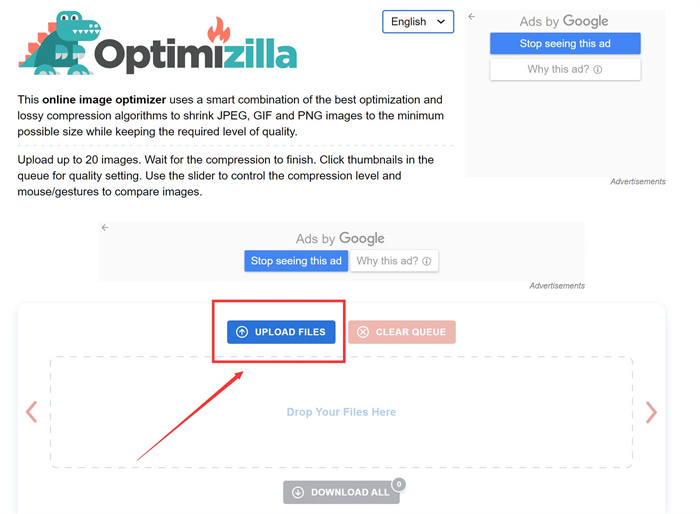
Step 2: Optimize Image Online
After successfully uploading the image, Optimizilla will give you the recommended compressed image. If you are still not satisfied with the size, you can see a before-and-after comparison by adjusting the quality of your image. It is obvious that the size of the Original is 328kb. But it has changed to 103kb when compressed by the tool. Meanwhile, it is easy to see the clarity of the compressed one with the almost intact quality.
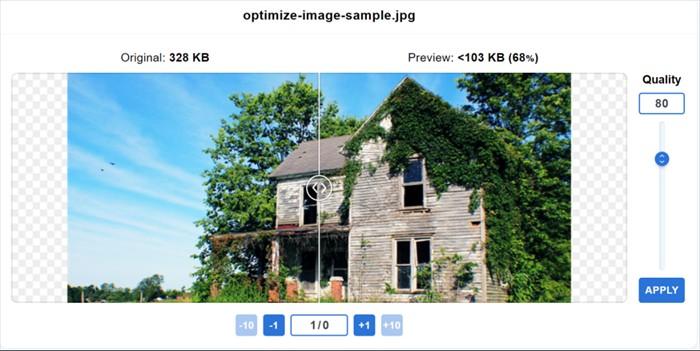
Step 3: Download the Optimized Image
Finally, you can see the desired one. The size of the image has been reduced by almost 66 percent. And the before-and-after comparison can be seen below. If you feel content about the result, you can click Download All to save it locally. It is also worth noting that 20 compressed images will be stored in your zipped folder. Hence it is convenient for you to compress a batch of images with just one click online for free. 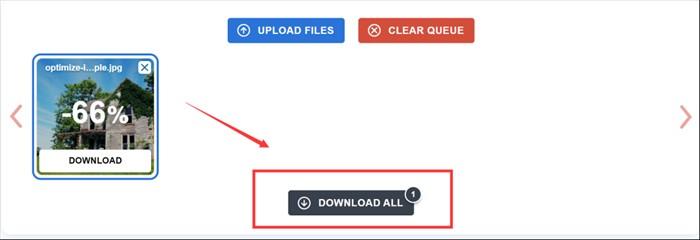
Best Optimizilla Alternative - VanceAI Image Compressor
How to optimize images for web without losing quality? Except for Optimizilla, AI Image Compressor is also a convenient service for you to optimize image online without quality loss, by the way. Just open VanceAI's homepage, upload an image to this tool, and then you can optimize your images online instantly. Want to have a faster loading speed? Just go to this website and get your images optimized in seconds. The following simple steps will help you better optimize your images online.
Optimizilla VS VanceAI Optimize Image for Web
Compared with the Before one optimized by Optimizilla, the After one by VanceAI obviously shows high-resolution houses and trees. Hence, Optimizilla apparently does not have the advantage of enhancing super-resolution.

Conclusion
How to optimize image for web without losing quality? The fact that Optimizilla can optimize a batch of images up to 20 with little disruption to image quality is simply remarkable. However, it is unable to sharpen, denoise, or retouch images after the process of compression. In most cases, compressed images without super-resolution cannot be accepted by users. That is what online photo enhancer is committed to. You can use it to enhance all kinds of images with just one click!
Popular Posts



