Top 6 Best Avatar Croppers Review(2025)
There are times when I’ve needed to crop my avatar—whether to cut out unwanted parts of a picture or to get rid of those black bars around the edges. If you’ve faced the same issue, don’t worry. I’ve tried several free avatar cropping tools that make the job quick and easy. In this post, I’ll share my favorite ones with you, along with simple step-by-step instructions. Some of these tools can even improve the quality of your photos while cropping. Best of all, they’re completely free to use with no limits.
The table below shows a quick comparison of the six popular Avatar Croppers.
Table of Contents
Best 6 Avatar Croppers List
| Tool | Price | Quality | Features / Options | Support Device | User Friendly |
| VanceAI | Free & Paid | High (AI) | Crop, resize, AI tools | PC & Mobile (Web) | Yes |
| Fotor Avatar Cropper | Free | High | Multiple shapes | All devices (Web) | Yes |
| Avatar Cropper (ImageOnline) | Free | Basic | Circle & Square only | Browser only | Yes |
| Safeimagekit | Free | High (4K/8K) | Multi-format, Privacy | Desktop & Mobile (Web) | Yes |
| Placeit | Paid | Decent | Mockups, Branding (limited crop) | Web | Yes |
| Online Resize Image | Free | Good | Resize & crop for social media | Web | Yes |
1. VanceAI
VanceAI is an online image cropper powered by AI. It allows users to quickly crop images to any size without watermarks and works smoothly across different devices. The tool also highlights privacy protection, ensuring that files are automatically deleted within 24 hours. While basic editing like cropping is always free, additional AI features such as enhancement or background removal come with a limited free quota each month.
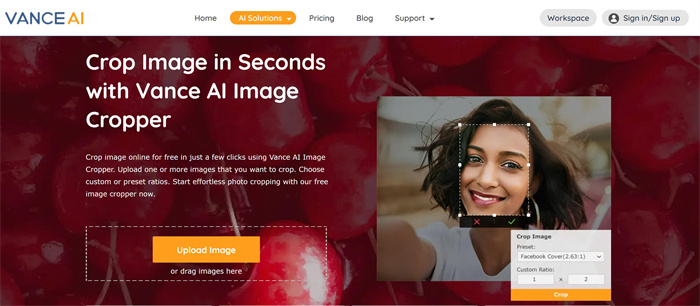
Pros:
- Free cropping with no watermarks, available on any device.
- Strong focus on privacy since files are deleted after 24 hours.
- AI features available, with 3 free credits per month for non-subscribers.
- Easy to use with a clean interface that suits beginners.
Cons:
- Free credits are limited for advanced AI tools.
How to use this Discord avatar cropper?
Step 1: To begin, go to the VanceAI website and open the Image Editor tool.
Step 2: Next, upload your image by clicking on the “Click to Upload” button.
Step 3: Once your image is uploaded, choose “Crop” from the right toolbar, then adjust the cropping frame to select the area you want for your Discord avatar.
Step 4: Finally, click on the “Save & Download” button to save your cropped image. Your new avatar is now ready to use on Discord.
Besides cropping, VanceAI offers an AI Image Upscaler that can enlarge photos up to 8x (800%) without losing quality. It sharpens details, removes blur, and makes small pictures look clear and HD. You can choose from 2x, 4x, 6x, or 8x scaling. This tool is useful for printing, banners, online shops, and presentations. Basic upscaling is free with 3 AI credits per month, while cropping and other simple edits are always free.
2. Fotor Avatar Cropper
Fotor Avatar Cropper is a free online tool that allows users to crop their avatars in just a few seconds. It supports drag-and-drop uploads, instant cropping, and direct download without extra steps. In addition, Fotor provides a variety of cropping shapes such as circles, hearts, triangles, and other creative patterns, making it more versatile than many basic croppers. The tool also ensures high-quality output with no watermarks, which makes it reliable for both personal and professional use.
![]()
Pros
- Fast and easy to use with drag-and-drop support.
- Multiple cropping shapes available (circle, heart, triangle, and more).
- High-quality output with no distortion or watermarks.
- Works directly online without the need to install software.
- Supports different sizes suitable for various social media platforms.
Cons
- Limited mainly to cropping; advanced editing features require Fotor’s broader toolkit.
- Internet connection is necessary since it is a web-based tool.
How to use this Discord avatar cropper?
Step 1: First, navigate to the tool’s interface.
Step 2: Next, upload your picture from your device.
Step 3: Then, adjust the cropping size and scale until it looks right.
Step 4: Finally, save the cropped image to your device.
3. Avatar Cropper
Avatar Cropper from ImageOnline is an easy online tool made for cropping avatars into round or square shapes. The page is very simple to use, and you don’t need to sign up or install anything. This makes it a good choice for anyone who just wants a quick crop without extra steps. Because it works directly in your browser, it is fast, safe, and lets you download your cropped image right away.
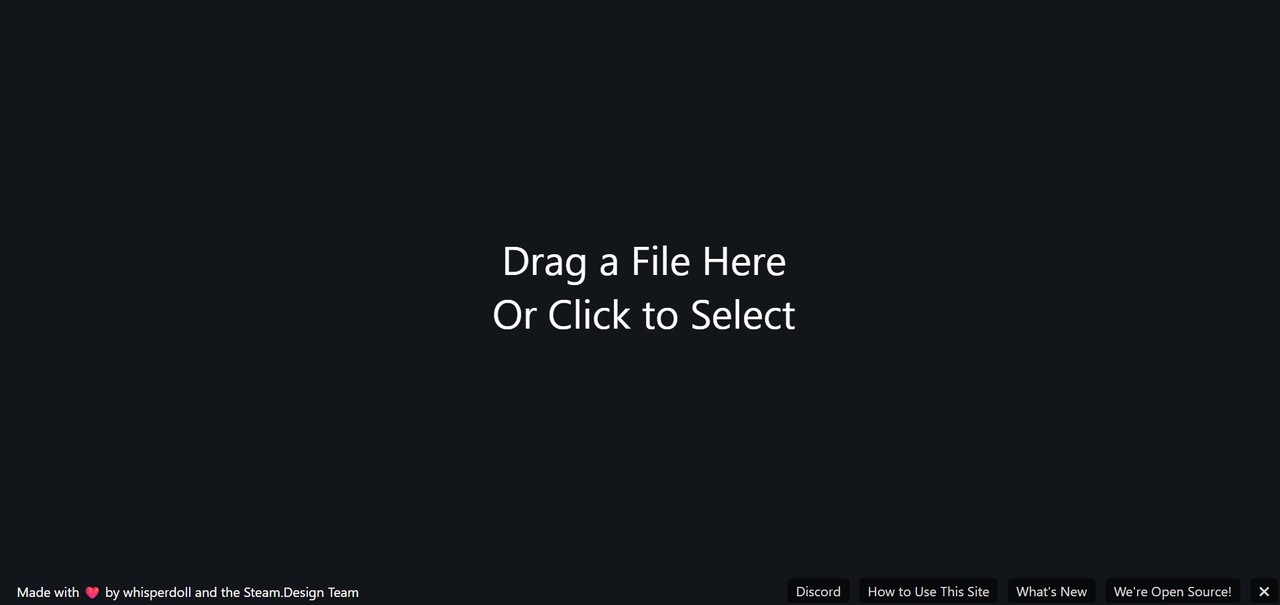
Pros
- Very simple and clear to use.
- Supports two main avatar shapes: round and square.
- No account needed, works online right away.
- Quick cropping with instant download.
- Runs in the browser, keeping the process safe and private.
Cons
- It only offers round and square shapes.
- No extra editing tools or AI features.
- Fewer options compared to more advanced tools.
How to use this Discord avatar cropper?
Step 1: To begin, open the product page in your browser.
Step 2: After that, upload the image you want to crop.
Step 3: Once uploaded, adjust the settings until you are happy with the result.
Step 4: In the last step, save your new cropped avatar to your device.
4. Safeimagekit
Safeimagekit Avatar Cropper is a free online tool that lets you crop avatars into round shapes and save them in different formats like PNG, JPG, WebP, or GIF. It is designed to work well on both computers and mobile devices. You can upload images from your device or cloud storage, crop them, and download the results right away. Since all the work happens in your browser, it keeps your data private and secure. It also supports high-resolution images, including 4K and even 8K.
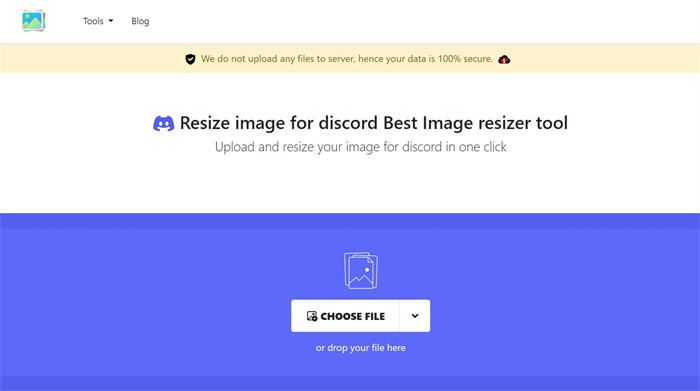
Pros
- Free and easy to use online.
- Supports round avatar cropping.
- Allows saving in multiple formats (PNG, JPG, WebP, GIF).
- Works smoothly on both desktop and mobile devices.
- Uploads from local files or cloud storage.
- Privacy friendly, since processing happens in your browser.
- Can handle high-resolution images (up to 8K).
Cons
- Mostly focused on cropping, not a full editor.
- Advanced features are limited compared to all-in-one design tools.
How to use this avatar cropper?
Step 1: Start by visiting the Safeimagekit website.
Step 2: From there, click “Upload Image” and choose the picture you want to crop.
Step 3: Next, use the cropping tool to adjust the avatar’s position and size as needed.
Step 4: After making adjustments, preview the result and, once satisfied, download your cropped avatar.
5. Placeit
Placeit is best known as a design platform for mockups, logos, and templates. While it is not mainly a cropping tool, it does allow users to adjust and prepare images for use in its templates. This makes it helpful if you want to create branded avatars or designs that match a specific style.
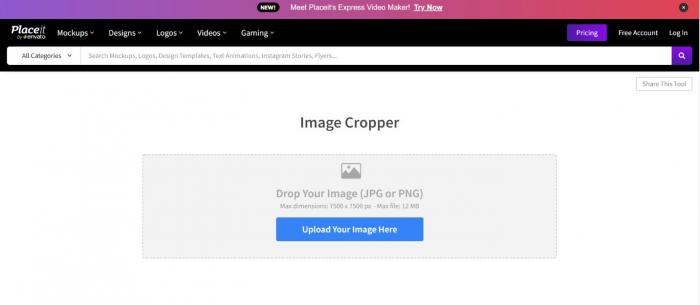
Pros
- Easy to use within Placeit’s design platform.
- Good for creating avatars that fit a branded style.
- Works online, no software needed.
Cons
- Not focused on image cropping as its main feature.
- Lacks the dedicated cropping options found in other tools.
How to use this avatar cropper?
Step 1: Begin by navigating to the product page.
Step 2: Once there, upload your picture in JPG or PNG format.
Step 3: After uploading, adjust your image and apply the available presets.
Step 4: When everything looks right, save the cropped image as your new avatar.
6. Online resize image
Online Resize Image is a simple web tool made for resizing and cropping images. It is often used to prepare avatars that fit the size requirements of platforms like Facebook, Discord, or Instagram. The tool is straightforward, works directly in the browser, and lets users quickly adjust images without installing software.
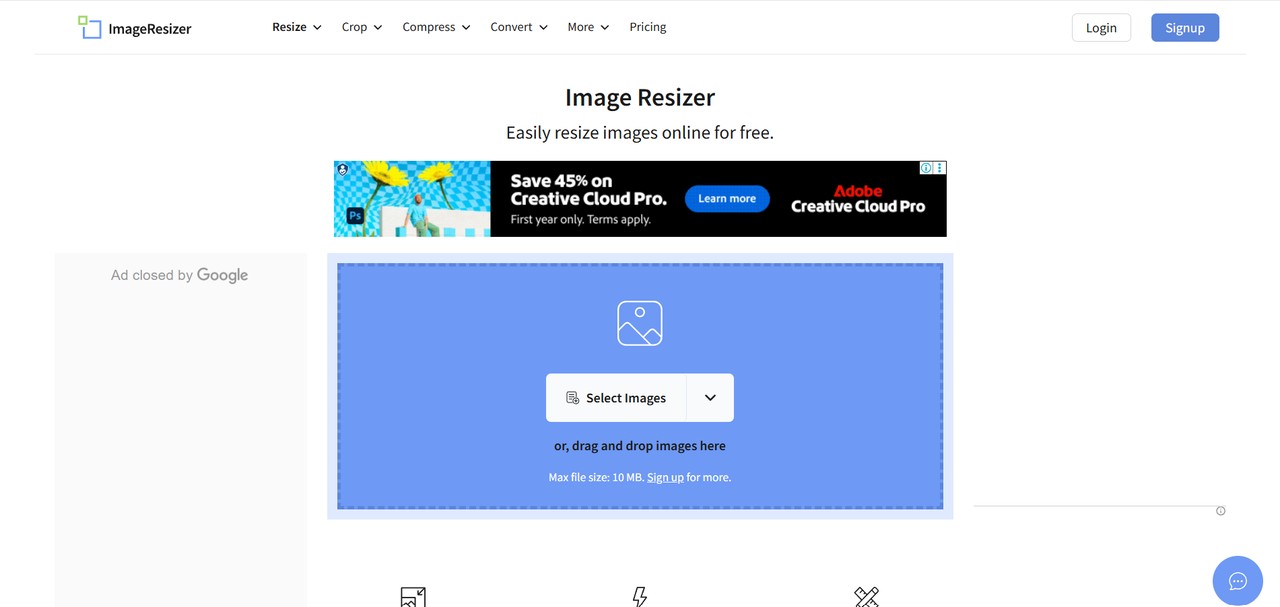
Pros
- Easy to use and works fully online.
- Good for resizing and cropping images for social media avatars.
- Quick results with no extra steps needed.
Cons
- Limited editing functions beyond resizing and cropping.
- Fewer customization options compared to advanced tools.
How to use this avatar cropper?
Step 1: First, go to the Online Resize Image Avatar Cropper website.
Step 2: Then, click the “Upload Image” button and select your avatar picture.
Step 3: After uploading, move and resize the cropping frame to highlight the part you want.
Step 4: Next, use the resizing options to set the exact dimensions for your avatar.
Step 5: Finally, click “Crop Image” to create and download your new resized avatar.
FAQs
1. How to change your profile picture on Discord?
To update your Discord avatar, open the desktop app or log in through the web version. Then, click the gear icon in the bottom-left corner to enter your user settings. From the left menu, select “User Profile.” There, you can click “Change Avatar” to upload and set a new profile picture.
2. What's the best Discord avatar cropper?
One of the best options is VanceAI Image Cropper. It has a simple interface and accurate cropping tools, making it easy to resize and crop your image, so it fits perfectly as a Discord avatar.
3. What is Discord avatar size?
Discord recommends using an image that is 128 x 128 pixels. This square size ensures your avatar looks clear and displays properly across the platform.
Conclusion
In this article, we’ve looked at some of the best free online avatar croppers and shared how to use them step by step. Each tool comes with its own strengths, so the best choice really depends on what you need—whether it’s simple cropping, multiple shape options, or even AI enhancements.
As you explore these platforms, make sure to use them responsibly and in line with copyright and platform rules, so your avatars stay both creative and compliant.



