Top 10 Best Image Resizer Software For Windows
The use of images is more frequent than ever in every industry, specifically advertisement and social media, to grab the audience's attention by enhancing the visual impact. Even in blogs and articles, people like to use images to explain their points of view. The editors are always looking for the best image resizer for Windows that they can use to reduce the size of the images and do other edits. Good resizing software needs to be free with a simple interface so that anyone can use it to enhance the impact of their work by adding high-quality images and making photo hd.
If you are looking for a free image resizer for windows 10 or higher, you are at the right spot. Because today we will talk about the top 10 free image resizers for Windows that are also XnResize alternatives to edit your images without reducing their quality.
Table of Contents
List: Top 10 Best Image Resizer Software for Windows
|
|
Price
|
Quality
|
Features Options
|
Support
Device
|
Overall
Grade
|
|
Cnet Image Resizer
for Windows
|
Free
|
Good quality with
quick resizing
|
Lock/unlock aspect ratio,
manual width entry
|
Windows
|
B+
|
|
Microsoft Image
Resizer
|
Free
|
Good quality without
affecting original
image quality
|
Custom height, weight, and
pixel size entry, operates on all
Windows OS
|
Windows
10 or
higher
|
A
|
|
Icecream Apps
|
Free
|
Good quality with
batch resizing
|
Resizes most popular image
formats, batch resizing
|
Windows
(XP to 11)
|
B+
|
|
Filehippo Image
Resizer
|
Free
|
Good quality with
lightweight shell
extension
|
Manual and default resizing
options, correct image
dimensions
|
Windows
Explorer
shell
|
B
|
|
Picpick
|
Freeware
|
Good quality with
basic editing features
|
Basic editing features,
watermark and frame addition
|
Windows
|
B+
|
1.Cnet Image Resizer for Windows
Cnet image resizer for Windows is a perfect alternative for Xnresize. You can download it for free; however, you won't be able to do another editing because it is designed explicitly for resizing images.
If you want to use the Cnet image resizer for Windows, you only need to right-click on your images and select the resize option. And the dialog box will appear to set the dimensions and resize your photos in seconds.
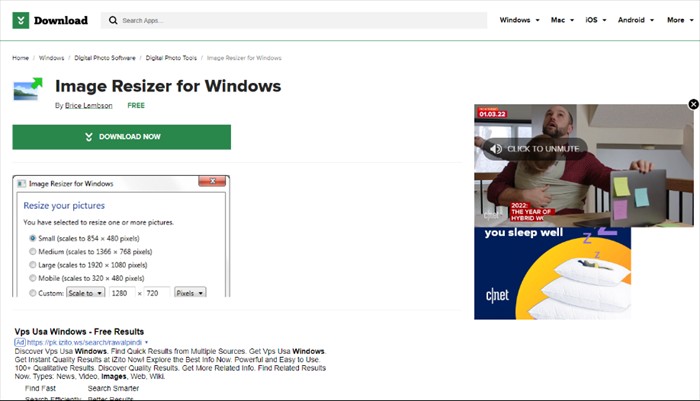
Top Features:
- Allows you to lock and unlock the aspect ratio of the images you want to resize.
- You can enter the image’s width manually and resize it according to your need.
2.Microsoft Image Resizer for Windows
Microsoft image resizer for Windows is one of the best software to resize your images for free as it is specially designed for resizing images in Windows 10. The only thing you need to do while using Microsoft image resizer for Windows is open the app, open the image you want to resize, and drag the slider.
The app is entirely free, but you need to have Windows 10 or higher to use it. The best part about this Windows 10 photo resize app is that it won’t impact the quality of your photos.
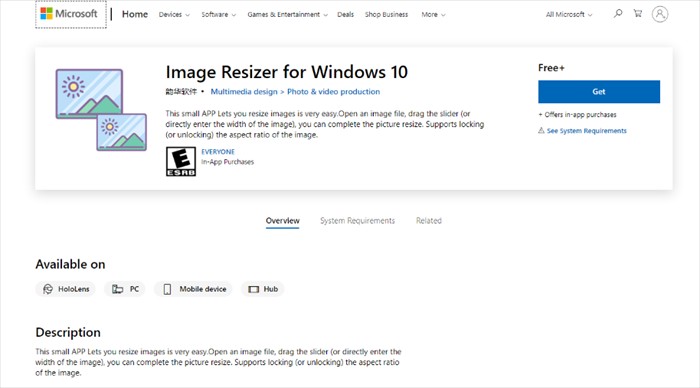
Top Features
- Cnet allows you to feed custom height, weight and pixel size if you do not want to select from their given range/scale.
- It operates on all the newer and older versions of Windows, including XP, Vista, and 7.
3. Icecream Apps
Icecream Apps easily resize multiple photos at once on Windows PC with the free image resizer by Icecream Apps.The software is specially designed for Windows systems. It supports all OS versions - from XP to 11. Download and enjoy the best Windows image resizer on the market.
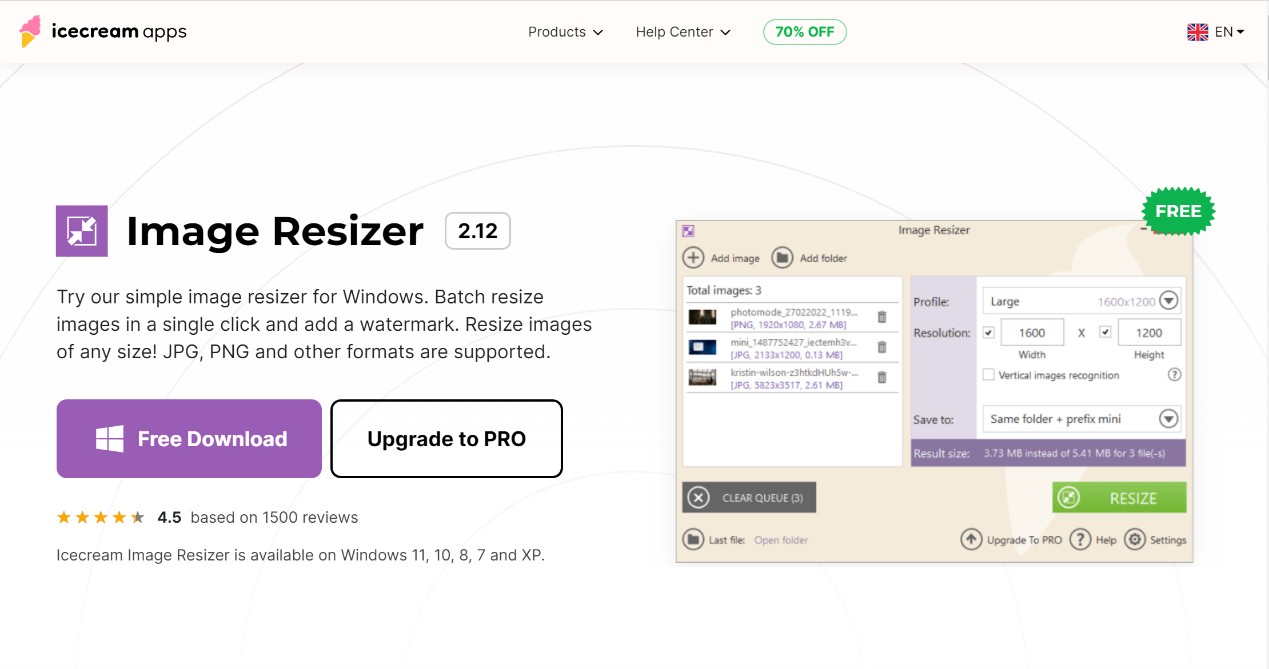
Top Features:
- It can resize images of the most popular formats: JPG, JPEG, PNG, BMP, GIF and TIFF.
- Batch resize photos
4.Filehippo Image Resizer for Windows
Filehippo image resizer for Windows allows you to directly resize your images through windows explorer. It is a shell extension in Windows Explorer that you can use to edit your photos by right-clicking on them.
After that, a dialog box will open with default sizes of percentages, pixels, centimeters, and inches. You can also adjust the dimensions manually.
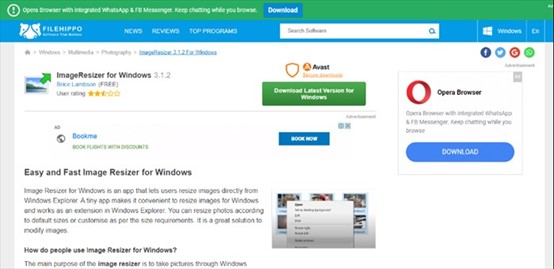
Top Features
- Filehippo image resizer for Windows is a very lightweight yet useful extension.
- It helps you adjust the correct image dimensions for different platforms.
5. Picpick
Picpick is a freeware image resizer for Windows that allows you to do basic editing like cropping, inverting, and changing the orientation of your photos. If you want to resize your images using Picpick, you need to download the app, open the file you want to resize, set the dimensions, and click OK.
Top Features
- Picpick allows you to add a watermark and a frame to the photos you resize in this software.
- You can do a lot more than resizing pictures in Picpick, including saturation and color balance selection, sharpness and brightness adjustment, and orientation setting.
6. Riot Optimizer
If you want a light yet very powerful app to resize images on Windows 10, you need to check out Riot Optimizer. You can compress pictures with Riot by tuning the image quality. You need to download Riot optimizer and upload a batch or a single image to the app and resize them by selecting custom values.
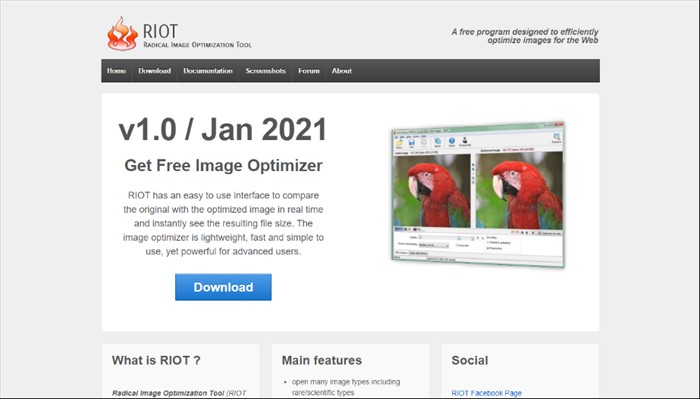
Top Features
- Riot supports custom aspect ratio and entirely removes the metadata from the images you want to resize.
- It also allows you to balance the colors and do basic editing like rotating and inverting on your photos.
- There is a batch image resizing feature that you can use to resize multiple images at once.
7. MS paint
Another very effective tool to resize your images is MS Paint that has existed for so long and is entirely free to use. MS Paint is not only a great image resizer for Windows, but it's also perfect for basic image editing and correction.
You can even do pixel art or drawings on your images and make them even more appealing using MS paint. It is a straightforward application that even a beginner in image optimization and editing can operate without any difficulty.
Top Features
- MS paint supports multiple file formats, including JPEG, PNG, GIF, and BMP.
- You can operate MS paint on all the older Windows versions.
- You have two tabs filled with helpful tools and brushes that you can use to touch up your images.
8. Bulk Image Resize
If you do not want to download an app to resize your images, you can add an extension from Chrome Web Store like Bulk Image Resize that allows you to choose multiple images and resize them simultaneously.
The best part about using bulk image resize is that you can use it offline and quickly resize your images. All you need to do is add the extension by downloading it from Chrome and upload your photos to resize and save them to your desktop after you're done.
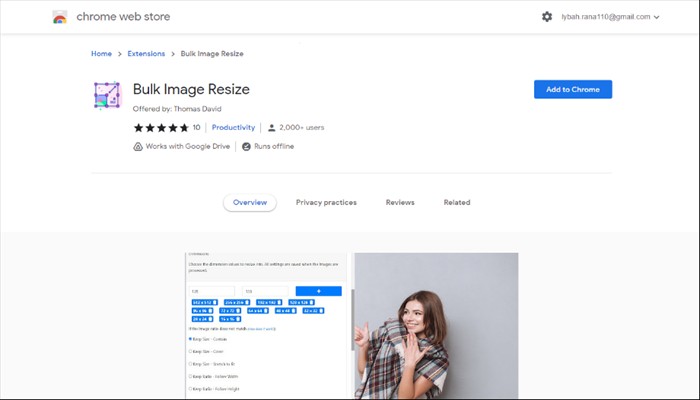
Top Features
- Bulk image resizer for Windows works with Google Drive.
- You get the option for batch image resizing.
9. Free Image Convert and Resize
‘Free Image Convert and Resize’ is a lightweight app that you can download to resize all the images you want to use to grow and increase your audience on your online platforms. The app supports multiple file formats, including JPEG, PDF, PNG, and BMP.
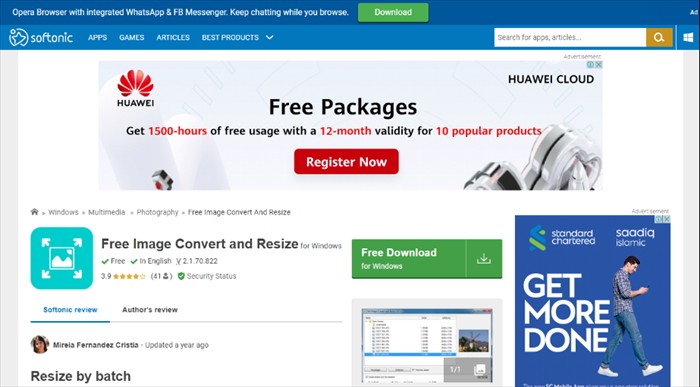
Top Features
- 'Free Image Convert and Resize' is available in different languages and allows you to customize your size dimensions.
- You can export a large batch of images and resize them without compromising quality.
- The app is strictly restricted to resizing, so it is straightforward and easy to use.
10. Tweaking Image Resizer for Windows
Tweaking image resizer for Windows is a fantastic app that allows you to height weight and other size dimensions and resize multiple images efficiently. You can alter the size of your images without compromising on their quality.
Apart from resizing, you also get features like flip and rotate to optimize your photos. After resizing your images on a tweaking image resizer for Windows, you can save them in multiple formats, including JPEG, PNG, PDF, BMP, GIF, and TIF.
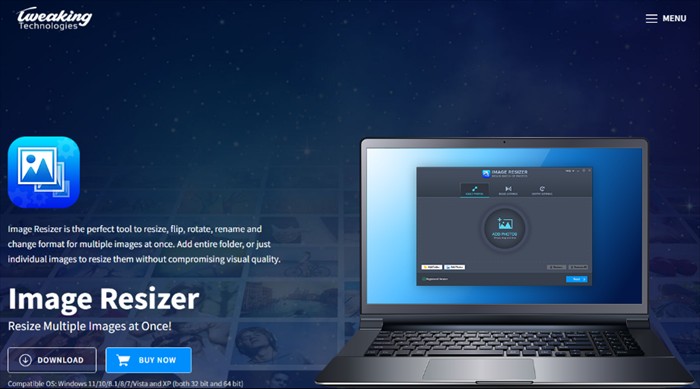
Top Features
- Fast image resizer for Windows allows you to create thumbnails for images you want to publish.
- You get options like automatic cropping and rotation to make your pictures perfect for the web.
- It is compatible with all versions of Windows and supports multiple file formats.
Quick Way to Resize Images--VanceAI
If you have chosen for a long time and still don't know which one is more suitable for you, and you want a very fast way to process pictures. Maybe you should try the Image Resizer in VanceAI. It not only processes pictures with one click, it is fast and accurate, but also has other editing functions, allowing you to solve picture problems at one stop. You also can process your images with VanceAI Image Enhancer to enhance the resolution of your picture to a higher level within several seconds. Or the AI Image upscaler allows you to enhance the resolution of your enlarged images.
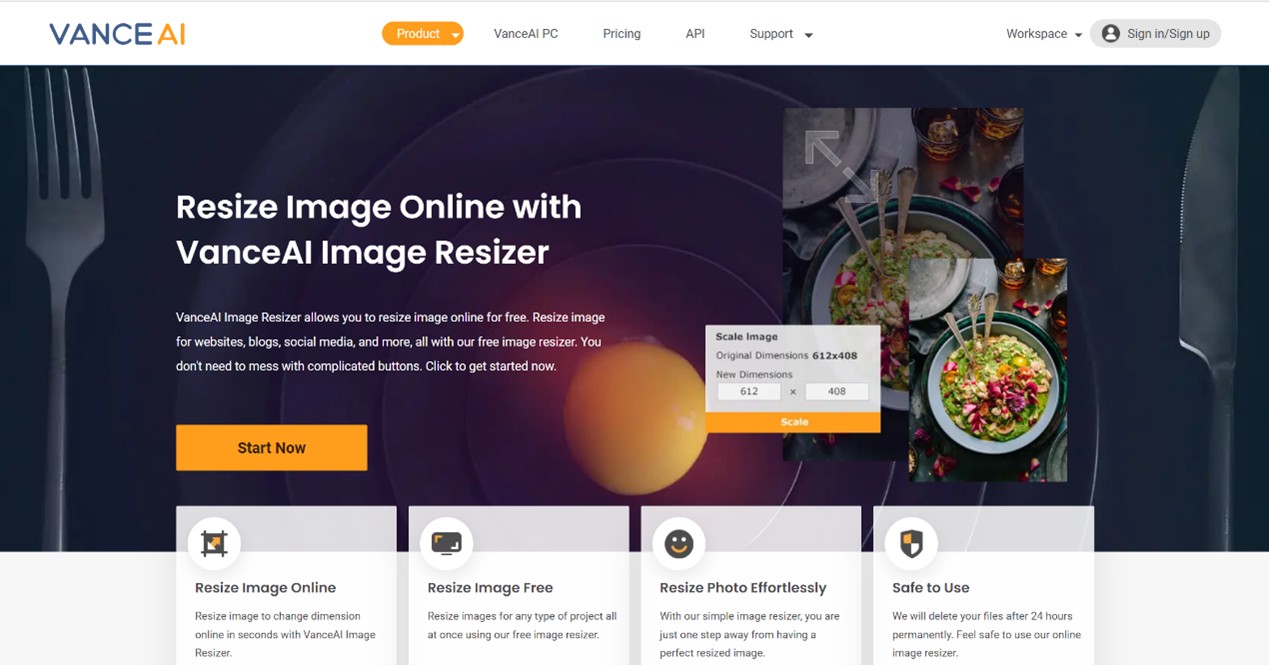
VanceAI PC is full-featured desktop software developed by VanceAI that lets you instantly process local photos in bulk with more customization options, which will significantly simplify your workflow and boost your productivity. Free Download
Final Thoughts
Resizing your images can help load your content faster, and it will help you grab a larger audience. Another benefit of resizing images is that they will enhance the visual appeal of your content by fitting correctly and making it look more professional.
It is hoped that the above image resizer for Windows for your reference can be useful for you to deal with image problems quickly and effectively, and you can click to try it now!



