ClipDrop Review and Its Alternatives
ClipDrop is an online photo editing platform that offers a wide range of solutions for photo editing and enhancement. A photo editor with multiple tools allows content creators and other similar audiences to work on a wide range of projects, from simple social media posts to complex designs. An online photo editor can be accessed from anywhere with an internet connection, making it a convenient option for content creators who may need to work on the go or collaborate with others remotely.
Considering these factors and more, we will provide you with one of the more ClipDrop reviews wherein we will compare ClipDrop tools with VanceAI tools.
What is ClipDrop?
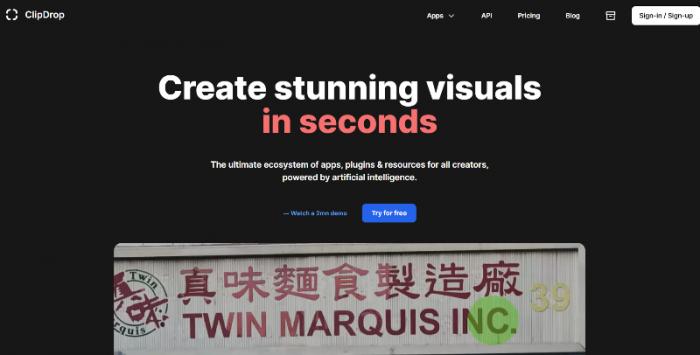
ClipDrop is a mobile and desktop app that allows users to quickly capture and extract images and objects from their environment and import them into various image editing applications, including Adobe Photoshop, Illustrator, XD, Sketch, Figma, and Canva.
The app uses advanced computer vision and machine learning algorithms to accurately capture and extract images, making it an innovative tool for designers, content creators, and anyone who works with images regularly. Additionally, ClipDrop offers several editing tools that enable users to edit, crop, resize, and customize images with ease, making it a comprehensive image editing platform.
Overall, ClipDrop is a useful tool for anyone who wants to streamline their image editing workflow and improve their productivity.
What can you do with ClipDrop?
ClipDrop is a versatile image editing platform that offers several features and functionalities that can help content creators and designers in various ways. ClipDrop offers several editing tools that enable you to edit, crop, resize, and customize your images to your liking. Once you have captured or extracted an image, you can import it into various image editing applications, including Adobe Photoshop, Illustrator, XD, Sketch, Figma, and Canva.
Due to the wide range of tools offered by the ClipDrop app online and on mobile devices, users can always find some sort of solution from the application. It offers tools such as background remover, image upscaling, text to image creator, and more. Naturally, you can use all of these tools for your own photo editing and enhancement requirements easily. Since this tool is powered by AI technology, you do not have to worry about your photo editing skills. The app does the processing itself.
ClipDrop tools and alternatives
ClipDrop Image Upscaler
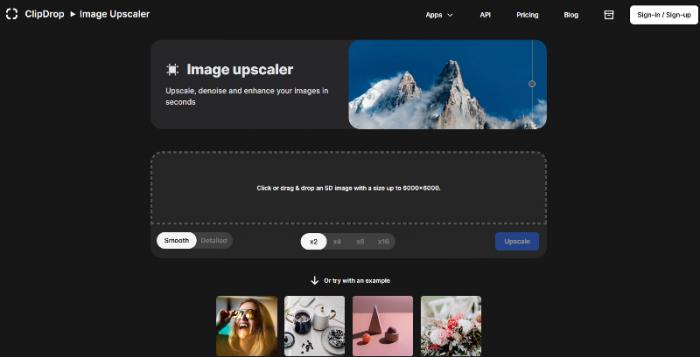
Key features
- Drag-and-drop interface: With ClipDrop Image Upscaler, you can simply drag and drop any image onto the application's interface to begin the upscaling process.
- Image upscaling: ClipDrop uses advanced AI technology to upscale images while maintaining their quality and sharpness. It can increase the size of images by up to 10 times without any noticeable loss in quality.
- Instant results: ClipDrop's upscaling process is fast and efficient, allowing you to see the results in real time as you upscale your images.
- Integration with other software: ClipDrop can be integrated with other image editing software such as Photoshop, Sketch, and Figma, allowing you to upscale images directly from those applications.
Pros
- The website is well-designed and highly responsive. This adds heavily to the convenience of the platform.
- Displays the preview before processing the image, which can help users.
Cons
- The HD mode of upscaling is behind a paywall.
- No other features within the tool are offered.
ClipDrop Alternative: VanceAI Image Upscaler
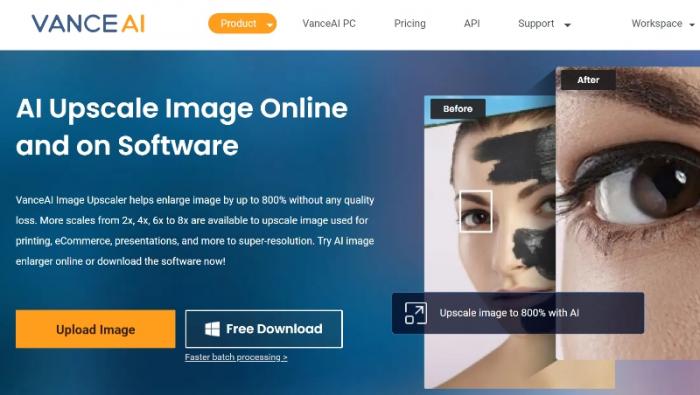
Key features
- Advanced AI technology: AI Image Upscaler uses advanced AI algorithms to upscale images while maintaining their quality and sharpness. It can increase the size of images by up to 8 times online and 40 times on VanceAI PC without any noticeable loss in quality.
- Fast processing: VanceAI Image Upscaler processes images quickly, allowing users to upscale images in just a few seconds.
- Batch processing: VanceAI Image Upscaler also offers batch processing, allowing users to upscale multiple images at once.
- Image Selection: VanceAI Image Upscaler also offers the ability to choose the type of image that you want to upscale. This ensures that the upscaled image maintains its quality and visual characteristics, whether it's an anime image, art piece, text document, or any other type of image.
How to use VanceAI Image Upscaler? (how-to steps; add a before-after processed image by VanceAI)
Step 1: Use the Image Upscaler link given above to access the tool webpage. From there, you simply have to click on Upload Image to access the Workspace.
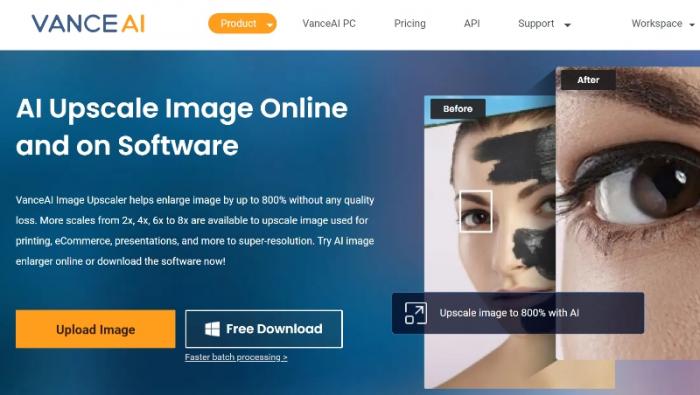
Step 2: VanceAI Enhancer Workspace allows you to upload images, switch between different VanceAI tools in one click, check image credits, and more. After uploading the image and using the preferences, click on Start to Process.
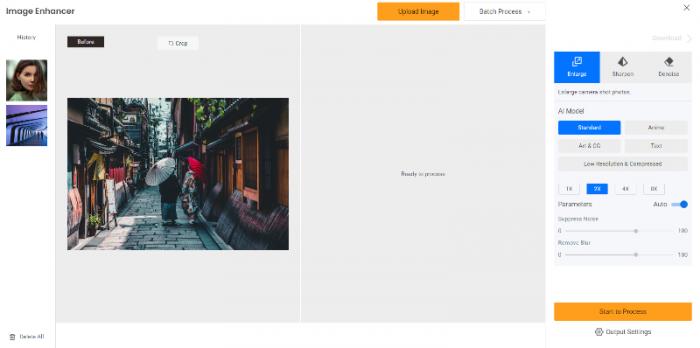
Step 3: The final image will be displayed on the screen within a few seconds. Use the Download Image button to save the image.

ClipDrop Text to Image
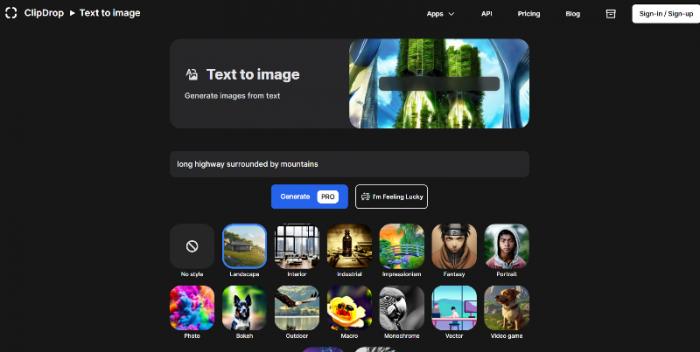
Key features
- Fast conversion: ClipDrop Text to Image uses advanced AI technology to quickly convert text into high-quality images in just a few seconds.
- Multiple art styles: ClipDrop Text to Image offers users a variety of art styles to choose from, allowing them to customize the look and feel of the generated images.
- Good Results: The ClipDrop app for generating art automatically offers a ton of variety but also delivers equally in terms of quality.
Pros
- It is pretty easy to use and does not take a lot of time to produce results.
- The art styles are previewed with small icons on top, as you can see from the above image. This is an excellent way to inform users.
Cons
- This technology has yet to mature, which is the same for this tool. It can not deliver if there are complicated queries.
ClipDrop Alternative: VanceAI Photo to Cartoon AI
Key features
- Multiple art styles: Photo to Cartoon AI offers users a wide range of art styles to choose from, including oil painting, watercolor, sketching, and more. This allows users to convert their photos into artwork with different visual characteristics and styles.
- Quick Output: Due to the AI algorithms working for this tool, it can produce artwork within seconds.
- Manual Editing: Once inside the Workspace, you can choose from a lot of settings to make sure that your output is as close to your expectations as possible.
ClipDrop Remove Background
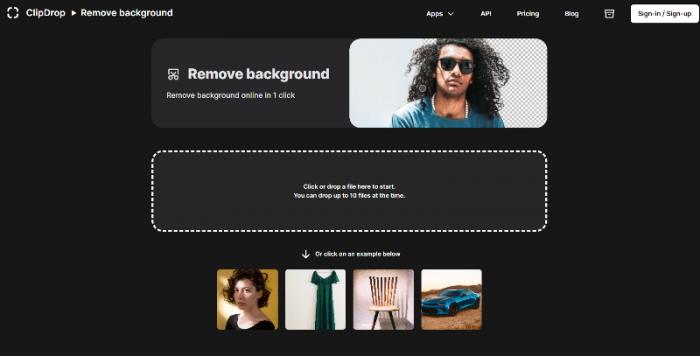
Key features
- Effective AI technology: ClipDrop Remove Background uses advanced AI algorithms to accurately detect and remove backgrounds from images.
- Batch Processing: When using this tool, you can upload up to 10 images at once and remove the backgrounds from all images quickly.
- Wide Use: The algorithms of this tool are well-trained and can provide good results for many different kinds of images, such as product photos, humans, etc.
Pros
- The tool provides accurate results at a consistent rate.
- The UI design is pretty simple and inviting to most users.
Cons
- Depending on the complexity of the image uploaded, the tool may take a bit longer to process the image.
ClipDrop Replace Background
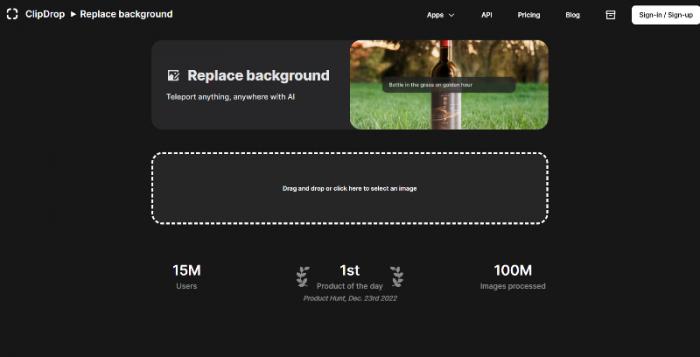
Key features
- Customization: After uploading the image, users can input a description to create a unique background for replacement.
- Easy to Use: The concept of this tool is simple and hence it does not take many steps to get the output that you need.
Pros
- It offers a unique way of replacing the transparent background with a custom one through AI background creation.
- It provides results fairly quickly with the help of AI.
Cons
- It should also provide the option of uploading standard background images. Not everyone would be looking for an AI generated background.
Conclusion
The ClipDrop alternative, VanceAI, is an equally good software to use due to shared similarities such as AI based processing and ease of use. ClipDrop is an impressive platform that delivers all the tools. However, tools such as Image Upscaler and Background Remover can feel a bit underwhelming because their best features are either behind a paywall or not enough. In many cases, you can use VanceAI tools over ClipDrop. For instance, VanceAI Image Upscaler offers all features to paid and unpaid users. However, the Text to Image tool from ClipDrop usually performs better in terms of the quality of output.
Either way, both platforms are highly impressive and are useful for productivity-based work. Not to mention that they are both affordable platforms as well.



