Where to Enlarge Photos to Poster Size: VanceAI Image Upscaler Review
Table of Contents
Why Enlarging Photos to Poster Size is Harder Than It Looks
Have you ever scrolled through your camera roll and thought, “That shot would look awesome on my wall!" I’ve been there—excited to print a family photo or a favorite vacation snap, only to watch it turn into a blurry, pixelated mess when blown up to poster size. As a cinephile and amateur photographer, this has given me more than a few “oops" moments. Isn’t it supposed to be simple? Just hit “enlarge" and voilà? Sadly, not quite.
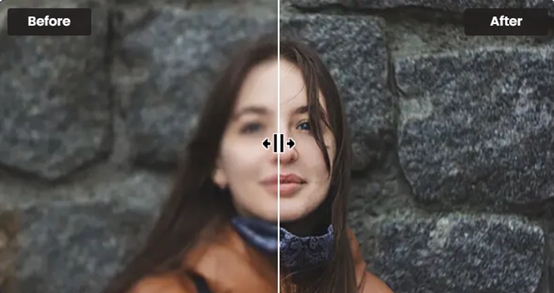
Most standard photo editors can’t increase image size for large-format printing without quality loss. Online upscaling tools try to solve this, but they often leave images blurry or introduce strange digital artifacts.
That disappointment isn’t just about technology—it’s about wanting to relive a memory in crisp detail, not through a fuzzy “guess what?" blur. The truth is, making a photo sharp at poster dimensions comes with challenges:
- Resolution limits: Most smartphone or social media images fall short of the pixel counts needed for an eye-popping print.
- Quality loss: Enlarging using basic editors simply “stretches" the pixels, leading to softness and jagged edges.
- Online tool woes: Plenty of so-called ‘free’ upscalers look tempting, but cap their resolution, watermark your creation, or output cartoonish results.
- Print costs: It stings to waste money on a big print that looks…meh.
I know the pain—because I too have uploaded an “almost perfect" picture, dreaming of a gallery-worthy poster, only to get something you wouldn’t hang on a fridge. But what if you could get pro-level clarity without Photoshop skills or expensive studio visits?
Hey, if you’ve ever wanted to show off a special moment bigger and clearer—but hated surprise disappointments—you’re absolutely not alone. I’ve felt that, too.
What Makes a Good AI Image Upscaler?
Essential Features Checklist
Not all AI upscaling tools are created equal. If you’re serious about making your photos poster-worthy, here are some must-have features to look for:
- High Upscale Ratios (up to 8x or beyond): Can the tool reliably enlarge images for large-format prints like 24x36 inches?
- Output Resolution Limit: Does the service support 8000px or more on the long side?
- Edge and Detail Preservation: Are skin, hair, or typography kept sharp, or do they get weirdly smoothed out?
- Batch Processing & Speed: If you’re prepping lots of images, can it handle them within 20 seconds each?
- User-Friendly Interface: No one wants to fumble through endless menus—it should be “upload, click, done."
- File Type Flexibility: Supports JPG, PNG, WEBP, and outputs print-friendly files.
- Transparent Pricing: Free previews? Clear about watermarking or restrictions? Know what you’ll get before you waste any credits.
To choose the best tool, focus on upscale ratio, file size/output, speed, and whether print details actually look natural—not just “digitally crisp."
Why Most Free Online Upscalers Disappoint
On paper, free is great. In practice, here’s where most free upscaling tools fall short:
- Low Resolution Limits: Many “free" editors restrict your output to tiny web-friendly files. Good luck printing those!
- Aggressive Watermarks: Some tools slap a logo right in the center unless you pay.
- Artificial Over-sharpening: You want “wow," not “who ran this through an oil painting filter?"
- Privacy Risks: Uploading family photos? Make sure the site isn’t mining or sharing your data.
- Hidden Costs: You get deep into a process, only to realize the best features are locked behind a paywall.
Curious how often you’ve tried these and wound up disappointed? I’ve been surprised—sometimes, the “best rated" sites output images so muddy I thought my screen was broken. (And yes, I’m still chasing my “perfect print.")
If you’re tired of finding out “free" means “frustrating," trust me—I’ve wrestled with those same letdowns.
Hands-On Review: Vance AI Image Upscaler
Step-by-Step Walkthrough (from upload to download)
Let’s get practical! Here’s how I used Vance AI Image Upscaler to turn an ordinary phone picture into a crisp poster-ready file, and—spoiler alert—it only took a couple of minutes.
Step1 Upload: The website’s drag-and-drop box is refreshingly simple. I uploaded a vacation snap (about 1.5MB, JPG).
Step2 Choose Upscale Level: You can select 2x, 4x, or even up to 8x. For most posters, I recommend 4x if your source is mid-resolution. This example? I went with 8x, hoping for max sharpness.
Step3 Model: There’s “Standard," “Anime," “Art," and “Text" modes. I stuck with “Standard" for a selfie, but designers and illustrators might get creative with the others.
Step4 One Click: Hit “Start to Process" and…wait about 10 seconds. That’s it.
Step5 Preview & Download: The side-by-side preview is instant. You can drag a split line to compare details.
Step6 Download: Save as JPG or PNG—ready for printing.
I’ve tried tools with 10-layer menus and cryptic sliders before. This was genuinely “set-and-go"—no tech degree required.
Before-After Quality Comparison
Here’s where VanceAI flexes its muscles. When I zoomed into my upscaled 8x portrait, I spotted:
- Preserved textures: Skin, hair strands, even distant sand on the beach are impressively clear.
- Edge sharpness: Glasses frames and facial outlines stay crisp, not fuzzy or blocky.
- Nature stays natural: No “plastic beauty" or fake smooth-over that plagues many AI upscalers.
- Minimal AI artifacts: I didn’t see weird lines, halos, or color blotches, even under a magnifying glass.
|
Detail Area |
Original (200%) |
VanceAI Upscaled (200%) |
|---|---|---|
|
Skin Texture |
Blurry & Patchy |
Smooth, defined pores |
|
Hair |
Pixelated |
Individual strands |
|
Eyes/Glasses |
Soft Outline |
Sharp, clear lines |
|
Background |
Blocky |
Natural edges |
“Whoa—the difference is obvious. My test print actually looked better than some pro studio enlargements I've paid for."
Typical Use Scenarios (who is it for?)
VanceAI isn’t just for techies—it’s for parents who dream of displaying sharp, milestone prints in the living room, or for artists bringing their pen sketches and watercolor pieces into crisp, gallery-ready detail. Shop owners can breathe new life into product shots and retro logos, transforming them into eye-catching banners with just a few clicks. Event planners who need fast, high-quality poster decor from “just okay" mobile snaps will find it a lifesaver, too.
And honestly, it’s for anyone—myself included—who’s felt let down time and again by free tools that promise big results but never quite deliver. Whether you’re celebrating a family moment, prepping for an art show, or trying to wow a client, VanceAI can turn those everyday images into something you’ll be proud to print big.
If you’ve ever panicked about image fuzz before pickup day, I totally get it. VanceAI calmed my nerves big time.
Try VanceAI Image Upscaler Free →
Who Wins? Vance AI vs Other Online Upscalers
Quick Comparison Table (Pros, Cons, Pricing)
To find out if Vance AI really stood above the crowd, I ran the same photos through several popular online upscalers. Here’s how they stack up:
|
Tool |
Free Quota |
Max Upscale |
Max Output (px) |
Price (per month) |
Strengths |
Drawbacks |
|---|---|---|---|---|---|---|
|
Vance AI |
3 images |
8x (up to 40x) |
8000 |
$39.90 |
Great detail, natural look, fast, flexible output |
Free quota low, pro plan needed for bulk |
|
Let’s Enhance |
10 images |
16x |
5000 |
$9 |
Affordable, decent UI, batch fast |
Lower detail, up to 5k px |
|
Unlimited web |
4x |
2048 |
$19 |
Simple, unlimited small images |
Too low for big posters |
|
|
Adobe Photoshop |
7-day trial |
2–4x |
“Unlimited" |
$19.99 |
All-in professional edit tools |
Steep learning curve, slow |
VanceAI stands out for its authentic detail, true-to-life results, and ability to tackle large poster-size projects with ease. Free tools work well for simple web images, but they quickly hit their limits when it comes to high-quality posters. Photoshop is undeniably powerful, but often too complex and time-consuming for straightforward upscaling needs—both in terms of effort and cost.
Specific Benchmark Cases (faces, documents, art)
I used three photos to benchmark realism and sharpness:
- Portrait selfie: Vance AI gave crisp skin, clear eyes; others made skin waxy or pixelated.
- Scanned document: VanceAI’s “Text" mode preserved fine print and logo edges, where others blurred them.
- Watercolor art: VanceAI’s “Art" model kept brush textures visible—no odd halos or washed-out colors.
In every test, VanceAI balanced fine detail with natural results. Most free tools, by contrast, delivered harsh lines, digital smudges, or lost crucial information.
If you’ve ever downloaded a “high-res" export that looked worse than your original—yup, been there! VanceAI’s extra control and smarter models really shine for tricky cases.
Printing Your Poster: Size, Resolution, & File Prep Tips
Recommended Poster Sizes & Pixels
Let’s talk numbers! To print sharp, poster-size images, here are some quick rules
Standard poster sizes & pixel counts:
- 24 x 36 inches (big poster): 7200 x 10800 px (at 300 dpi)
- A2 (16.5 x 23.4 inches): 4961 x 7016 px
- A1 (23.4 x 33.1 inches): 7016 x 9933 px
VanceAI’s 8000 px output easily covers A2 and nearly all A1 prints. For massive banners (A0), you may need to chunk your image or use a multi-step upscale to stitch sections.
File Type Settings & Common Mistakes
- Choose PNG for best quality, especially if you plan to edit further.
- JPG is fine for direct printing, but always export at maximum quality.
- Avoid resaving compressed images; each round can reduce detail.
- Always check your printer’s recommended specs—some shops want files in CMYK color mode.
Common mistake: Up-sizing too little (ending up with visible pixels), or sending low-grade web files that look blurry in print. Play it safe with a bigger output if you’re unsure!
How Much Does It Cost to Print?
Typical poster printing costs run from $10–$30 per 24 x 36 inch print at most online shops. Local prices vary, but sending a sharp, print-ready file will always save headaches and avoid costly do-overs.
If the numbers and terms sound overwhelming, you’re not the only one! I learned (sometimes the hard way) that prepping for print is way less scary when you start with a clean, upscaled file.
Frequently Asked Questions
Below are some of the top questions I hear from readers and photo enthusiasts:
FAQ
Q1: Will upscaling an old or low-res photo really make it look good at poster size?
It depends on the starting quality. VanceAI’s AI tech can improve most images significantly—especially when the photo is sharp and well-lit—but it can’t add detail out of thin air. For best posters, start with the highest-res original you have.
Q2: Can I enlarge iPhone/Android photos to poster size?
Yes! Most recent phones shoot at 12MP+ (4000x3000 px+). A 4x or 8x upscale with VanceAI can easily get you to A2 or even A1 size, especially for wall art, family posters, or art prints.
Q3: Is there a watermark on the free version?
Yes, VanceAI’s free trial adds a small watermark and limits output, but the paid plan removes watermarks and unlocks high resolution up to 8000px.
Q4: Do I need any editing experience?
Nope. VanceAI is truly beginner-friendly—just upload, select your upscale setting, and click “Start." No Photoshop or complex settings required.
Q5: Is my privacy safe?
VanceAI states all uploads are deleted from their servers after processing. As always, read the privacy policy if you’re processing sensitive images.
💡If you’ve ever worried about doing this “the wrong way," take heart: it’s so much easier than you might have thought. Trust me, you don’t have to be a perfectionist or tech whiz to nail it. Give VanceAI a spin, and pretty soon, printing your own poster will feel less like crossing your fingers—and more like a guaranteed win. Sometimes the best surprises really are a click away.



