When searching for images online, we often find low-resolution, blurry pictures. If you need to enhance a blurry image, increasing image DPI is the solution. While Photoshop is a common method to change DPI, it's complex for beginners, and many don’t even know what DPI is. This article explains DPI, why it matters, and how to increase DPI of image easily using AI Image Upscaler. Before diving into the process, let’s explore the benefits of making DPI higher.
Increase Photo DPI with VanceAI:
![]()
Table of Contents
What is DPI (Dots Per Inch) ?
DPI (Dots Per Inch) refers to the number of printed dots within one inch of an image. It measures the resolution and detail of an image, especially in printing. A higher DPI means more dots per inch, resulting in sharper, more detailed prints, while a lower DPI may produce blurry or pixelated images.
Why is DPI Important?
DPI plays a crucial role in determining an image’s clarity, especially for printing. High-DPI images (typically 300 DPI or more) are essential for professional prints, magazines, and marketing materials to ensure crisp details. Low-DPI images (72-96 DPI) are usually sufficient for digital displays but may appear blurry when printed. Increasing DPI enhances image quality, making it suitable for high-resolution printing without losing details.
Normally, when you increase image DPI you lose some of the detail in the process but that won’t happen when you’re using a tool like image enhancer.
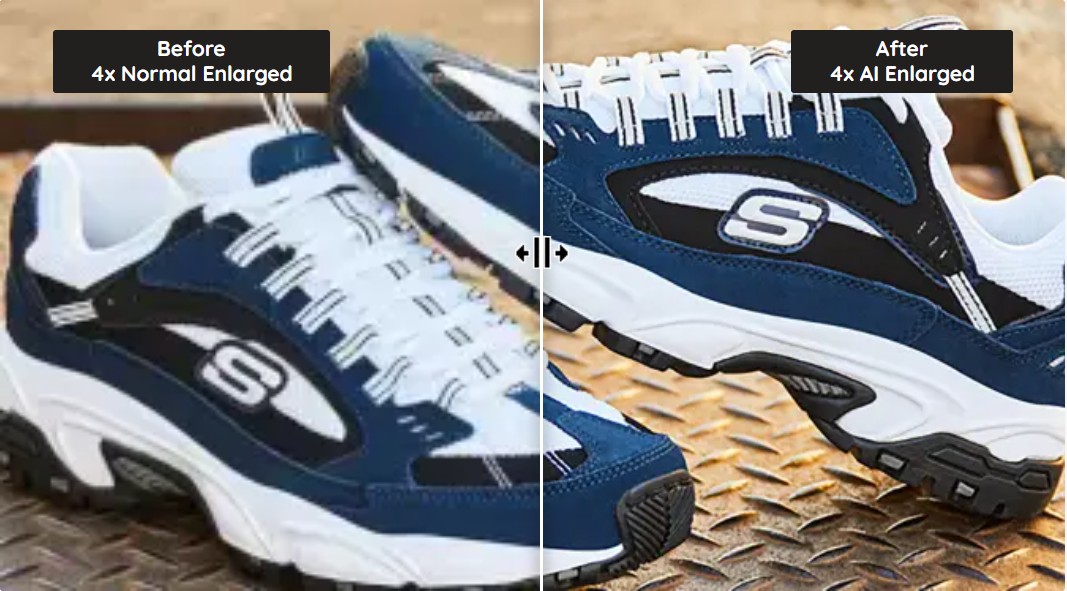
How to increase DPI with VanceAI Image Upscaler?
This advanced online image enlarger uses AI algorithms to upscale images by up to 8 times their original size without losing detail. It also features sliders for noise and blur adjustments to preserve quality. But the best part is that the tool uses an automatic process to increase dpi of image online, making it easy for both beginners and experienced editors. Here are the steps to use it.
Step 1: Upload Your Image
Visit the official VanceAI website to get started and look in the AI Solutions menu for the Image Enlarger tool. Click the Upload Image button.
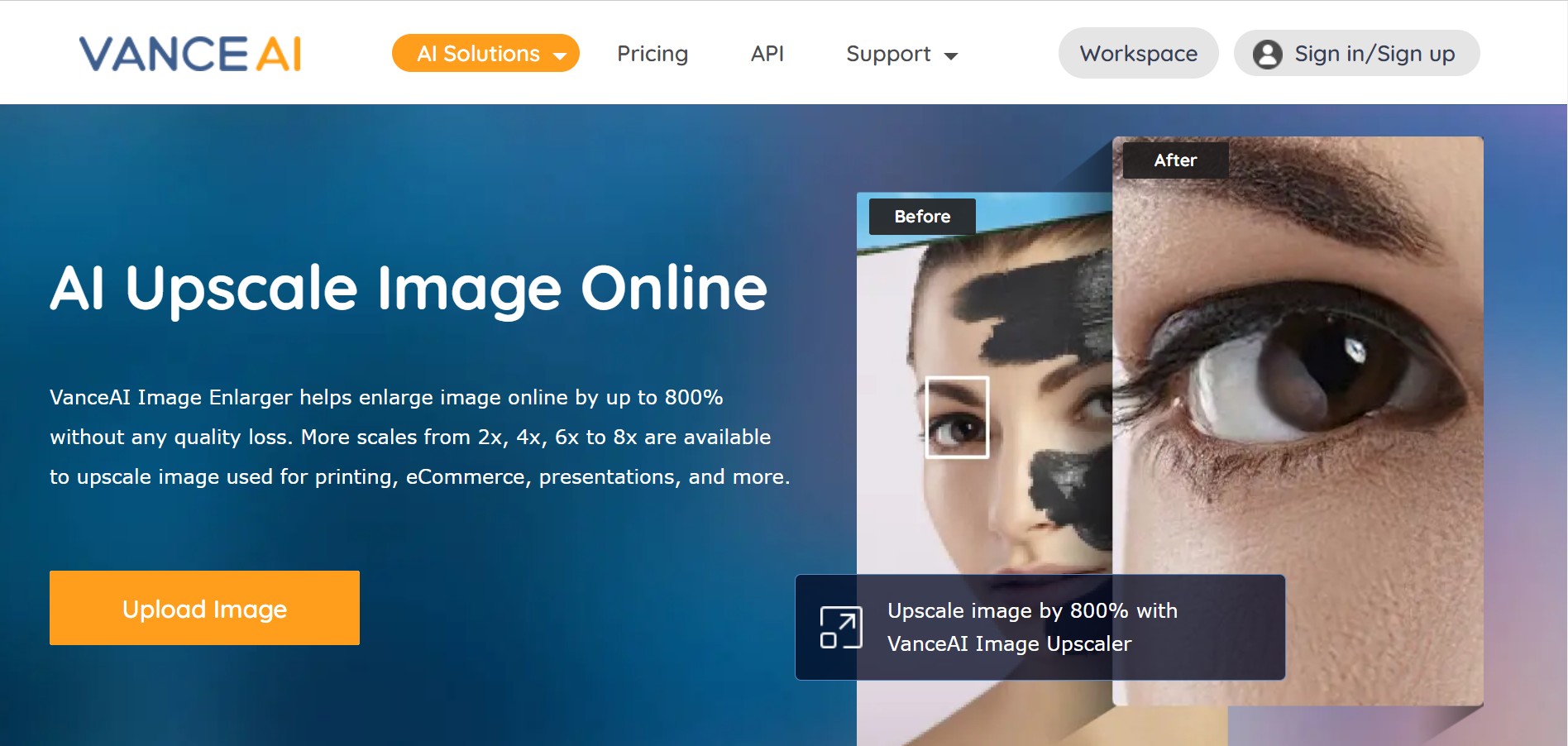
Step 2: Adjust the Settings
Choose the amount of enlargement you want to apply to the photo. The amount can by anywhere between 2X and 8X. After that, you could also select the right model according to the type of your image whose DPI need to be increased. Click the Manual Parameters option if you want to manually adjust the blur and noise. Otherwise, use the Auto Parameters option.
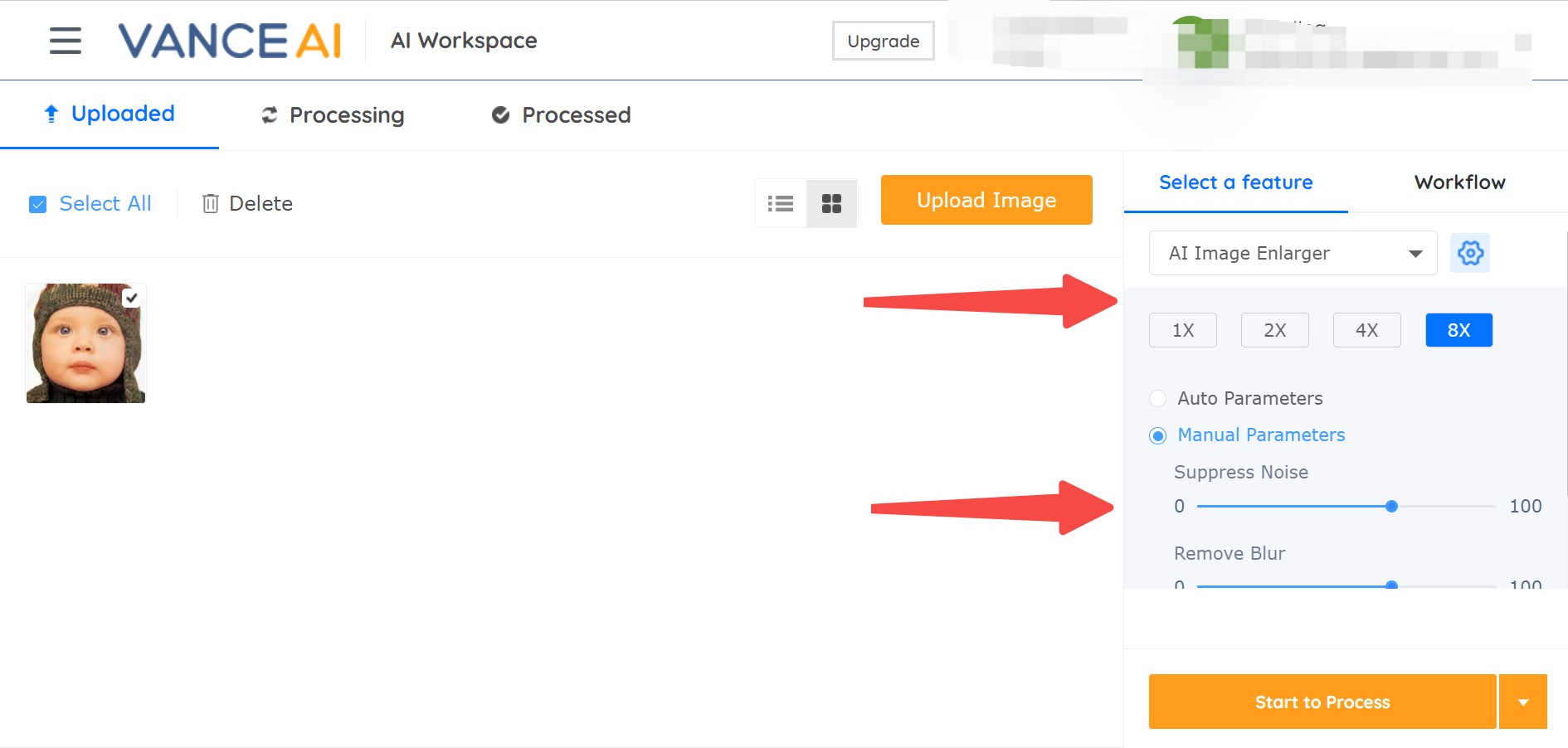
Step 3: Download Your Enlarged Image
Start the upscaling process whenever you’re ready and wait a few seconds until the tool finishes working its magic. In the process, you have already unknowingly increased image dpi. Once the process is complete, you can either preview the image or download it directly.
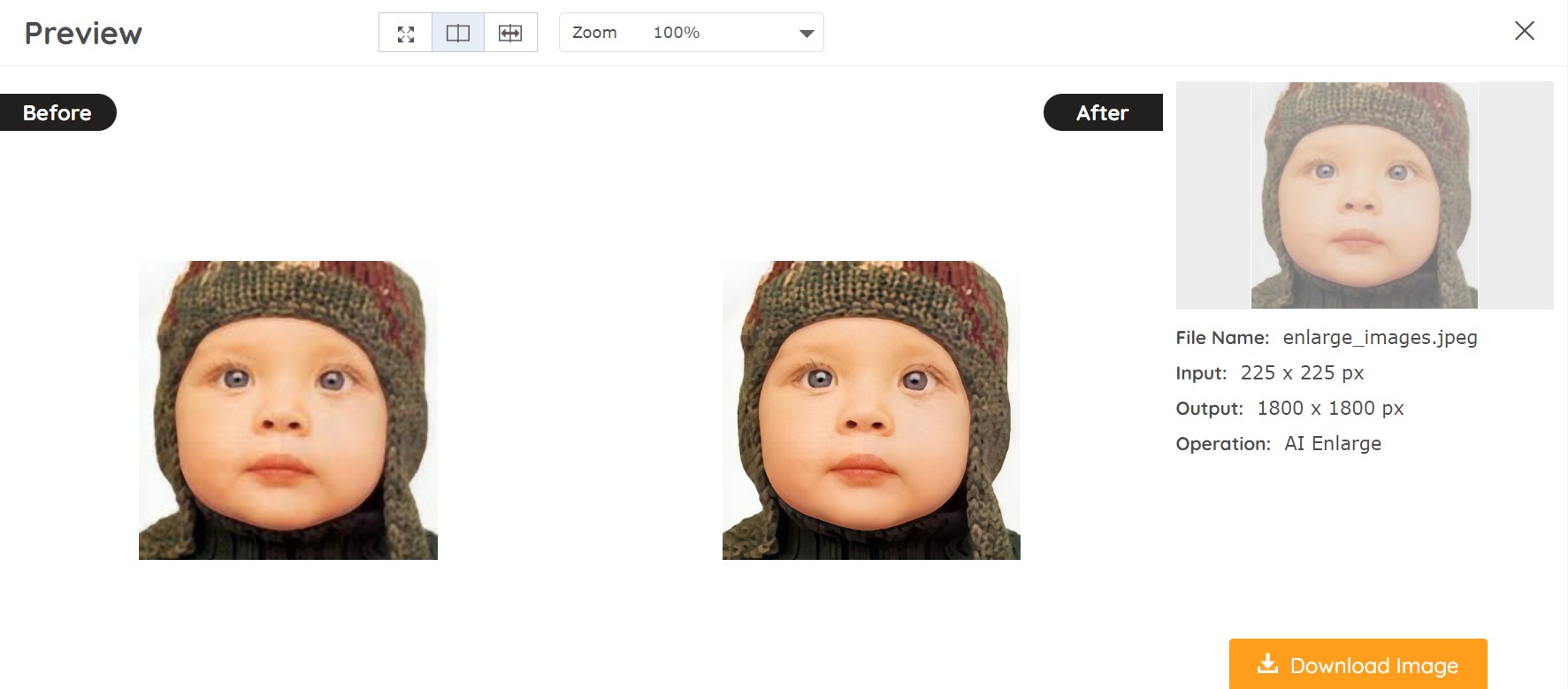
Performance of VanceAI Image Upscaler
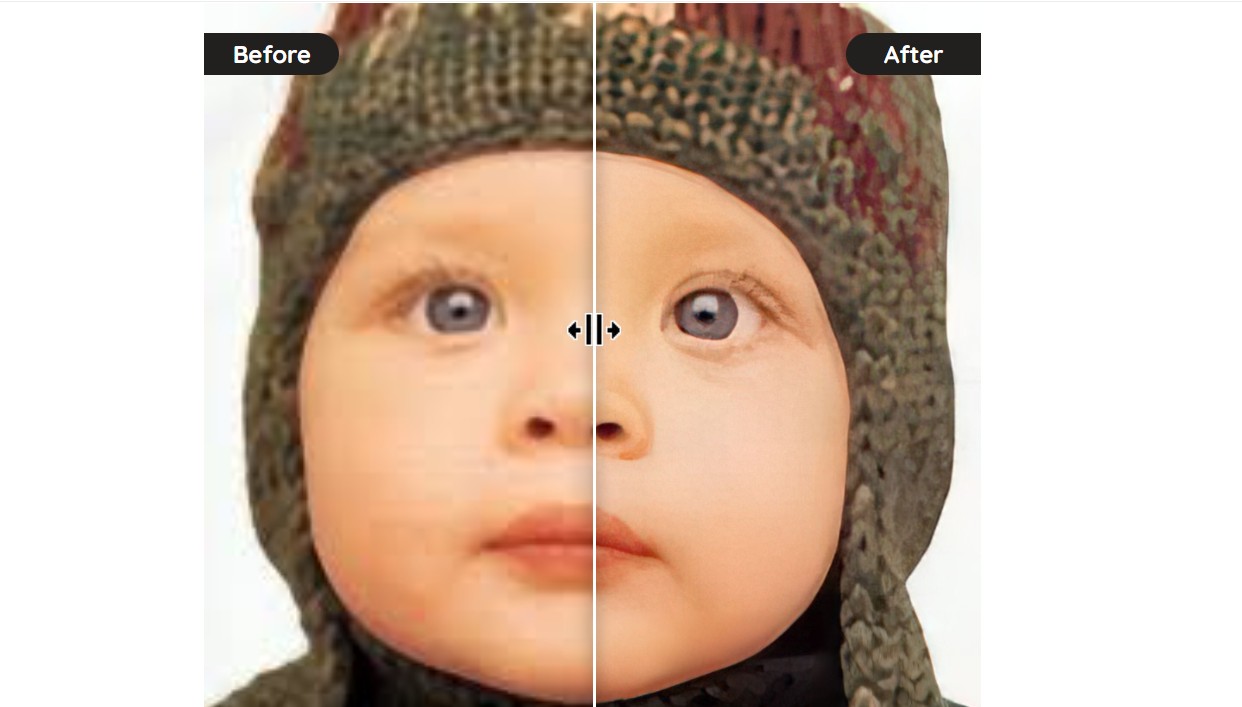
This first image was originally 225 x 225 px and we used the 8X option to upscale it to 1800 x 1800 px. The image was processed in just a couple of seconds by Image Upscaler and we haven’t noticed any quality loss. For reference, the left side of the before-and-after image above shows what the original picture would have looked like if it was upscaled without AI.
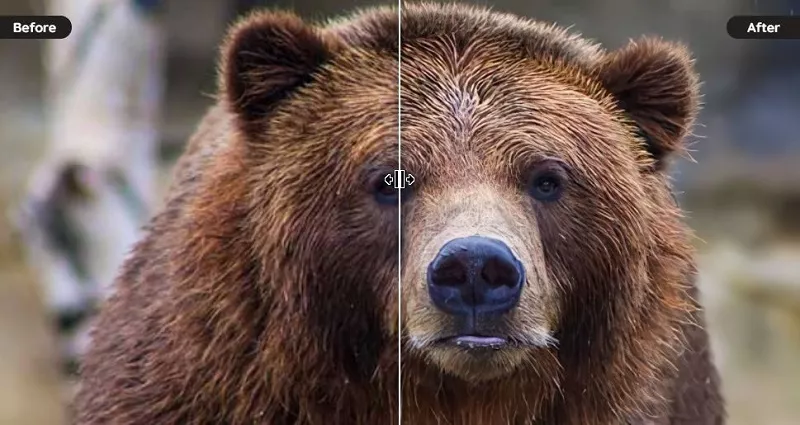
For this next test, we cranked things up a notch and enlarged the image by a factor of 4. The original was 620 x 330 px and we went up to 2480 x 1320 px. The process took a bit longer, around 5-6 seconds, but as you can see the resulting image is clear.
Diverse AI Upscaling Models to Increase DPI of Image
AI Image Upscaler provides 5 different image upscaling models. Let's see how to get your most desired upscaling effect.
Standard
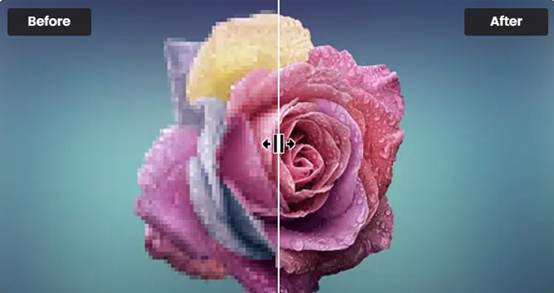
One of the upscaling models from VanceAI Image Upscaler is the Standard model, which is called EnlargeStable. It enables you to upscale any kind of image, including photos taken by camera, paintings, landscape photography, and so on.
Anime

The Anime model of VanceAI Image Upscaler is the best option for anime upscaling. This model can convert old cartoon, anime, and comics to high definition and improve the details. It is divided into 3 submodels: Anime_4x_AnimeSharp, RealEsrganStable and Upconv_7. Simply choose one and start to upscale image from animation to 2K, 4k, or 8K with this AI Image Upscaler now! If you prefer software, image upscaler software is here for you.
Art & CG

The Art &CG model of this Image upscaler allows you to enlarge CG, art image, drawings or paintings online and restore the original texture instantly. This model is called Universal_UltraSharp_4x. If you want an AI art upscaler to improve image resolution to show the image details more clearly. VanceAI's online Image Upscaler can do this perfectly. And you can have AI image upscaler software to upscale CG images if you need.
Text

Legible text images can be very essential, including e-signature, e-contract, and scan files. VanceAI Image Upscaler provides you with a text model called Text_4x_TextSharpV1 to AI upscale images with blur text. If you are having trouble upscaling blurred text on a mass of paper documents, this online image enlarger from VanceAI is here for you.
Low Resolution & Compressed
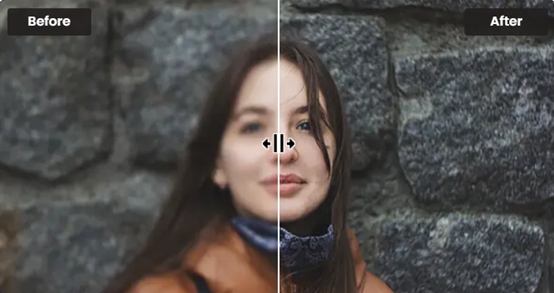
Low Resolution & Compressed model from VanceAI online Image Upscaler can upscale low resolution and compressed pictures to HD in one click. If you need more delicate product photos, portraits or wallpaper, this model will always satisfy you.
How to avoid taking a photo with a low DPI?
If you take photos by mobile phone, it is important to keep your hand steady to avoid taking blurry photos. Because now the camera on the phone can take pictures in very high resolution. If you are a photographer, try to use a good SLR camera and pick a proper time to take a picture. Also, if you want to depixelate images, you can check.
How to check dpi of image online?
In Windows, right-click the file name and choose Properties > Details to view an image's DPI. The DPI is shown by the labels "Horizontal Resolution" and "Vertical Resolution" in the Image section. You must open the image in Preview on a Mac and choose Tools > Adjust Size. It is designated Resolution.
Conclusion
You should now have a pretty good idea of how to increase the DPI of the image and why you would want to do it. There are many tools out there capable of upscaling but if you want to enlarge images without losing quality you’ll need a tool powered by AI. We recommend trying out an online image upscaler from VanceAI because you can test it for free and see the results for yourself. We promise you won’t be disappointed.
FAQs
Can you increase DPI of an image online?
Yes, you can increase the DPI of an image online using tools like VanceAI Image Upscaler. These tools use AI algorithms to automatically enhance the image's DPI without compromising its quality.
How do I change the DPI of an image?
To change the DPI of an image, you can use an online tool or image editing software. Simply upload the image, adjust the DPI setting, and the tool will resize the image accordingly without losing detail.
Can a JPEG be 300 DPI?
Yes, a JPEG image can be set to 300 DPI. DPI refers to print resolution, and JPEGs can be adjusted to have a higher DPI for printing purposes.
Can you upscale DPI?
Yes, you can upscale DPI using online tools or software. These tools use algorithms to increase the image's resolution, making it suitable for high-quality prints without losing clarity.
Popular Posts



