How to Get Crisp Image Using VanceAI Image Sharpener?
Crisp images are the pursuit of every photographer. But the reality is that your images might turn out blurry and fuzzy for a number of reasons, such as camera shake or improper focus. When your images are fuzzy or indistinct, you need to make them sharp and clear before you can use them. An image sharpener can help you fix the problem easily.
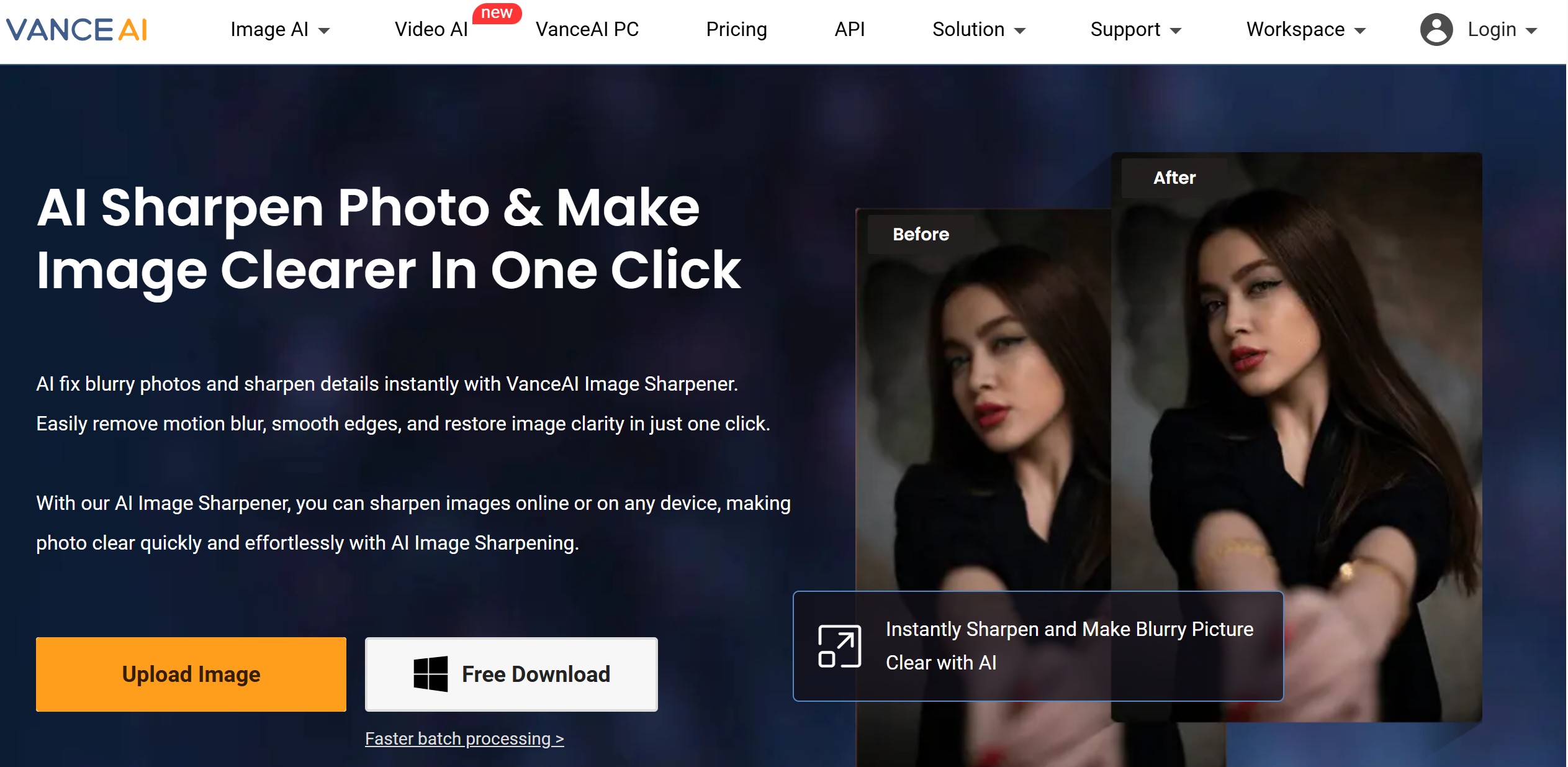
Table of Contents
How to Get Crisp Images with VanceAI Image Sharpener?
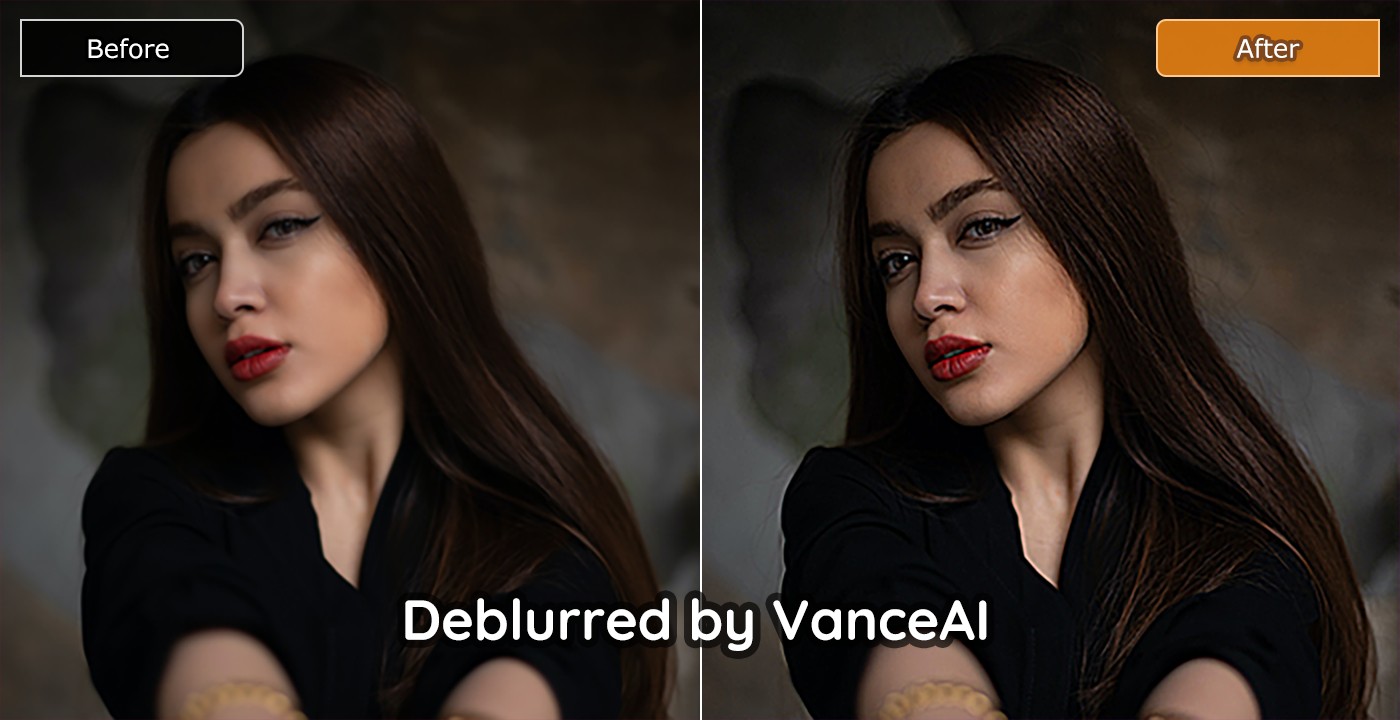
AI Image Sharpener allows you to get crisp images online for free with just one click. There is no need to download or install everything. Just upload an image and then AI will do the rest. This is the best choice for those who want to AI sharpen image online hassle-free. It helps sharpen the edges of photos or portraits as well as enhancing the details to make images clearer. This AI-based tool gives full play to details of images.
Step 1: Drag and drop an image to VanceAI Image Sharpener or select one from your device.
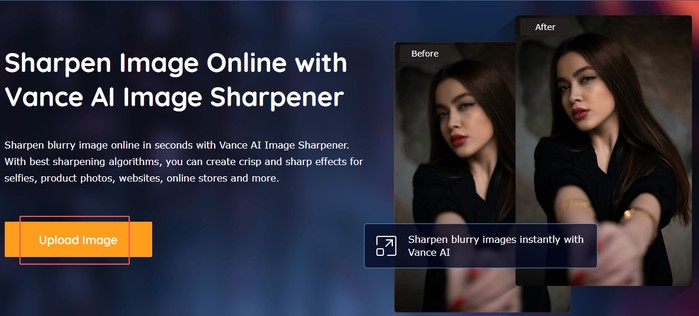
Step 2: Select the image and press "Continue” to unblur image automatically.
Step 3: AI will be selected automatically and you can move the slider to adjust the level of sharpening. Auto Sharpen mode is also available under which this tool will handle the image to a proper degree without a manual adjustment.
Step 4: Click the “Download” icon to save the image sharpened
How to Make Images Crisp with VanceAI Image Enhancer?
If you have never downloaded the software, you can follow the steps below. If you have already installed the software, then overlook the first three steps. Tip: Before you use AI Image Enhancer, remember to back up your images so that you can fix them again if the result is not as expected.
Step 1 - Download the software
VanceAI now also launches its software version. VanceAI PC is full-featured desktop software developed by VanceAI that lets you instantly process local photos in bulk with more customization options, which will significantly simplify your workflow and boost your productivity. Free Download
Step 2 - Install the software to access features
Go to the software package you downloaded. Tap on the icon of this software, then follow the intuitive steps to install it on your computer.
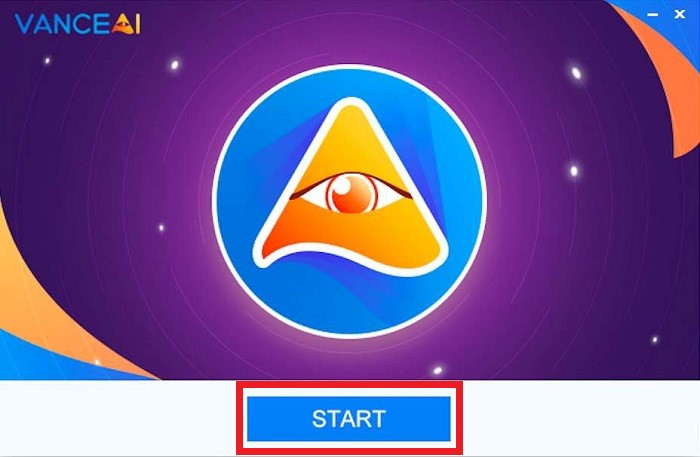
Step 3- Download AI Model
Run the software after you install it. Then a pop-up will show up to remind you of downloading its AI model. This is a necessary step to unlock AI features though it takes several minutes to download.
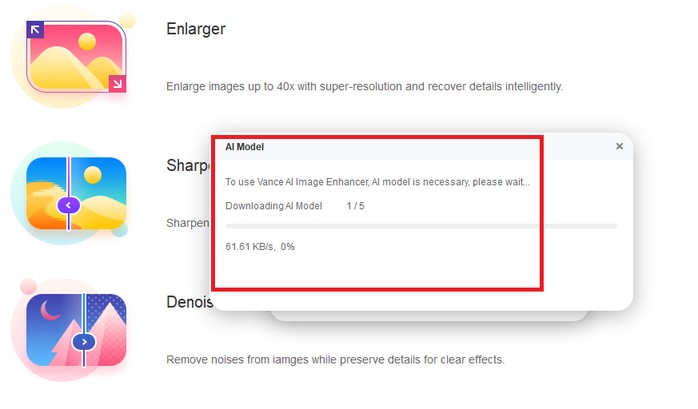
Step 4 - Upload an image to this Software
Upload an image to this software by dragging and dropping it to the main interface of the software. Alternatively, you can choose a photo from your computer.
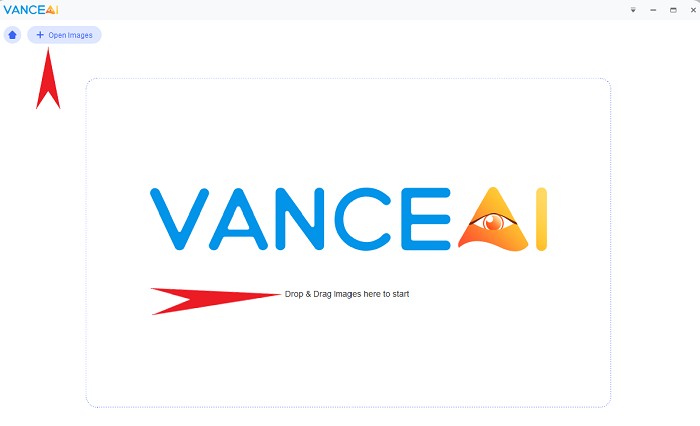
Step 5 - Make image crisp in one click
This product helps you to make image high quality automatically. You can adjust the value (1-100) to enhance the effect. And the result can be previewed on the left of the interface.
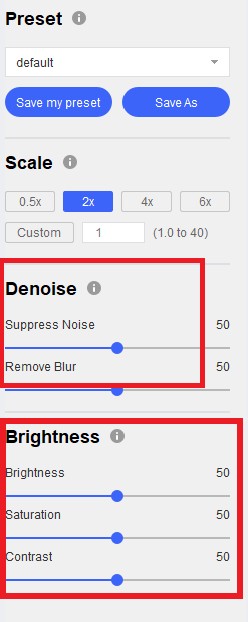
Optional: Adjust the image brightness
This product allows you to change the brightness, contrast, and saturation of photos. You can adjust them by dragging the sliders.
Step 6- Save result for free
Download the result by clicking the "Save" button at the lower right corner of the interface. Then you will see a pop-up, click on OK to download the sharpened image to PC. You can choose photo quality before you save it. The higher quality, the more space it will take up.
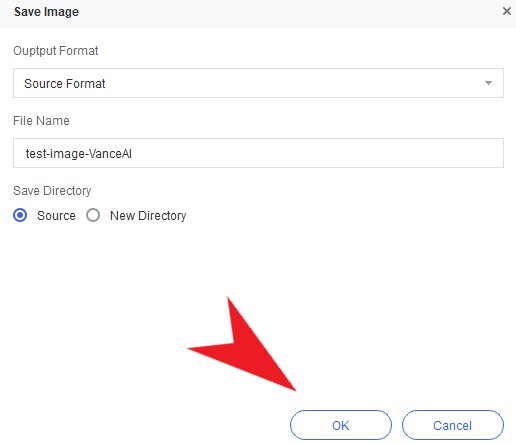
Or if you want to get more features of AI photo enhancer, you may go to VanceAI Image Enhancer to find more recommendations. Through the service of photo enhancement, it is able to enhance the resolution of your picture to a higher level within several seconds. Make better images with AI image enhancer easily. One click to increase image resolution and get your images crisper, cleaner, and ultra HD.
Conclusion
While photographers choose to blur some parts of images for artistic expression, crisp images are needed in most cases. Unintended blur gets in your way when you create images. There are many tools available to help you fix blurry images, but most of them overlook details while handling images. Unlike any of them, VanceAI's sharpener helps you bring clarity to images, fix motion blur, and enhance their details. Here you go!



