How to Unblur A Video with Capcut?
Video blurriness is the loss of sharpness and detail, typically caused by camera shake, poor focus, low light or resolution, and aggressive compression.
Clear footage matters for virtually all use cases—social content, surveillance, and more. CapCut, a popular and user-friendly editor, offers practical ways to reduce blur, including stabilization, focus adjustment, exposure and contrast controls, resolution upscaling, and so on.
In this guide, we’ll look at CapCut and walk through the steps to make a video clearer online.
Table of Contents
1. Why Are My Videos Blurry?

Video blurriness is the loss of sharpness and detail. It usually comes from two places:
- capture issues—shaky hands, missed focus, or low light.
- technical limits—low resolution and heavy compression.
In terms of capture issues, camera shake is a major culprit—it. It introduces motion blur that hides edges and fine detail. When it comes to technical limits, low resolution—often limited by the sensor—yields soft, low-detail frames. Also, compression can smear textures and add visible artifacts.
In professional projects, blurry clips lower production value and weaken audience trust. In security and surveillance, unclear footage makes people or events harder to identify, reducing effectiveness. But Don’t worry—there are plenty of tools to make blurry video clearer, and CapCut is especially easy to use.
2. What is CapCut?
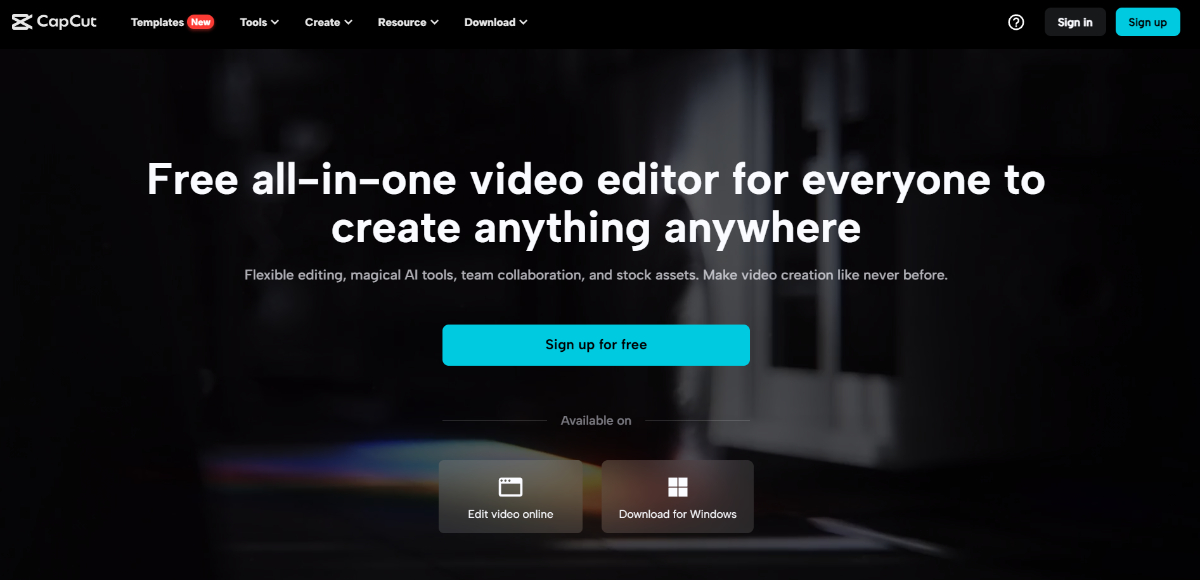
Platforms: Online, Windows, Mac, iOS, and Android
CapCut is a popular, cross-platform video editor known for its approachable interface and capable toolset—friendly for beginners yet efficient for pros. You many ask Why it’s useful for fixing blur, it can:
- Stabilization reduces camera shake and motion blur.
- Adjust brightness and contrast to make the video easier to see.
- Upscale to a higher resolution when possible to improve clarity.
- Use light sharpening or filters to add detail, but don’t overdo it.
3. Step-by-Step Guide: How to Unblur A Video with CapCut
Step 1: Use the link given to CapCut to gain access to it online. There, you can either download the setup file for the software or go to the PlayStore for mobile.
Click on the button indicated by the arrow to use CapCut online and create an account.
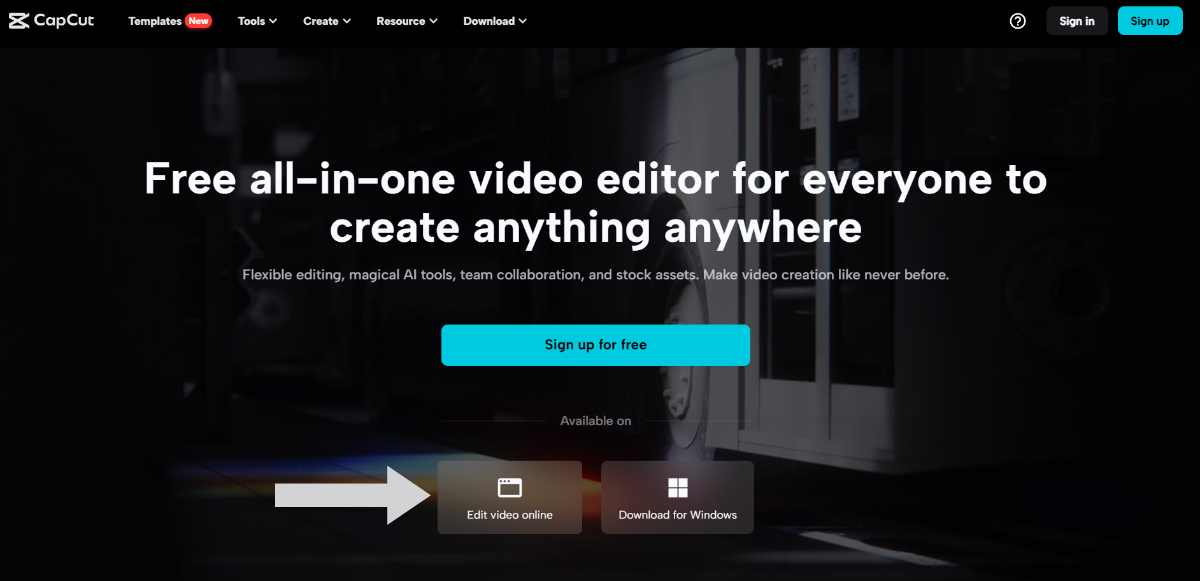
Step 2: After you create an account, you will be redirected to the editor mode. Here, you will first need to upload a video so that you can start editing. If you don't know how to unblur a video in detail, you can still make basic adjustments to make the video look sharper.
As shown by the arrow, click on the "Basic" and scroll down to the "Lightness" and "Effects" sections. In the former, adjust the contrast and in the latter, increase the sharpness. Additionally, you can also use the Curves feature.
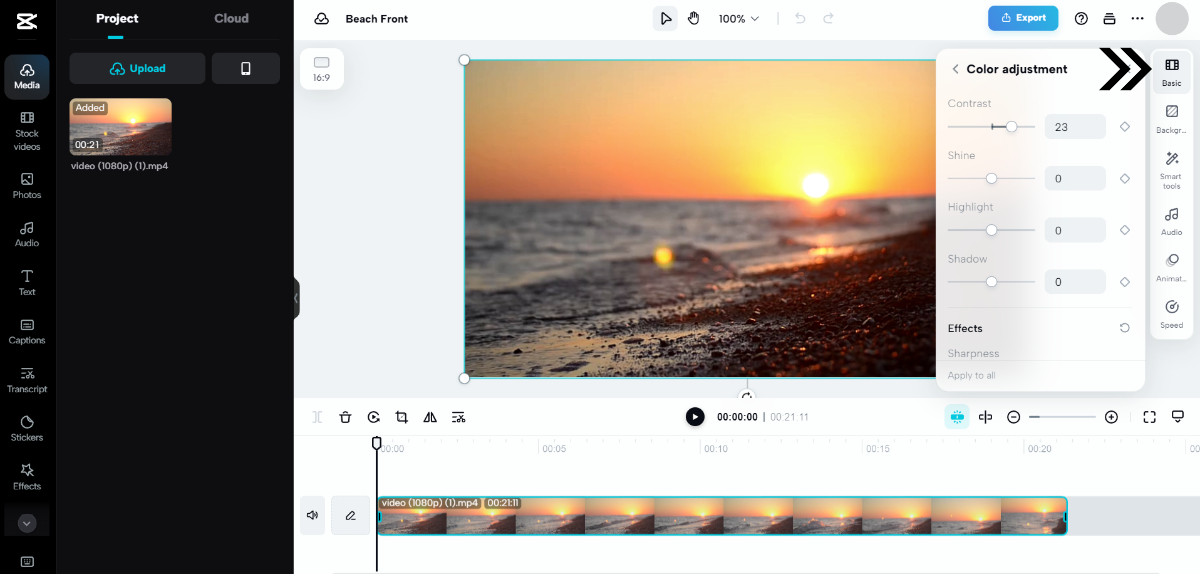
Step 3: If you want to save your video, you can click on the Export option. Choose your preferences and download the video.
4. Tips for Effective Video Optimizing
In addition to the steps above, you can also keep a few key points in mind to prevent blur.

- Use a tripod or gimbal to keep the camera steady. Less shake means less blur and clearer detail.
- Keep ISO low in bright light to avoid noise. In low light, raise ISO only as much as needed to keep the image bright.
- Use a faster shutter to freeze motion and keep detail. A slower shutter will blur movement.
- Hold the camera firmly and move smoothly. If you often film while moving, choose a device with built-in stabilization or use a stabilizer.
5. FAQs
1. Why is my CapCut video blurry?
Blur usually comes from the footage or your settings—low resolution, missed focus, low light, or camera shake. And in CapCut, the preview can look softer than the final export. Besides that, exporting at a low resolution/bitrate, or extra compression from TikTok, Instagram, or YouTube, can also reduce clarity.
2. Are there any free tools to unblur videos?
Though they are not as advanced as dedicated software applications, users can still try out online platforms such as Clipchamp and Veed.IO to increase video clarity. Similar to CapCut, they have high accessibility and are easy to use due to their modern UI design.
6. Conclusion
High-quality video boosts engagement and looks more professional. When viewers see crisp detail and steady motion, they watch longer and share more.
CapCut makes this quick: stabilize shaky shots, add light sharpening, and balance exposure for a clearer, more polished result—no steep learning curve. Regardless of the user type, be it a casual user or a professional, CapCut provides a simple yet effective way to improve the quality of videos.



