Upscale Video From 480p to 1080p: Best Desktop and Online Tools
Upscaling videos can increase the video resolution of older footage for higher quality on modern displays, allowing you or your audience to dive into an immersive video-viewing experience. Here, we will introduce the 5 best 480p to 1080p upscalers for online and offline use on Windows and Mac computers. Now, upscale 480p to 1080p without stress.
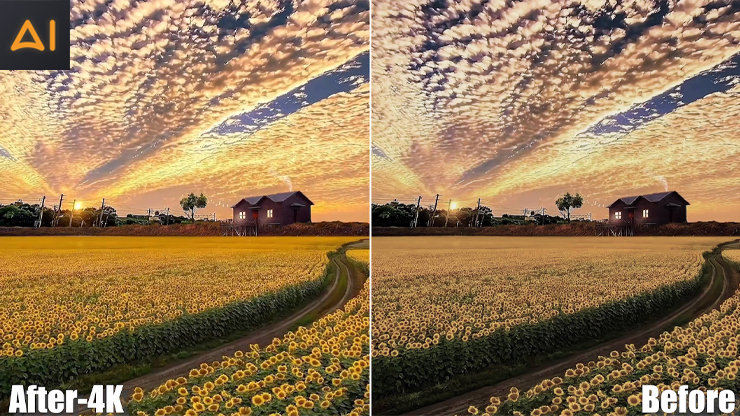
Introduction
Do you have a massive collection of your favorite movies, but the low quality prevents you from sharing it with others? Whether you are a movie enthusiast or a hobbyist struggling to make a space in the digital arena by posting video clips online, you may need to upscale 480p to 1080p to boost content engagement. Stay tuned to learn about the 5 best offline and online 480p to 1080p upscales to transform your videos and get sharper, clearer, and high-quality videos in a few minutes.
What is the Need to Upscale 480p to 1080p and Upgrade Your Footage
Most households today have advanced equipment and technology to consume digital entertainment in the best way possible. Going by the literal meaning, video upscaling helps upscale or increase the quality and resolution of a low-quality video to higher quality. The higher the video resolution, the better the viewing experience on modern devices. Unlike traditional techniques that require time and effort, many advanced AI-powered 480p to 1080p upscalers are available that analyze individual frames and add the missing pixels to greater clarity while preserving the original quality.
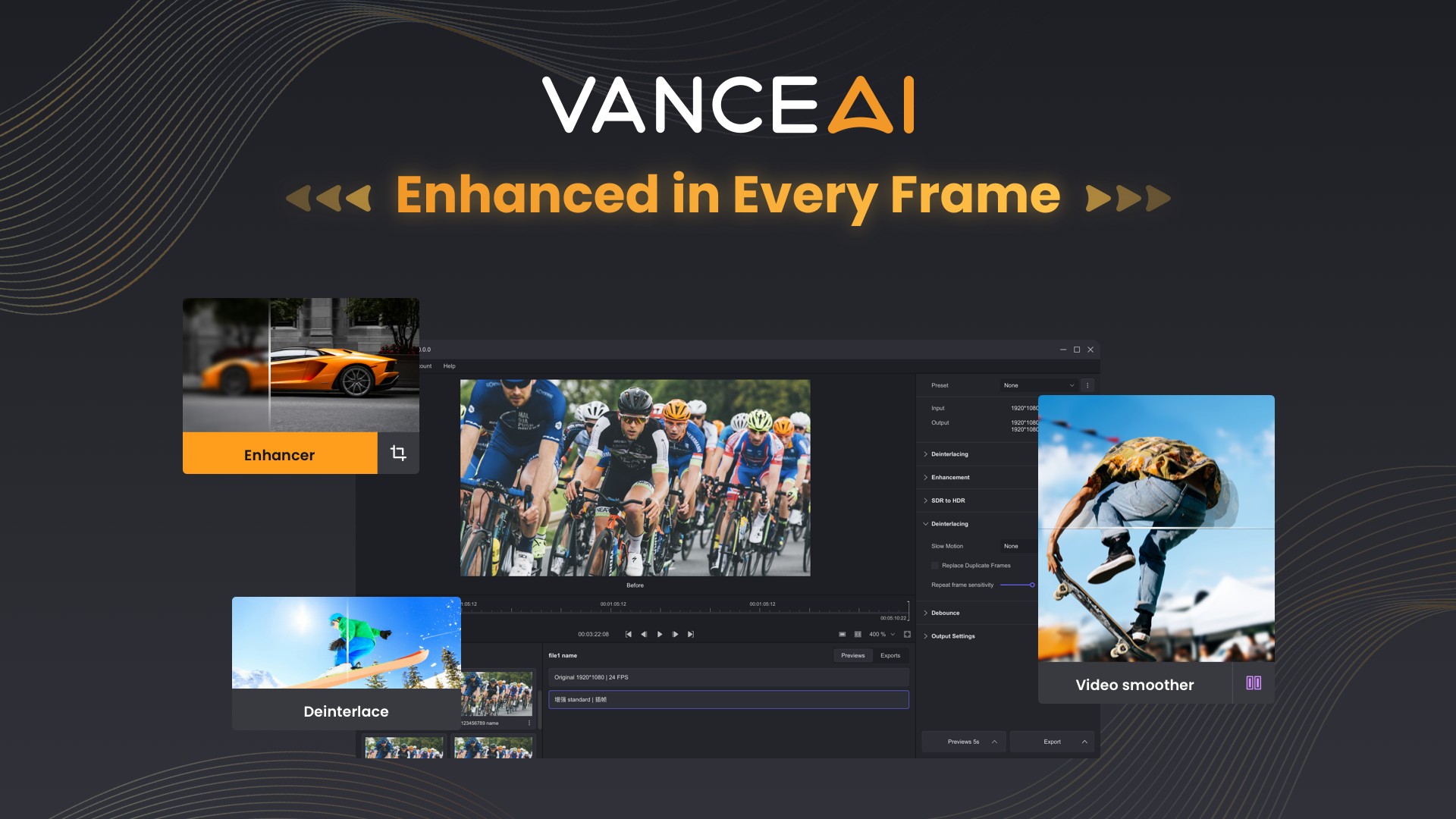
Let us see how upscaling to higher resolutions can benefit you in many ways.
1. Improves Clarity and Sharpness: Upscaling improves visual quality, delivering sharper frames and fine-tuned details for a clearer and more wholesome video viewing experience.
2. Boost Engagement and Conversions: Upscaling enhances video quality to captivate and retain audience attention, increasing interest in video creativity. Engaging visuals optimize videos for maximum impact, boosting engagement and conversions.
3. Qualified for Professional Use: Upscaling old videos makes them suitable for modern and professional standards and valuable for presentations, social media, and other platforms.
4. Fun to View: Upscaling makes older or lower-resolution material more fun to watch by increasing the resolution for higher quality. You can watch and enjoy your desired content in HD for a realistic and immersive experience.
5. Enhance the Stature of your Brand: Enhance videos with vibrant colors and sharp details to leave a lasting impression, elevating your personal brand image and making your persona reliable and credible.
6. Improve IP Recognition and Audience Satisfaction: Upscaling delivers a superior visual experience that aligns with audience expectations. Clear, vibrant videos showcase commitment to quality, enhancing your IP reputation and building a connection with your viewers.
How to Upscale 480p to 1080p on PC?
VanceAI Video AI
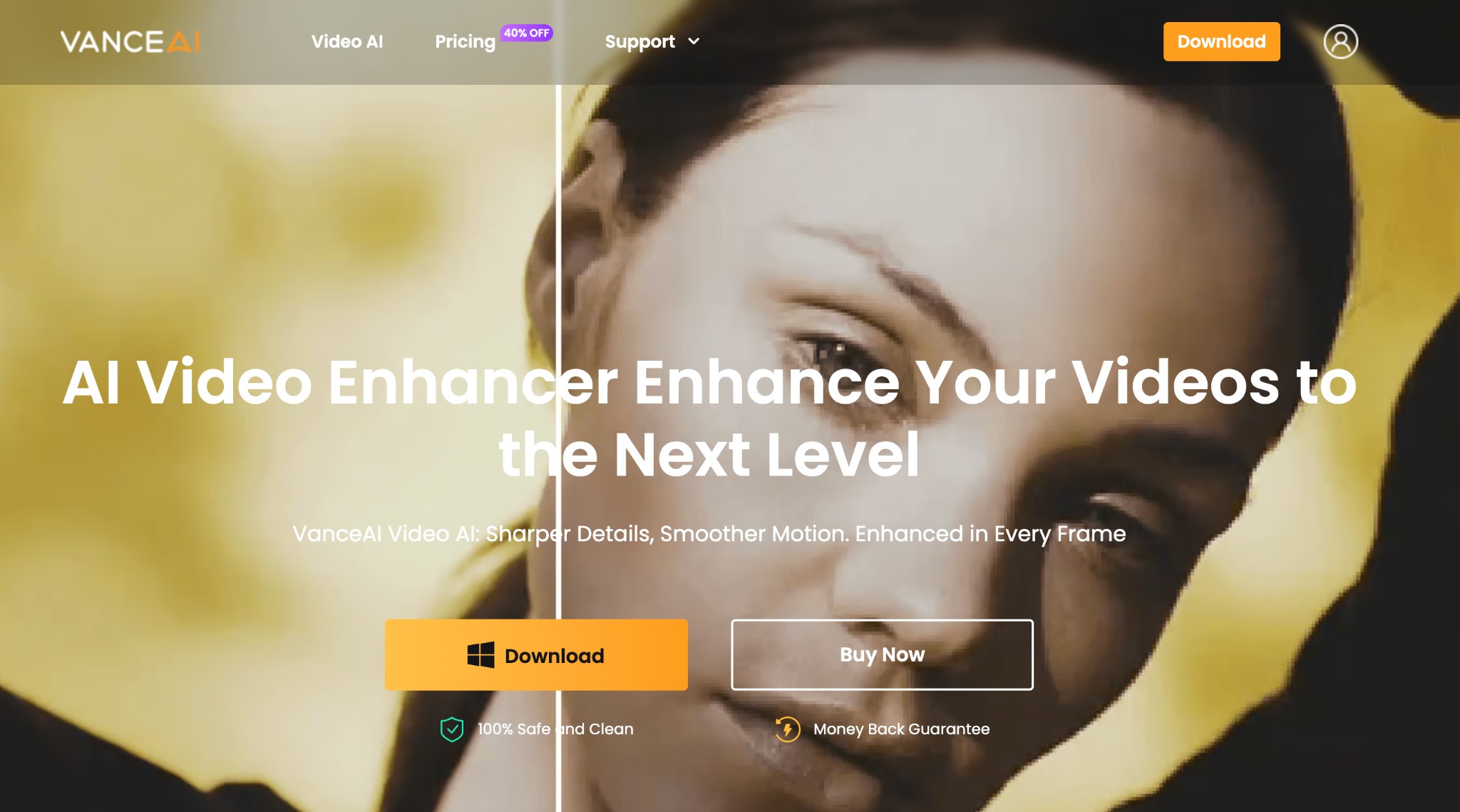
Vance AI is a one-stop video enhancer software with cutting-edge AI-powered technology to upscale 480p to 1080p and take your videos to new heights. Besides upscaling, this impressive program offers a versatile suite of tools to upscale, smoothen, denoise, deshake, and deinterlace videos for stunning output. Vance Video AI unlocks the power of ultra-HD upscaling by meticulously analyzing and optimizing every pixel, delivering incredibly detailed and lifelike visuals.
Best For: Content creators, professional filmmakers, editors, hobbyists, and novices who want to transform old or new videos to achieve upscaled images, sharper details, and smoother motions.
Price: Monthly Plan at US$49.99 and Annual Plan at US$119.99
Supported Platforms: Windows
How to Upscale 480p to 1080p with VanceAI?
Step 1: Download and Launch the Vance Video AI
Download and install the Video AI app on your computer. Then, open the main interface and click the New Project button to drop a 480p video you want to upscale to 1080p full HD.
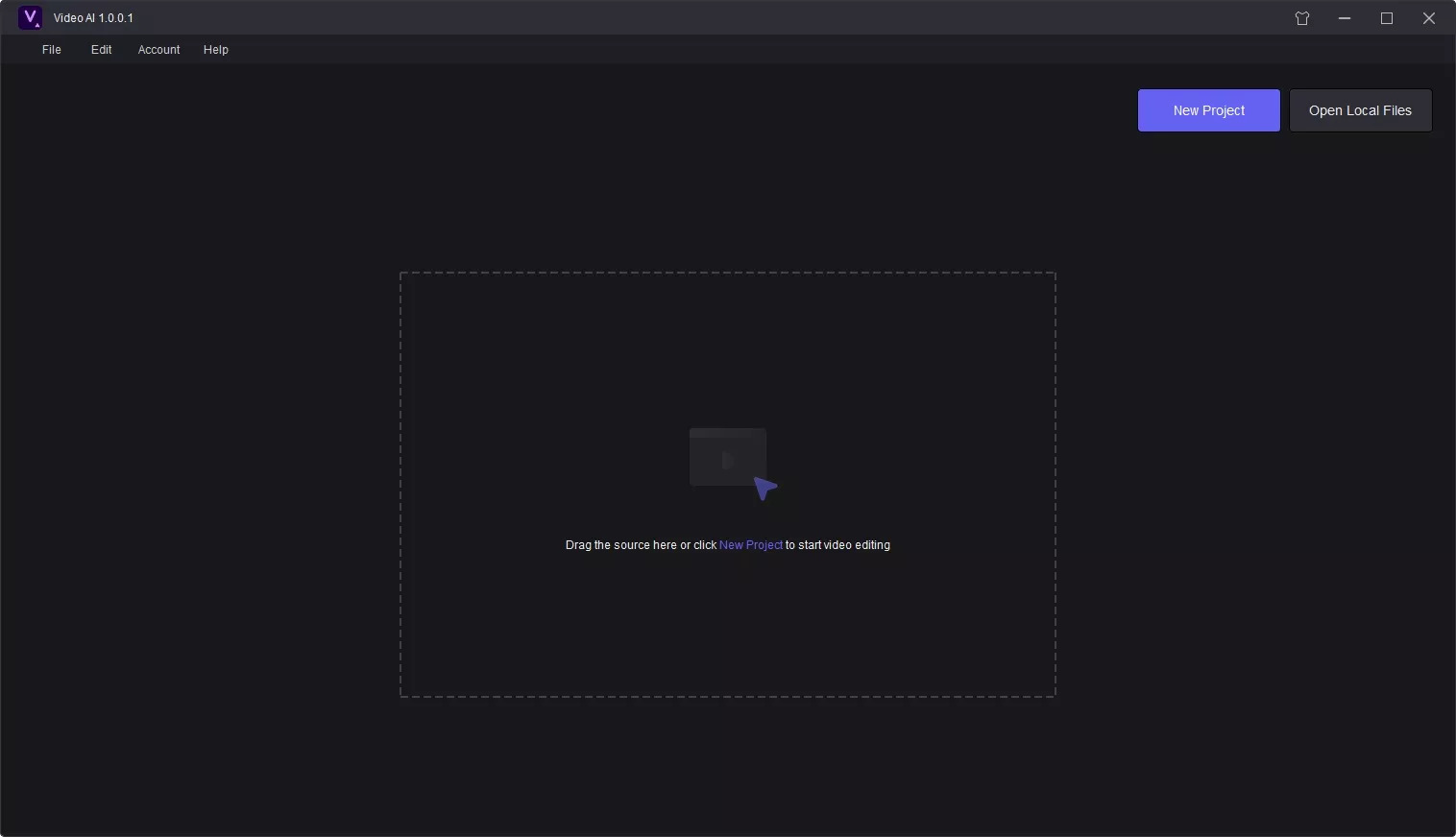
Step 2: Select the Enhancement Feature
Click the Resolution Upscaling option or another to tailor different settings, such as Artifact Removal, Enhance Detail, Noise Reduction, Sharpen Video, Halo reduction, and Deblur and Edgefix.
Tap the Auto Adjust button to convert the video to a higher resolution automatically.
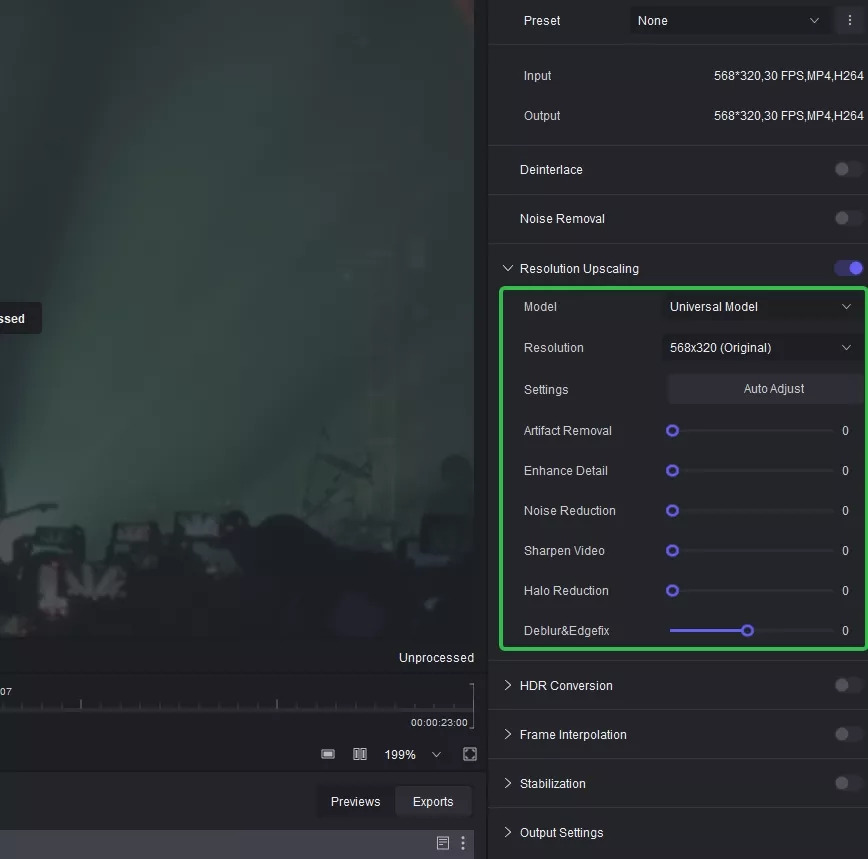
Step 3: Export and Save the Video
Once you have adjusted the necessary settings, tap the Export button to start video processing. After your video is upscaled, preview and save it for local storage.
Pros
- Upscale low-resolution video to 4K or 8K by utilizing AI models to optimize each pixel
- Remove noise and grain to enhance the details and texture of your videos
- Convert interlaced video into deinterlaced video using AI algorithms
- Convert SDR to HDR10/Dolby Vision to redefine video quality with enhanced brightness and color depth
- Improve video smoothness by adding new, AI-generated frames between the actual frames
- Stabilize video and reduce screen shake
- Batch process images without watermark
Cons
- Available only on Windows 10 and 11 computers
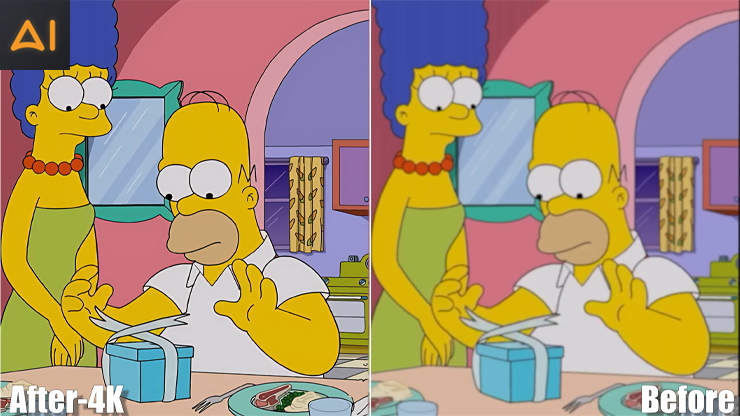
AVCLabs Video Enhancer AI
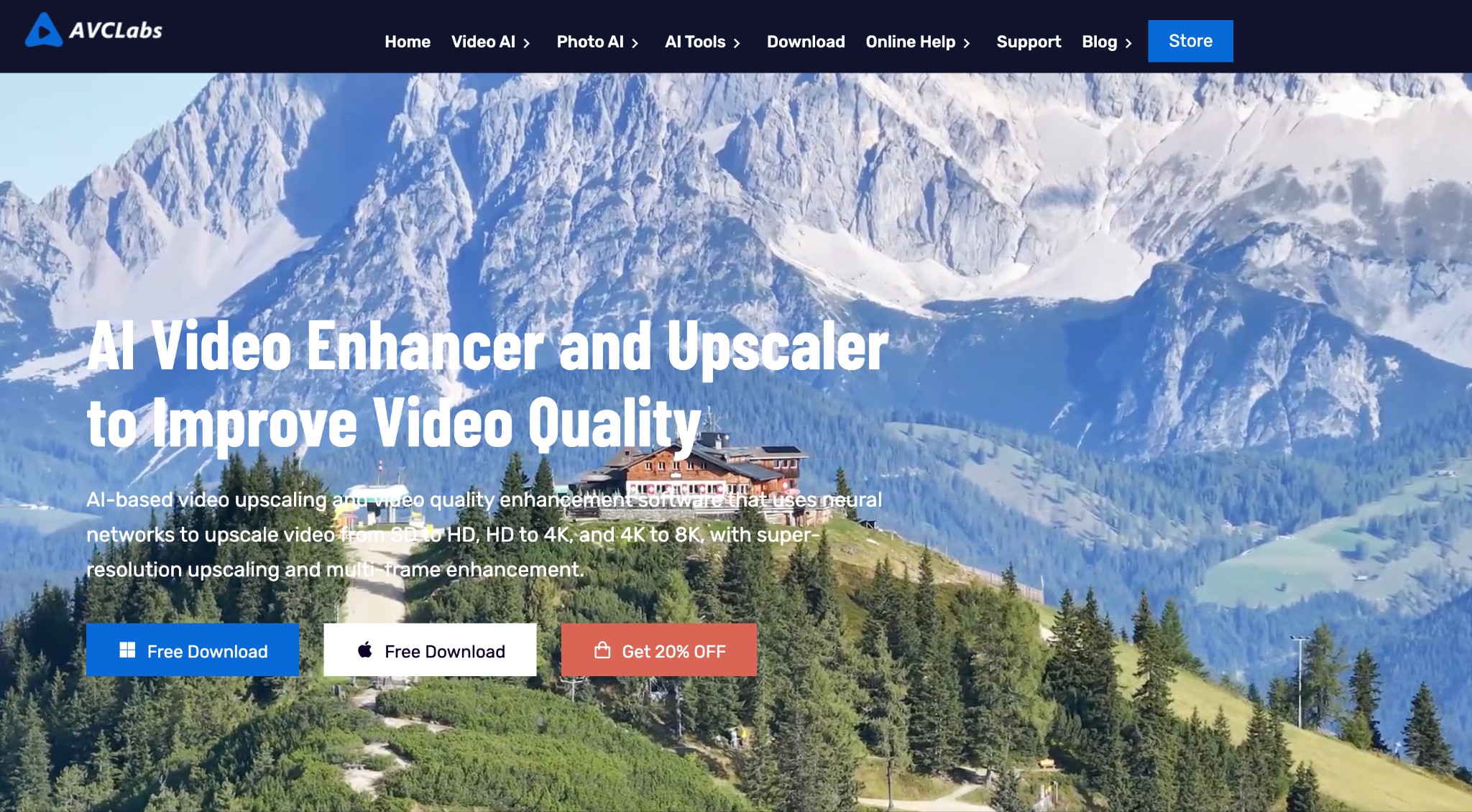
AVCLabs Video Enhancer AI is a professional 480p to 1080p upscaler to upscale low-res videos to high resolutions. It uses the neural network-based deep learning model to predict the missing coefficients and recompose the same frames with enhanced quality. It automatically processes the video clips by deblurring, denoising, deinterlacing, sharpening, enhancing color, frame insertion, scratch removal, etc.
Best For: Novices and seasoned editors to enhance vintage home movies or modern web clips with various settings to cater to users’ personalized needs.
Price: A free trial is available. Monthly Plan at US$39.95, Annual Plan at US$95.96, and Perpetual Plan at US$299.90
Supported Platforms: Windows and Mac
How to Upscale 480p to 1080p with AVCLabs Video Enhancer AI?
Step 1: Download AVCLabs Video Enhancer AI and Add Your Videos
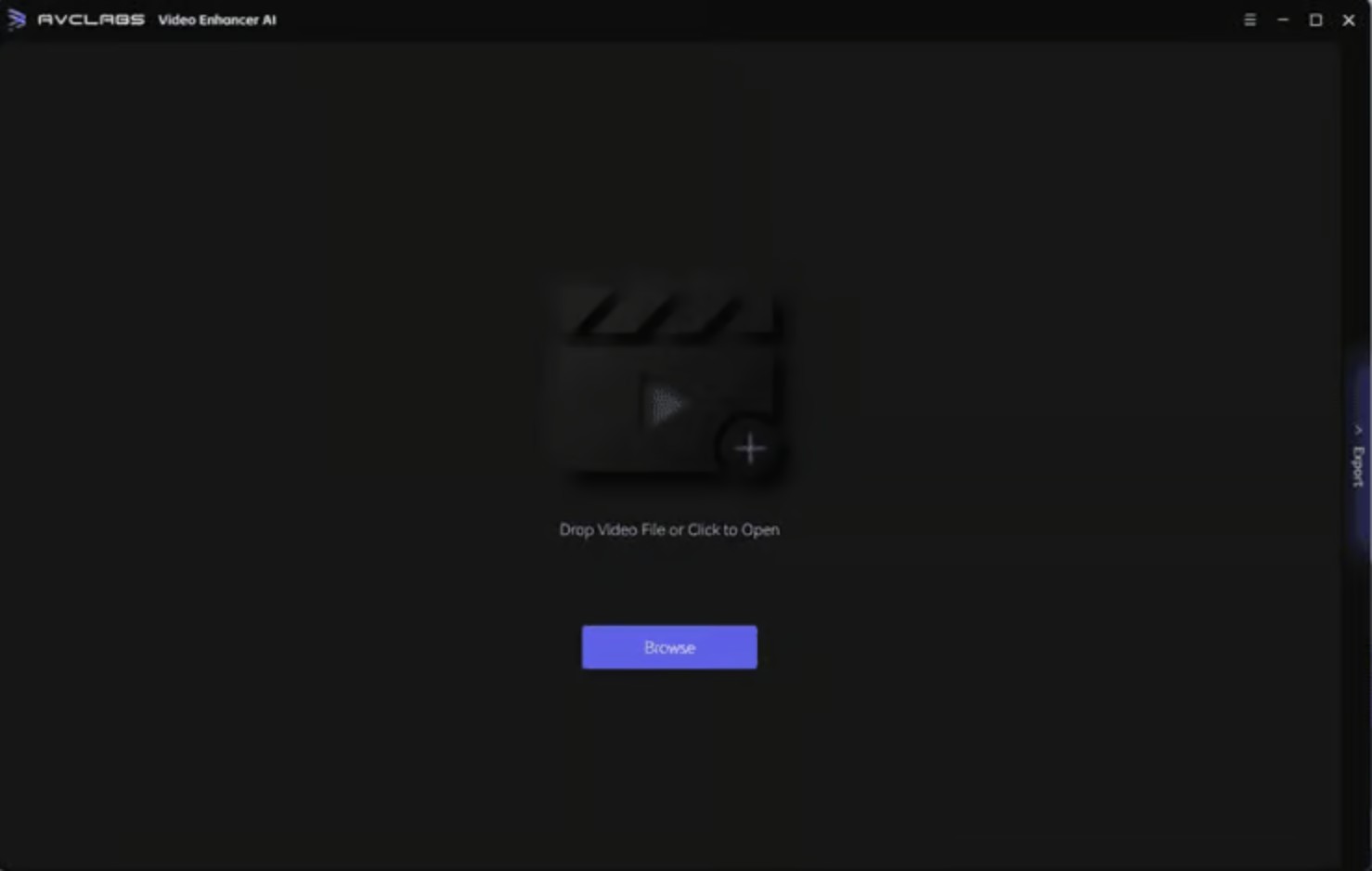
Install the upscaler from the official website on your Windows or Mac computers. Run the program and tap the Browse button in the middle of the app to open a file popup window and select your low-quality video. Select the Upscale to HD Resolution option in Presets.
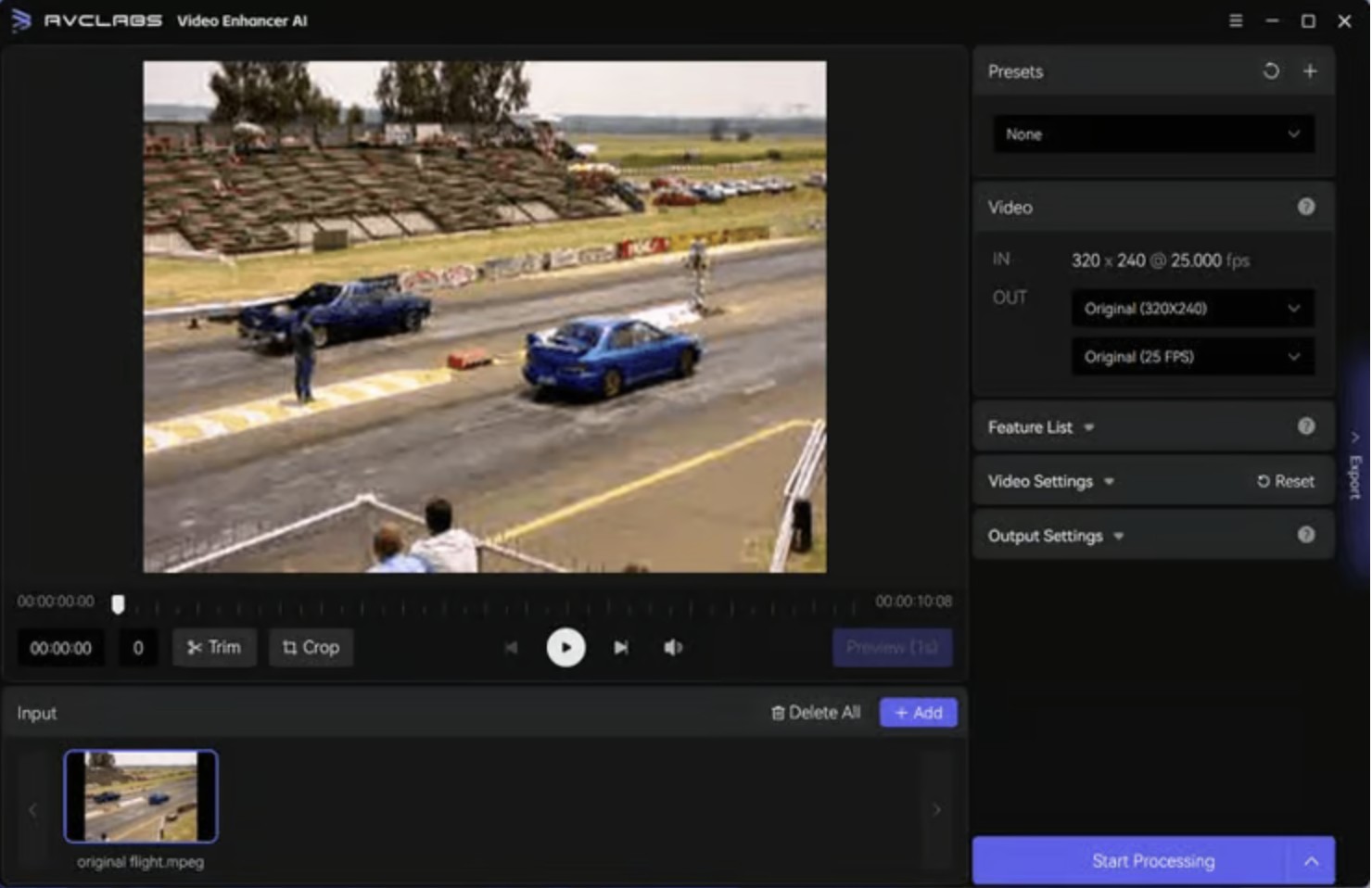
Step 2: Select the AI Model and Output Settings
In the upper right panel of the application, choose Standard as the AI model. Unfold the output preset and modify the output to FHD (1920 x 1080).
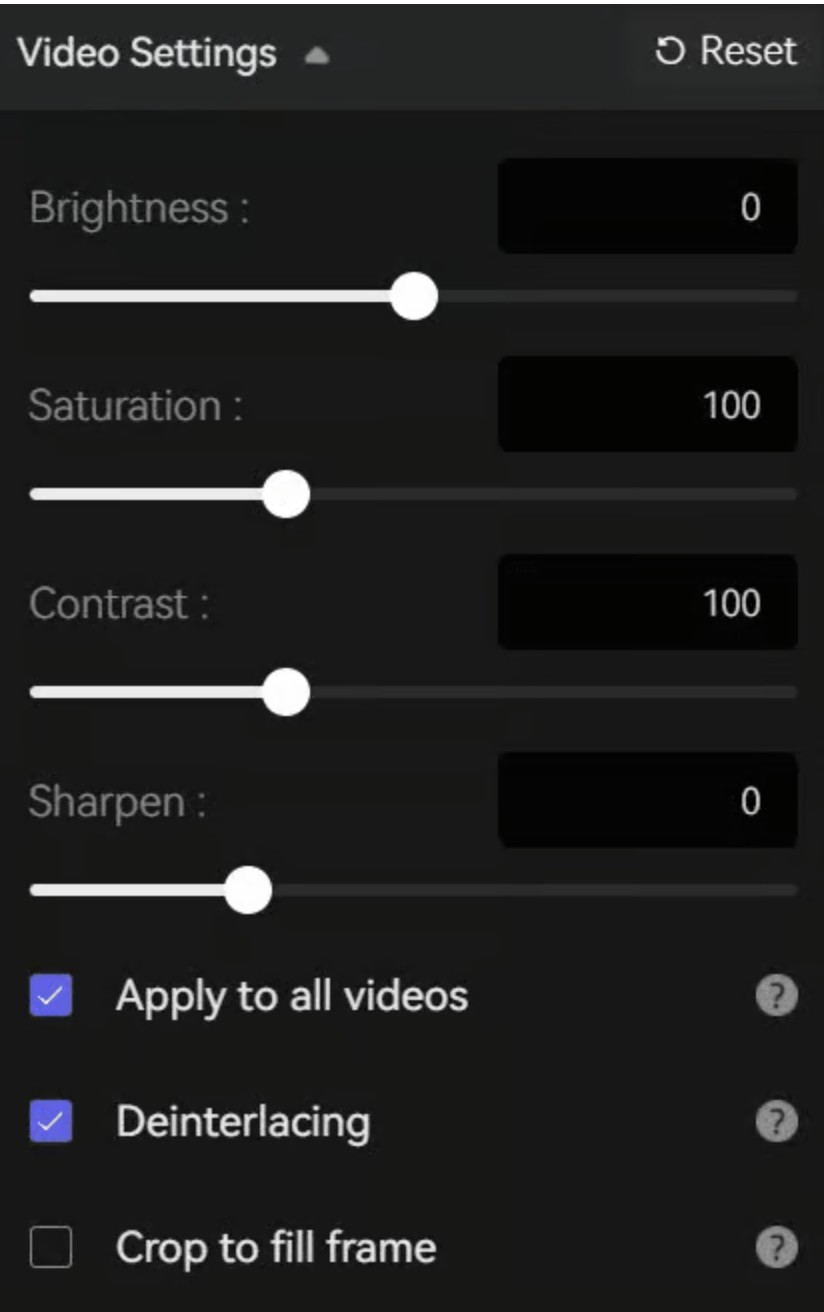
Step 3: Edit the Output Video
Edit to trim the unwanted part frame by frame to save processing time. You can drag the slider to cut or trim your video to the desired length Or enter the start and end of the frames to set a clipping point accurately.
Step 4: Render and Download Your Video
Tap the Start Processing button to render your video, and the program will start processing frames of your original video and assembling the upscaled video.
After completing the conversion, click the Open Folder button to check the output video.
Pros
- Uses advanced algorithms to upgrade low-resolution footage to a sharper, more defined output
- Intuitive layout for a smooth workflow, making video enhancement accessible to all
- Handles many video formats, ensuring broad compatibility
- Four AI models with multiple options, including specialized Face Enhancement and AI Colorize models
Cons
- The free trial version has a watermark, and the export length is limited to 30 seconds
- It requires a robust hardware setup, and even the enhancing speed is very slow
How to Upscale 480p to 1080p | Web-based/Online Tools
ANYMP4 Free Video Converter Online
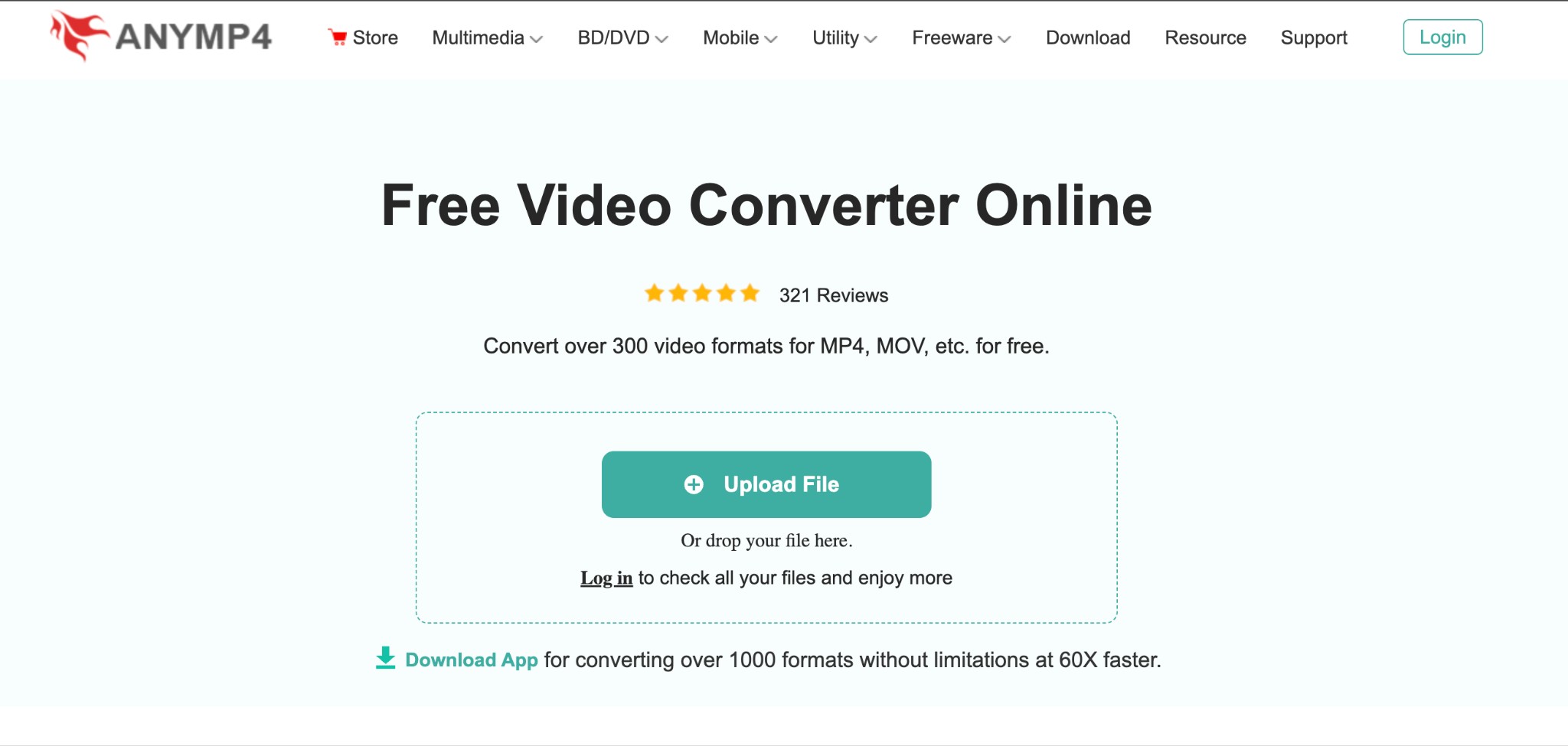
ANYMP4 Free Video Converter Online is an online freeware 480p to 1080p upscaler to convert over 300 video formats for MP4, MOV, MKV, AVI, WebM, VOB, MPG, and more for free at an accelerated speed. Besides upscaling, it can extract the background music from the video footage and get them for loop playback on your player. The program also helps you customize the output parameters before conversion.
Best For: Beginners and casual editors looking for a free online tool to convert and upscale low-quality 480p videos to 1080p HD quality without a watermark.
Price: The free version comes with limited features. Allows logging in for slightly upgraded features.
Supported Platforms: Web-based software
How to Upscale 480p to 1080p with ANYMP4 Free Video Converter Online
Step 1: Open ANYMP4 Free Video Converter Online
Visit the ANYMP4 Free Video Converter Online’s official website on your browser.
Step 2: Add the Required Video
Tap the Upload File button and select the 480p quality video to upscale to 1080p. Alternatively, you can drag your low-quality video and drop it directly into the designated area.
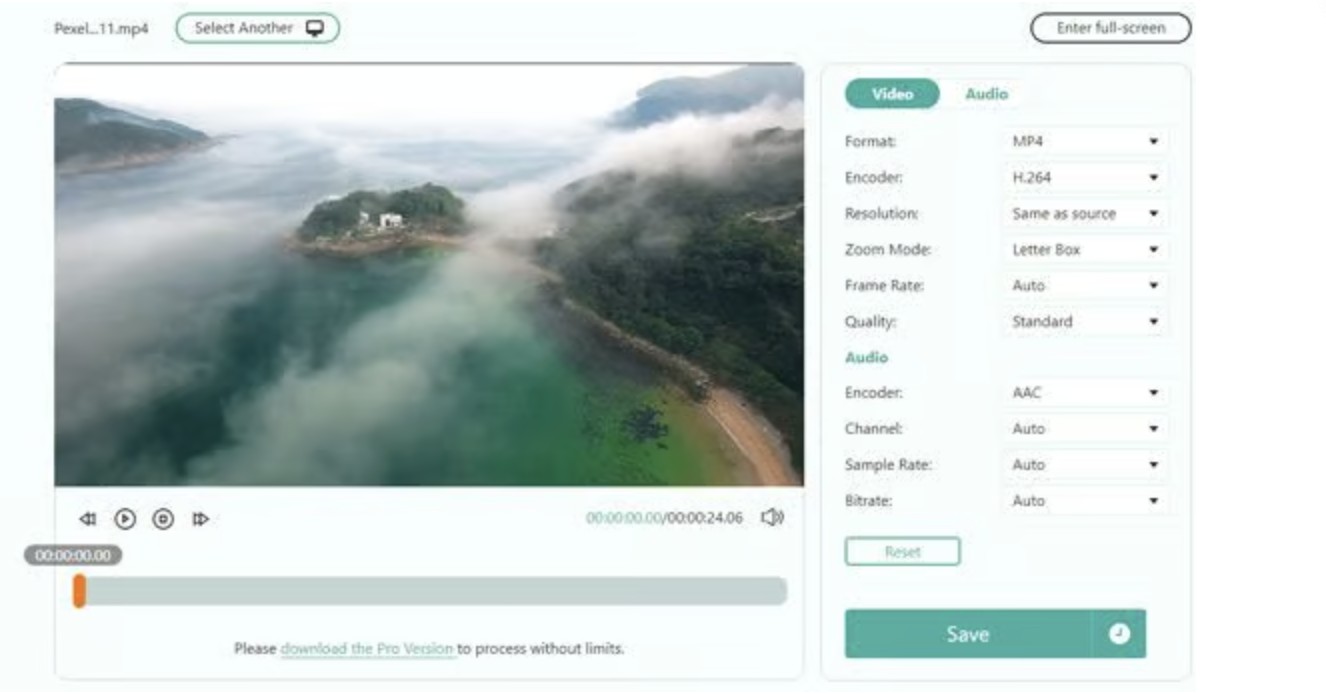
Note: To access the free version easily, the file size of your uploaded video should be less than 50MB.
Step 3: Select the Output Settings
Customize the video parameters by selecting the correct settings for video and audio. For example, set your desired format, encoder, resolution (1080p), zoom mode, frame rate, quality, audio channel, sample rate, and bitrate.
Step 4: Save and Download Your HD Video
Press the Save button to allow the program to process your video. Depending on the length of your uploaded video, it can take up to a few seconds. Once done, click Download to save your file to local storage. You can also explore other available options.
Pros
- Convert more than 300 video formats for MP4, MOV, etc., for free
- Customize the output parameters before conversion
- 100% free to use with no watermark to share on social platforms such as Twitter, TikTok, Facebook, YouTube, and more
- Does not collect personal information to protect user privacy
Cons
- Requires creating an account or upgrading to the Pro version for advanced functionality
- Limited to work with 2 files in 24 hours, with a file size under 50 MB
HD Convert
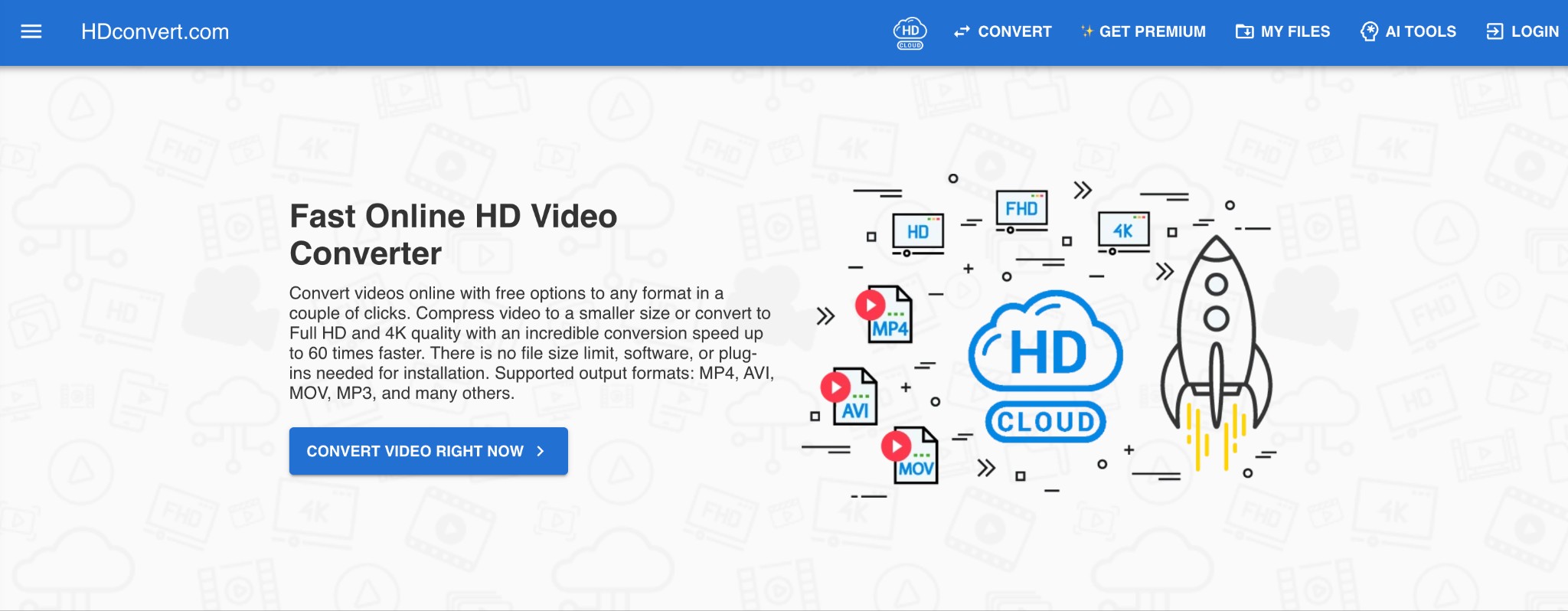
HD Convert is an online 480p to 1080p upscaler that can convert and upscale old video clips to higher resolutions without a file size limit. This program enables you to fine-tune the parameters for preferred output. It can adjust custom video frame sizes up to 4K on any device, such as iPhone, Android, Windows, Mac, tablet, and more.
Best For: Beginners and professional creators to convert low-quality videos online with free options to any format while compressing videos to smaller sizes.
Price: Free plan available and Premium Plan at US$9.99
Supported Platforms: Web-based software
How to Upscale 480p to 1080p with HD Convert?
Step 1: Open HD Convert Online and Upload Your Video
Open HD Convert online on your web browser. Click +ADD NEW FILES to upload the low-quality video you want to upgrade to full HD resolution. Tap NEXT >.
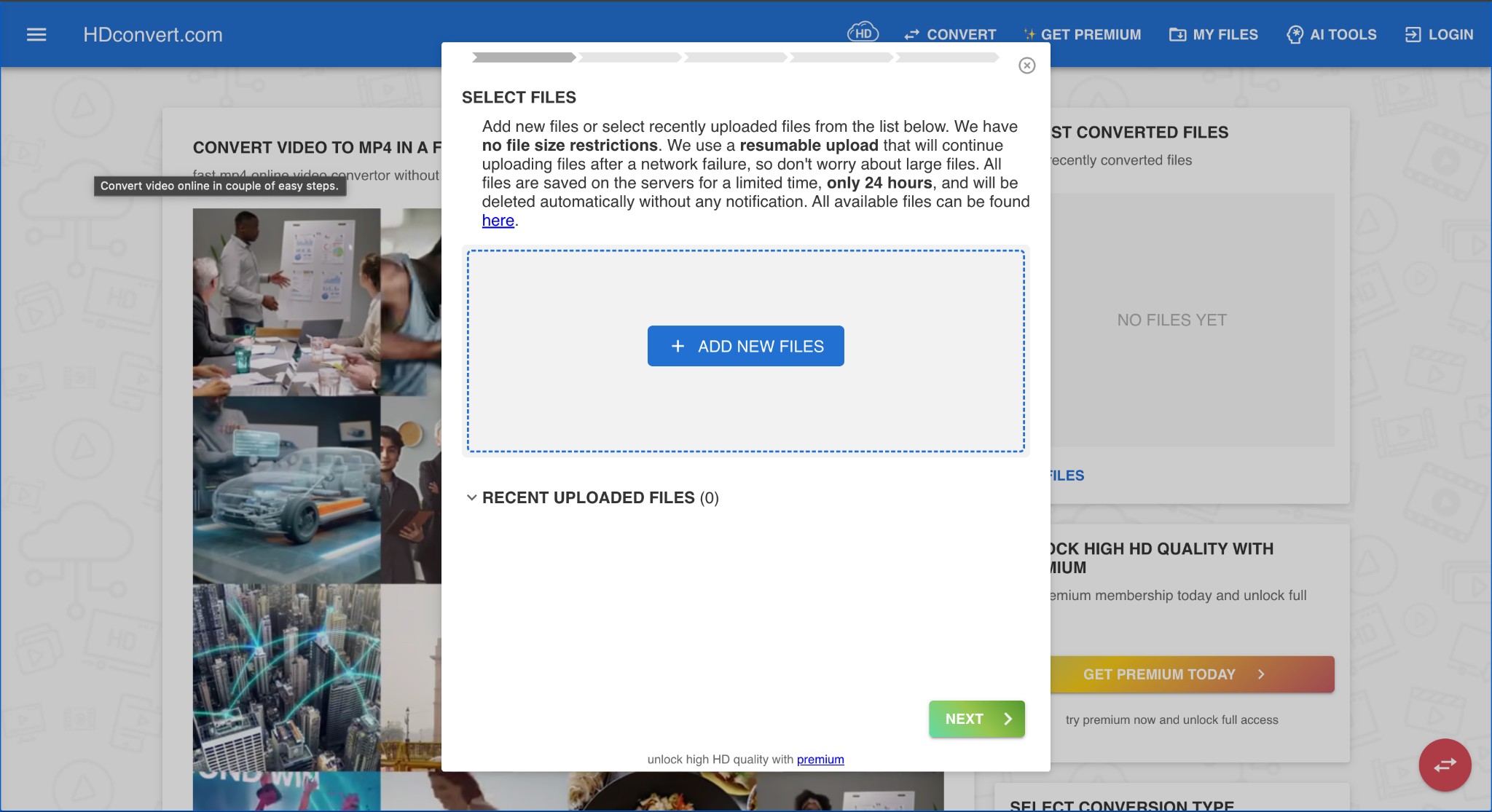
Step 2: Select Output Format
Select the output file format to convert. Choose among the popular file formats, such as MP4 (Most Popular), MOV, AVI, MKV, FLV, and 3GP. Once done, click NEXT >.
Step 3: Select Output Quality
Choose the ideal quality level to optimize your HD video conversion experience. Click Full HD 1080p and tap NEXT > to continue. Fine-tune the advanced settings, such as Video Compression Level, Audio Compression Level, Codec, and Custom Image Size, and Remove the Audio Track to meet your needs. Click NEXT > again.
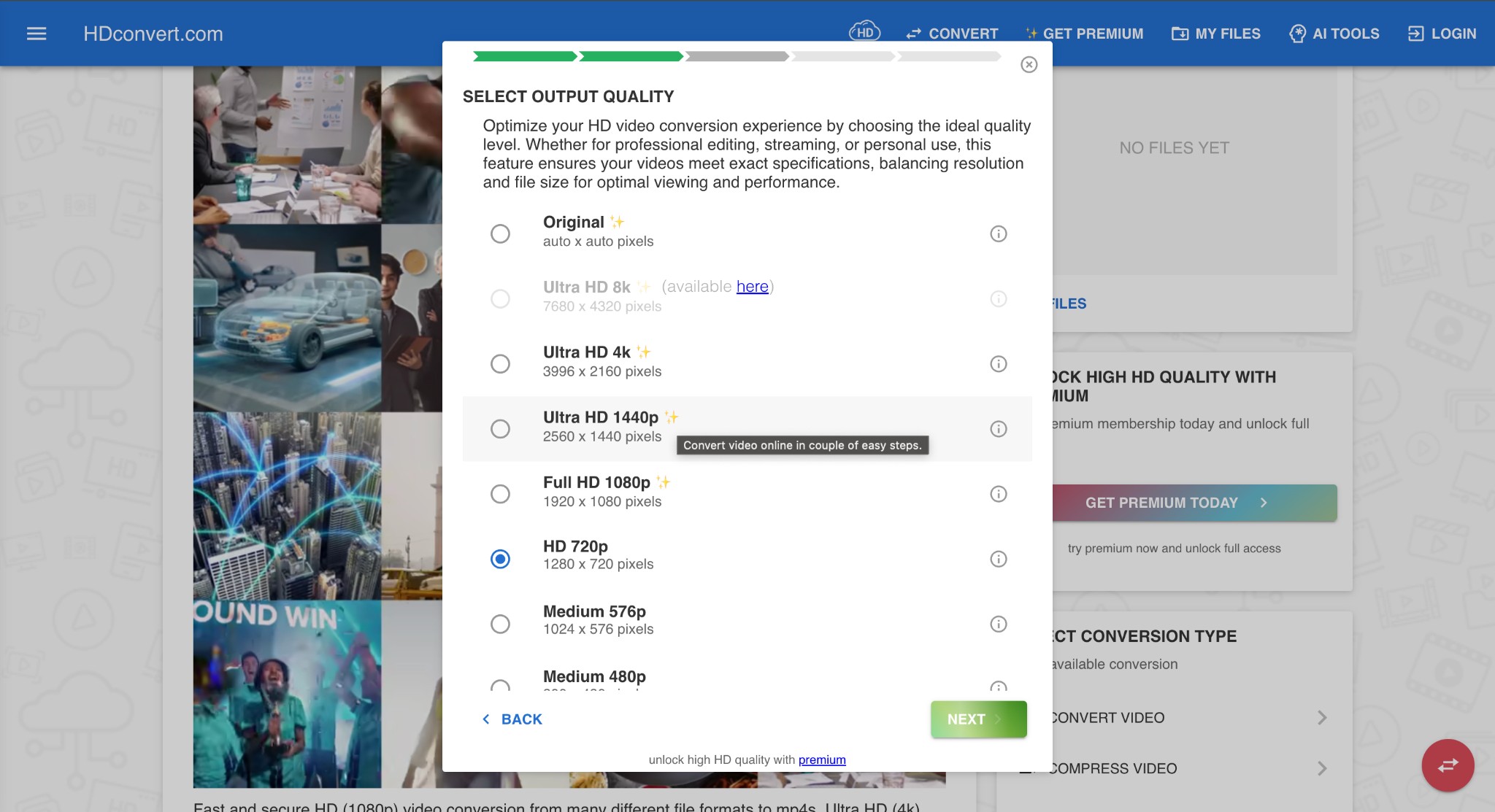
Note: Be careful when changing default parameter values, as this may significantly change the output file.
Step 4: Convert with Premium
Choose the Premium plan to convert high-quality videos quickly without any restrictions. Click NEXT >. Tap GET PREMIUM NOW to join the premium membership and convert your video file while unlocking full access. Once done, the HD Convert program will automatically process your videos. Click Download to download and save your videos.
Pros
- Easy to use on any device without learning or downloads
- No limit on the uploaded video’s file size
- Adjustable custom video and audio bitrate up to 40Mbit/sec
- A resumable upload option enables uploading files after a network failure
Cons
- The files upscaled and converted with the free version have a watermark on the final output
- The free version restricts the output to max 720p (1280 x 720) with limited features.
The Bottom Line
Content creators and filmmakers often seek reliable software to upscale 480p to 1080p for sharper and fine-tuned details. We have discussed the 5 best 480p to 1080p upscalers for desktop and online use to upscale your videos without losing quality. You can select any tool based on your preferences. However, Vance AI can be your best choice as it offers a complete solution to upscale and perform more tasks to generate stunning videos.
FAQs
Q.1. Does AI upscaling improve video quality?
Yes. Unlike traditional techniques, AI upscalers analyze and add more pixels to improve resolution and quality. They remove noise, reduce shakiness and motion blur, and save time to achieve stunning results.
Q.2. How long does it take to upscale 480p to 1080p?
Generally, the upscaling time depends on the video’s file size and the computer’s hardware. However, an average desktop computer can take several hours to upscale a one-hour 480p video to 1080p.
Q.3. What is the best 480p to 1080p upscaler?
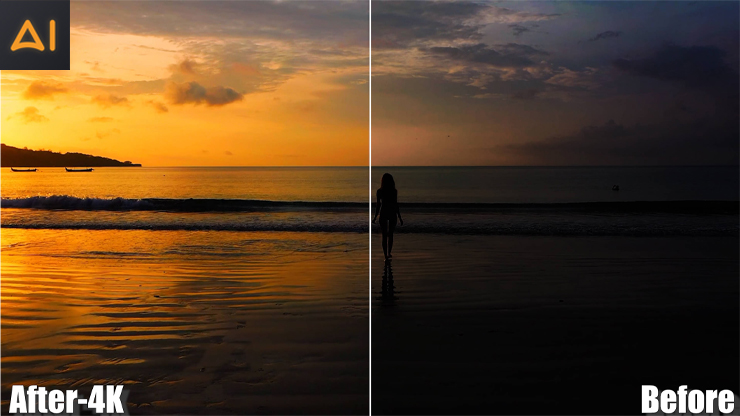
Video AI can be your perfect choice as it is a complete solution for upscale and performing other video-related tasks, resulting in smoother output and enriching details.



