How to Optimize Your Photos to Get HD Wallpaper
Now most of you who were troubled by a wallpaper not very clear can quickly get HD wallpaper. That is what VanceAI, AI photo enhancement and editing tools, is always doing. It offers various tools like VanceAI Image Upscaler and VanceAI Image Sharpener. A Wallpaper becomes blurry while scaling up to your screen size. In this case, you may have to give up and choose another photo with a higher resolution to give it a try.
How to turn a picture into a wallpaper? Luckily, now you can use tools like VanceAI Image Upscaler to maintain the quality while enlarging a wallpaper into HD. Or you are also allowed to AI image enhancer, or VanceAI Image Enhancer, to enhance picture quality while not changing the original size. Then let's take a deep look at how to achieve it.
Table of Contents
Something You Should Know
How to turn a picture into a wallpaper?
AI Image Upscaler can automatically enlarge your photos to 2x, 4x, 6x, and 8x. You can easily make photo HD with this awesome Image Enlarger.
The resulting improvement images had the following resolutions and sizes:
- Original:965×512px, 468MB
- 2x enlarged:1,930x 1,024 px,2.21MB
- 4x enlarged:3,860x 2,048 px,7.69MB
- 6x enlarged:5,790x 3,072 px,9.64MB
- 8x enlarged:7,720x 4,096 px, 15MB
Since 2x is barely any larger than the original, I'll only show you a comparison between the original and other enlarged times. They're looking like the following image. Even enlarging to 8x, the result is still pretty good.
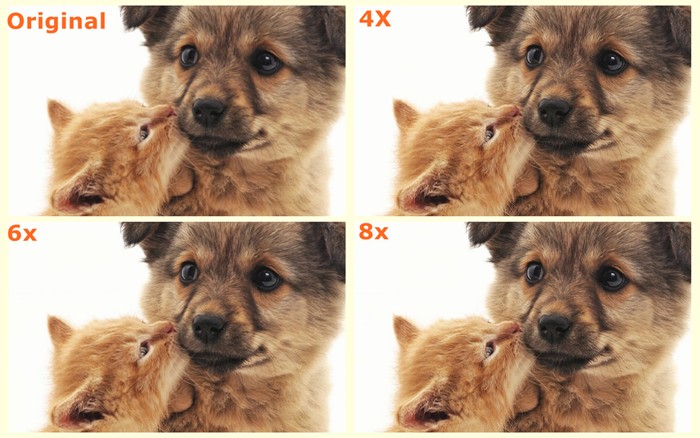
Under a free version, you can only process 5 images in total no matter which product you use. 6x and 8x are only available in the pro version.
Steps to Optimize Your Photos with Different VanceAI Tools
VanceAI products are designed to be simple to use so that you can use any product and get the final result within 3 steps. Trained with millions of sample images, VanceAI products are able to automatically improve images and deliver awesome results no matter which product you choose.
Turn Picture Into Wallpaper with VanceAI Image Enhancer
Step 1: First, you need to find the homepage of the product. After clicking on image resolution enhancer, the link will naturally lead you to that page.
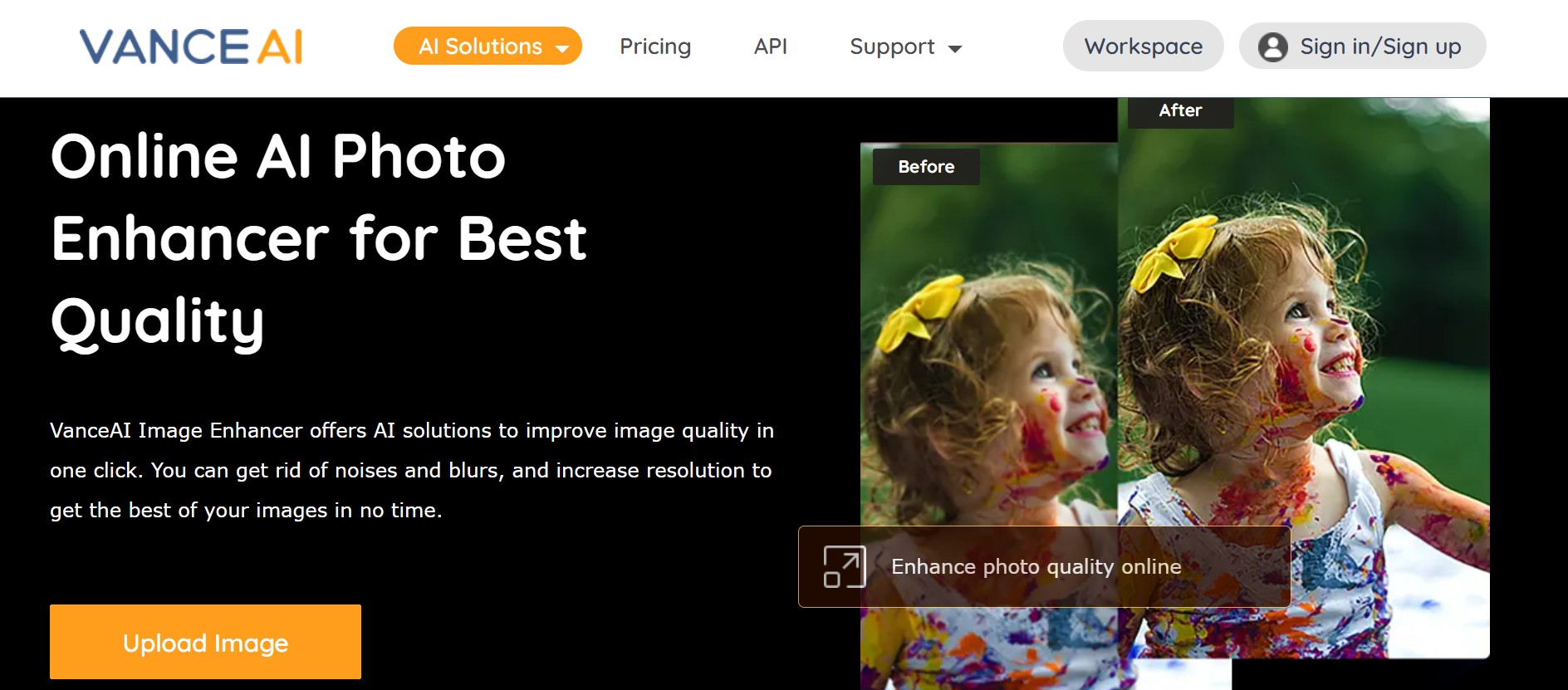
Step 2: After click on Upload Image you will come to VanceAI Enhancer Workspace. In the workspace, you may choose an appropriate feature - AI Picture Enhancer under this situation. After that, you should click Start to Process.
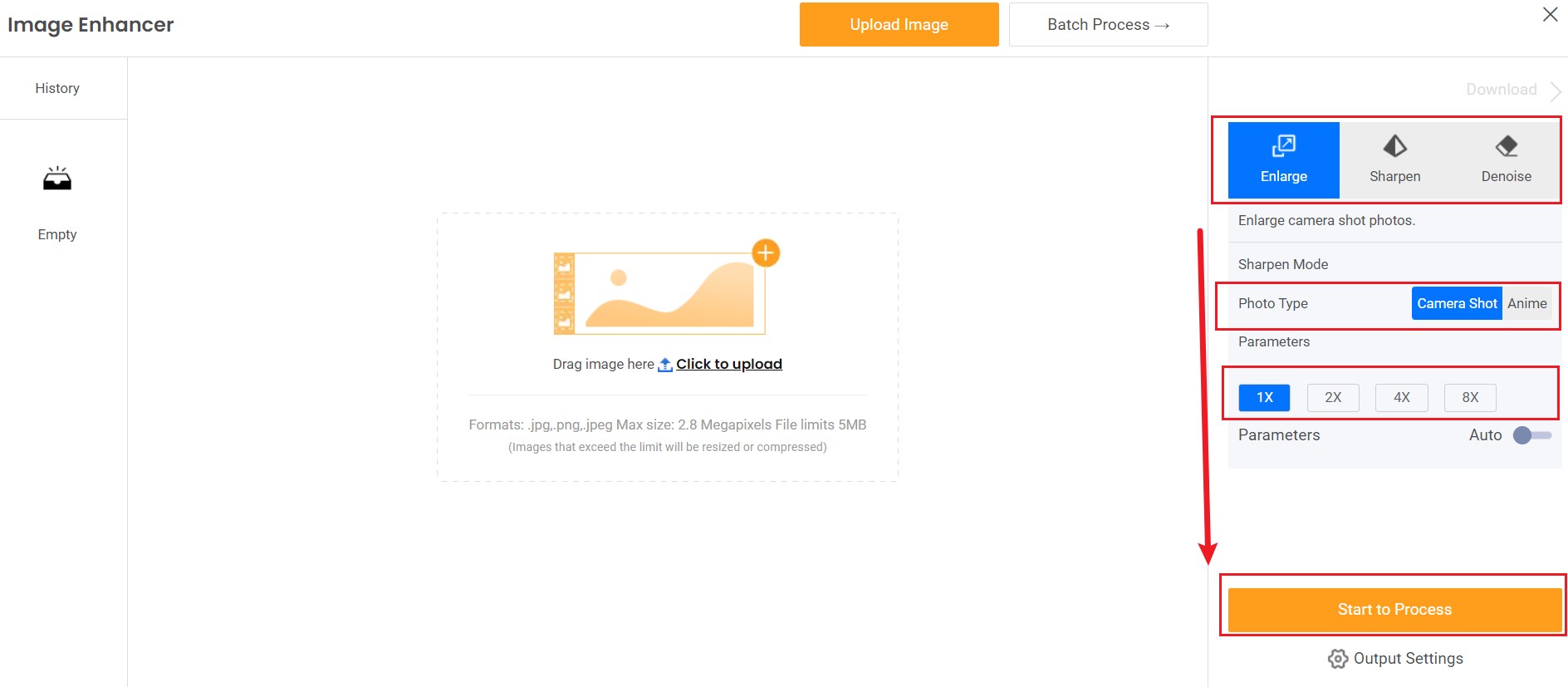
Step 3: Preview and download the enhanced HD wallpaper.
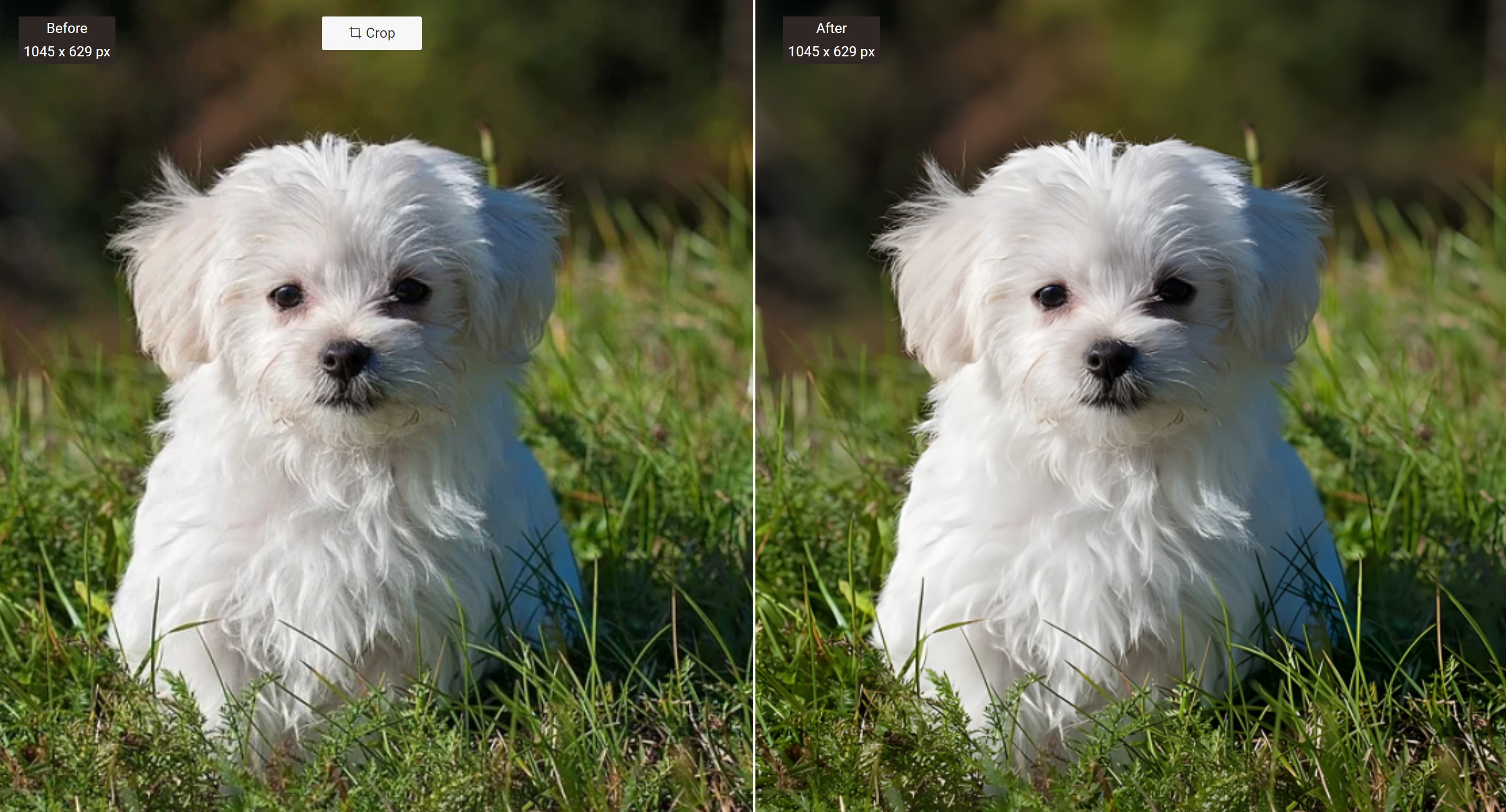
Enlarge Your Photos with AI Image Enlarger
How to turn a picture into a wallpaper? You can use our AI Image Enlarger to enlarge the wallpaper you want to set as and easily make wallpaper image high quality.
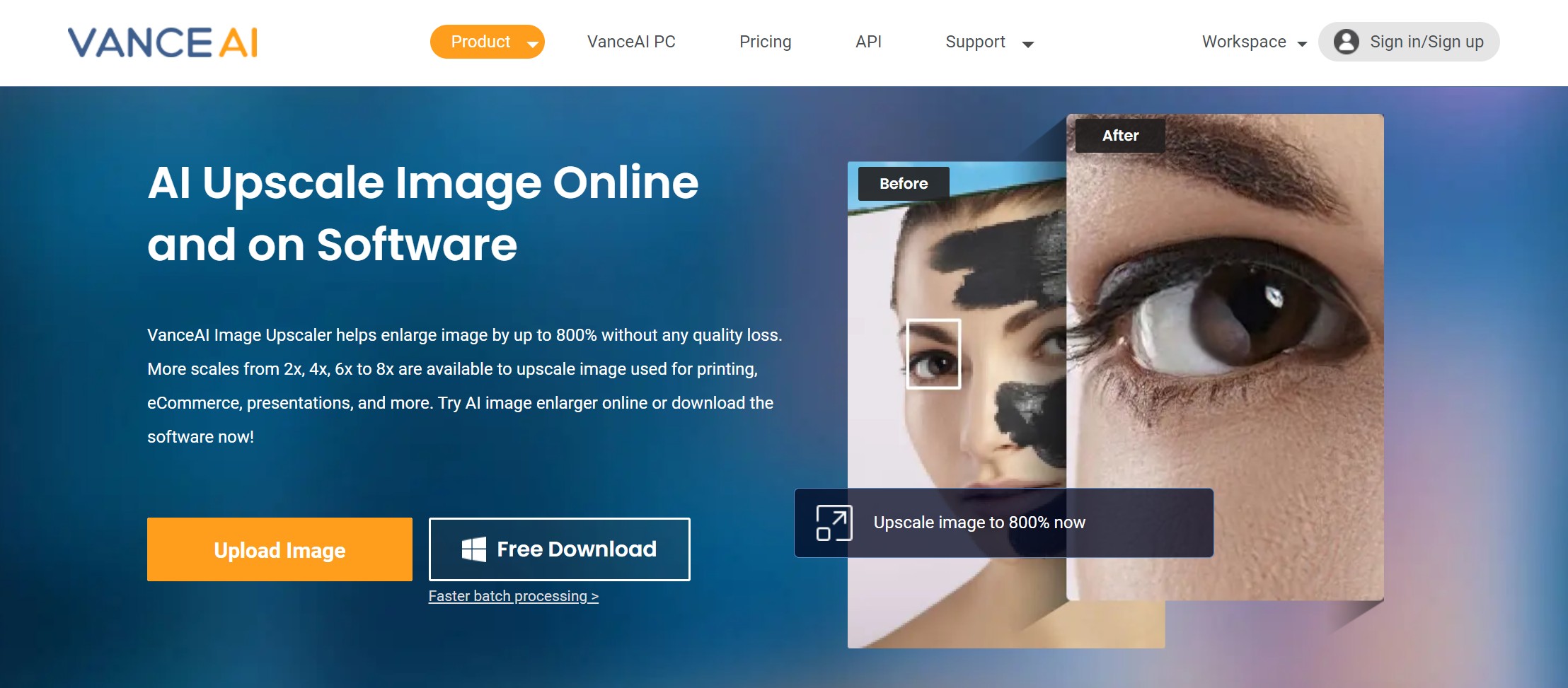
Step 1: Access to AI image upscaler and upload an image to begin

Step 2: Choose how many times you want to enlarge and start to process.
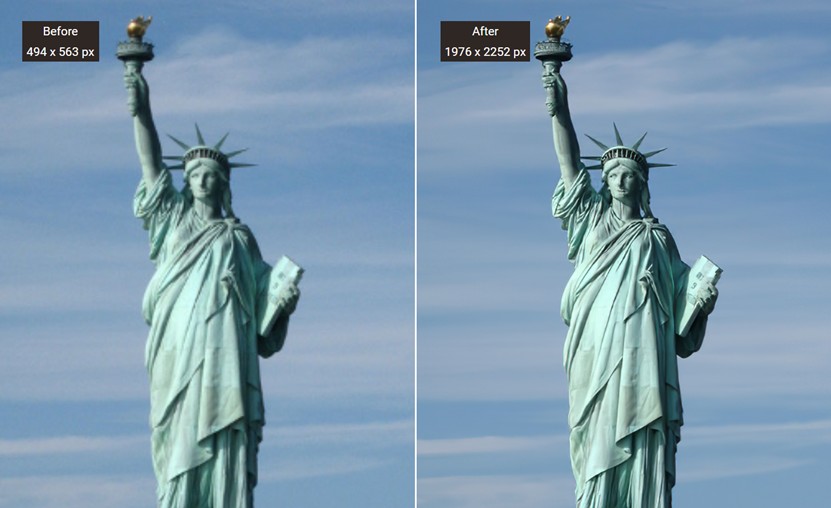
Step 3: Preview and download the final enlarged HD wallpaper.
VanceAI Image Upscaler supports 5 AI image upscaling models:
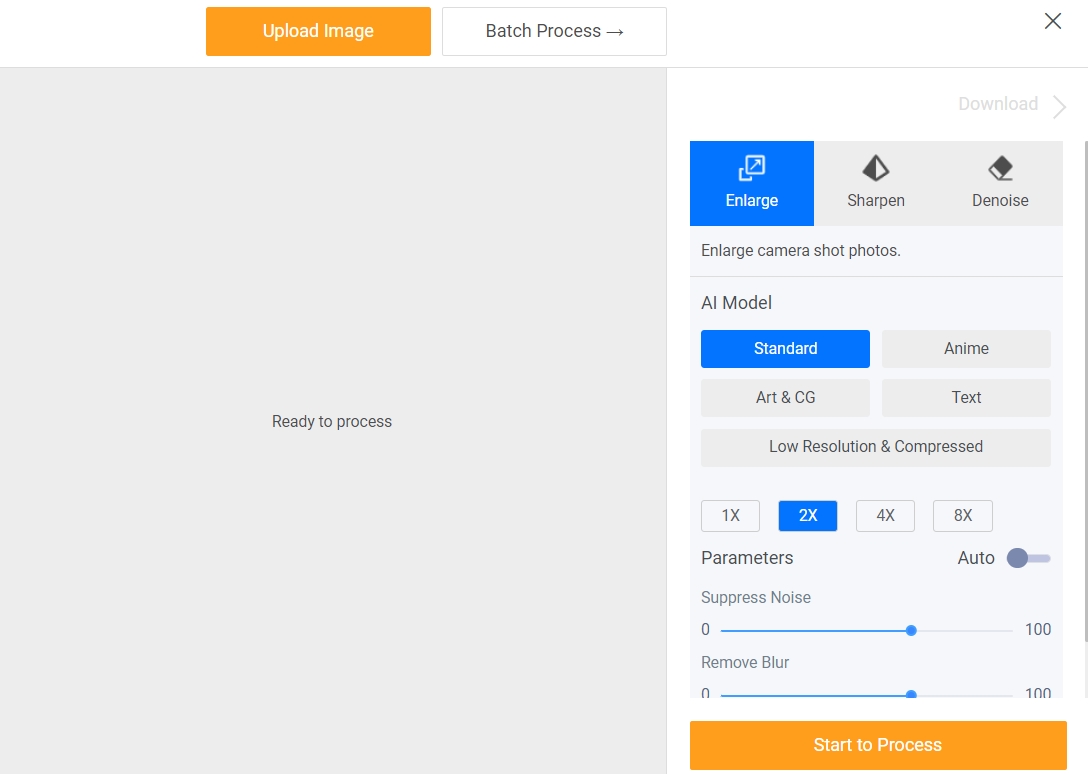
The standard for any kind of image, including photos taken by the camera, and paintings; Anime model for anime upscaling; Art & CG for CG, art image, and drawings; Text for blurred signatures, contracts, and scan files; Low Resolution & Compressed for upscaling low resolution and compressed it into HD wallpaper in one click.
If you need more convenient and professional AI upscaling software, VanceAI PC is your best choice. As AI image upscaler software, VanceAI PC helps enlarge pictures into HD wallpaper without pixel loss and improves image quality with 100% precise details with advanced AI algorithms.
Sharpen the results with AI Image Sharpener
To get a better result, you can use our AI Image Sharpener to sharpen the enlarged result to make HD wallpaper crisper and clearer.
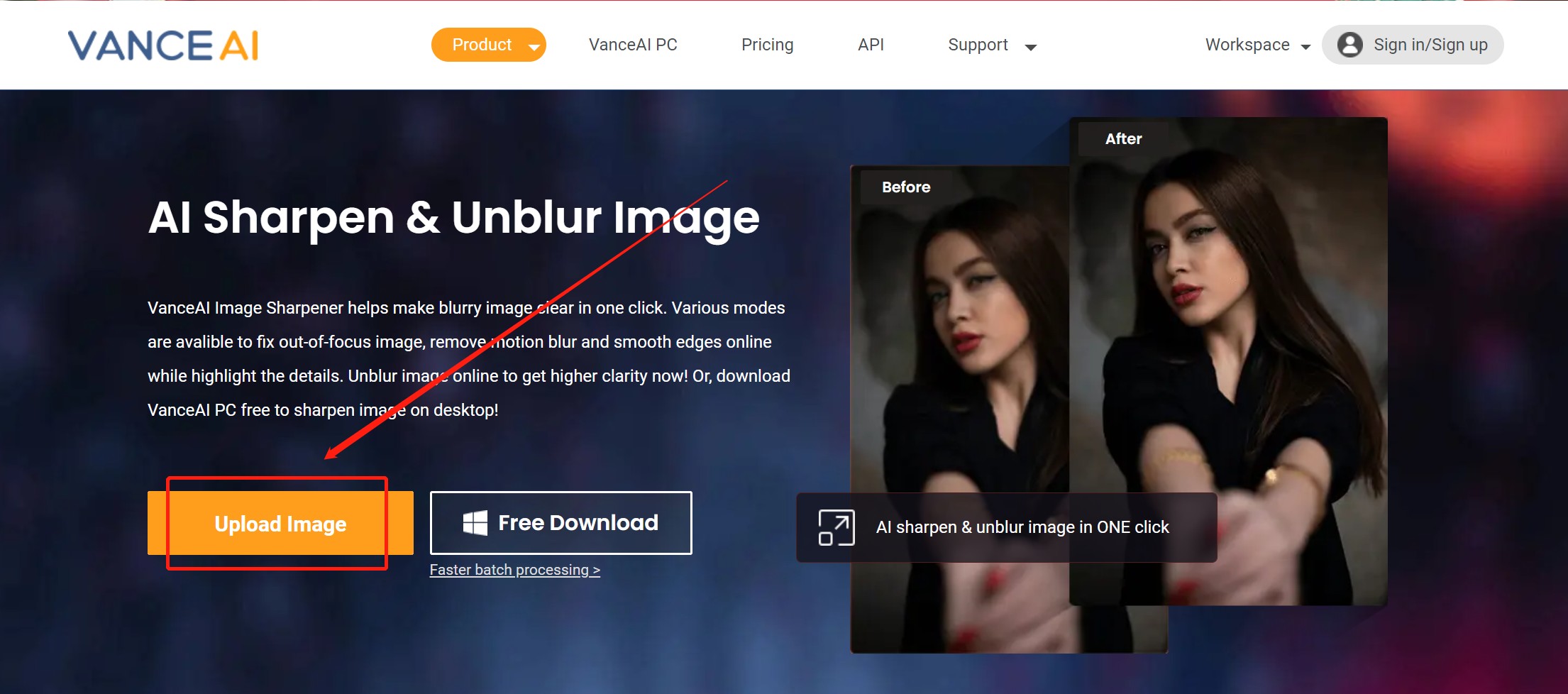
Step 1: Access this Image Sharpener and upload the image to begin

Step 2: Choose Auto mode or manual mode, which means letting the tool decide the degree of sharpness or manually adjusting it by yourself. Click to Start.
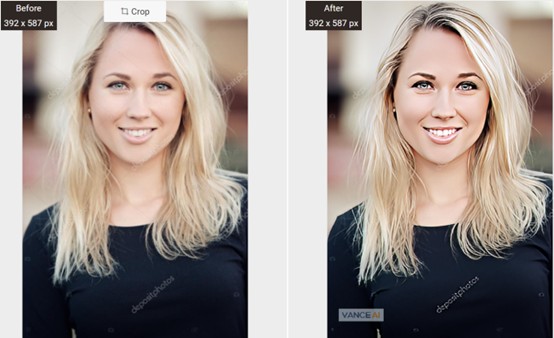
Step 3: Compare and Download the HD wallpaper.
Conclusion
How to turn a picture into a wallpaper? If you think the enlarged HD wallpaper is pretty good enough, you don't need to use the sharpen tool. Also, if you want to learn how to depixelate images, you can check. If you think either the original image or the final output needs to enhance its saturation, brightness, or contrast, you can also use our photo retoucher to do that.



