Pixelcut Reviews 2025: Features, Pros & Cons, and Alternatives
In this Pixelcut reviews, we'll take an in-depth look at Pixelcut, a platform for photo editing and enhancement. With the Pixelcut AI photo editor, users can effortlessly create anything from social media posts to intricate designs. We’ll dive into Pixelcut’s features and compare it with alternatives such as VanceAI to help you determine if it’s the right tool for your needs.
Table of Contents
What is Pixelcut?
Pixelcut is an online platform offering a variety of photo editing and enhancement tools for both beginners and advanced users. With its intuitive interface, it makes image enhancement and creation simple and efficient. Perfect for creating social media content or professional visuals, Pixelcut AI includes essential tools like the Pixelcut image upscaler, background remover, and more, ensuring your photos stand out. Accessible from anywhere with an internet connection, Pixelcut AI is a convenient solution for users who need to work remotely or on the go.
What Can Pixelcut AI Do?
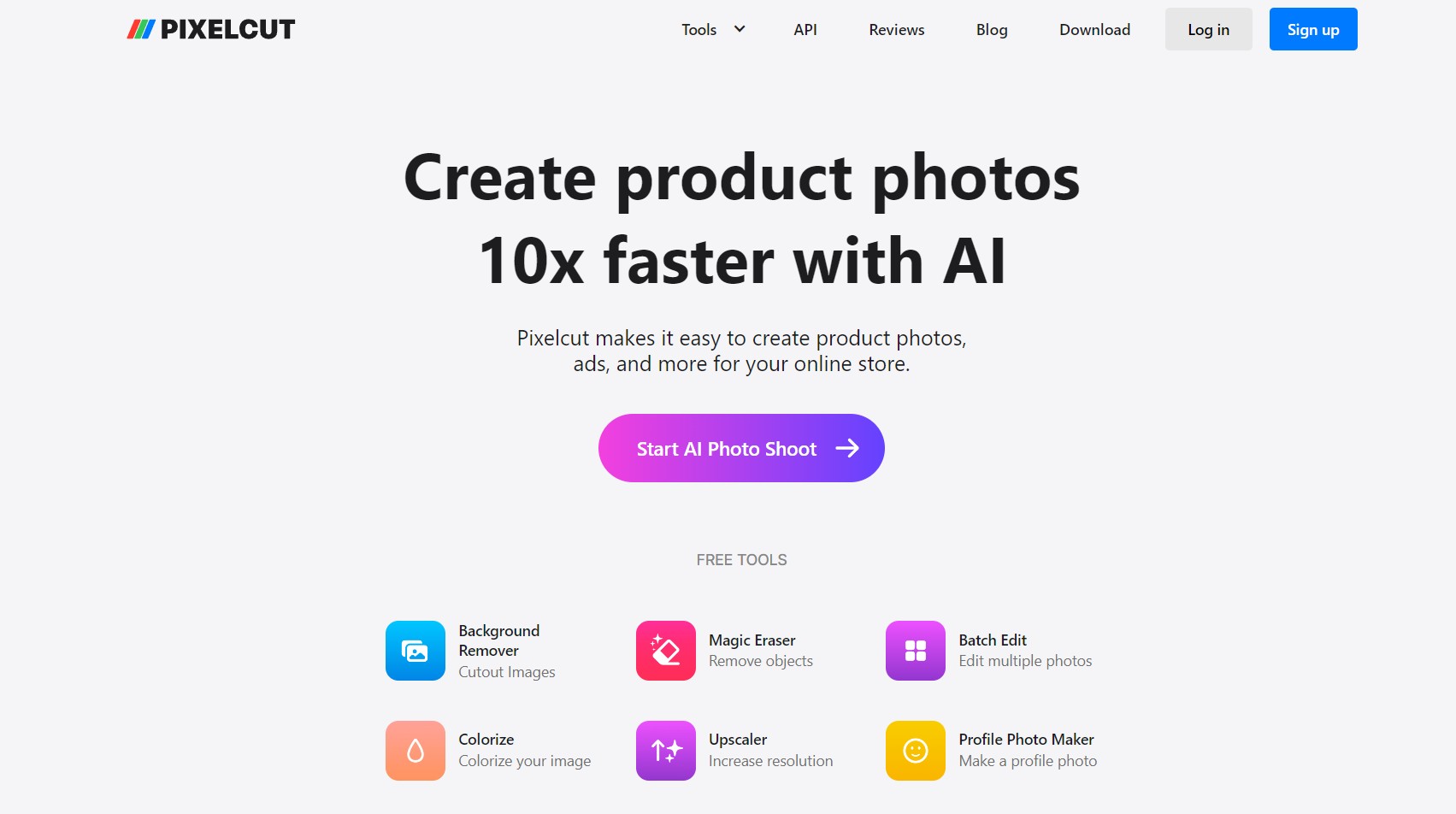 Pixelcut AI photo editor
Pixelcut AI photo editor
Pixelcut AI Photo Editor not only offers AI based image processing but also provides multiple photo editing tools, which naturally boosts its capabilities. While the application has a stronger presence in background removal, it still offers other tools such as image upscaler and image colorizer.

Pixelcut allows you to isolate specific objects or people from an image and create a cutout. You can then use such images for other types of editing and more. Pixelcut allows you to create a profile photo with custom dimensions for various social media platforms. You can also use Pixelcut to add color to black and white images or to adjust the color balance of your images.
Pros and Cons of Pixelcut
Pros of Pixelcut
- Easy Background Removal: Pixelcut's AI excels at removing backgrounds, making it ideal for creating clean social media graphics or product mockups.
- User-Friendly Interface: The app and web tool are designed for ease of use, allowing quick edits and content creation.
- Templates and Collages: Pre-designed options save time and effort when crafting social media posts or other visuals.
- Free Tier Available: You can try out the basic features for free before committing to a paid plan
Cons of Pixelcut
- Limited Features in Free Version: The free tier restricts functionalities like background removals and access to templates.
- Not a Full-Fledged Editor: While offering basic editing tools, Pixelcut may not be suitable for advanced photo editing tasks compared to dedicated software.
- Potential for Repetitive Templates: Overreliance on templates might limit creative freedom for some users.
How to Use Pixelcut?
- Step 1: Click on the link given above to get to the Pixelcut website. From there, click on any tool that you want to use.
- Step 2: You can either click on the upload button to select an image or simply drop an image there directly. After that, the tool will start processing the image and display the output automatically.
- Step 3: All you have to do now is either edit the image further if possible or download it using the options given there.
Features of Pixelcut and Alternatives
Pixelcut Image Upscaler
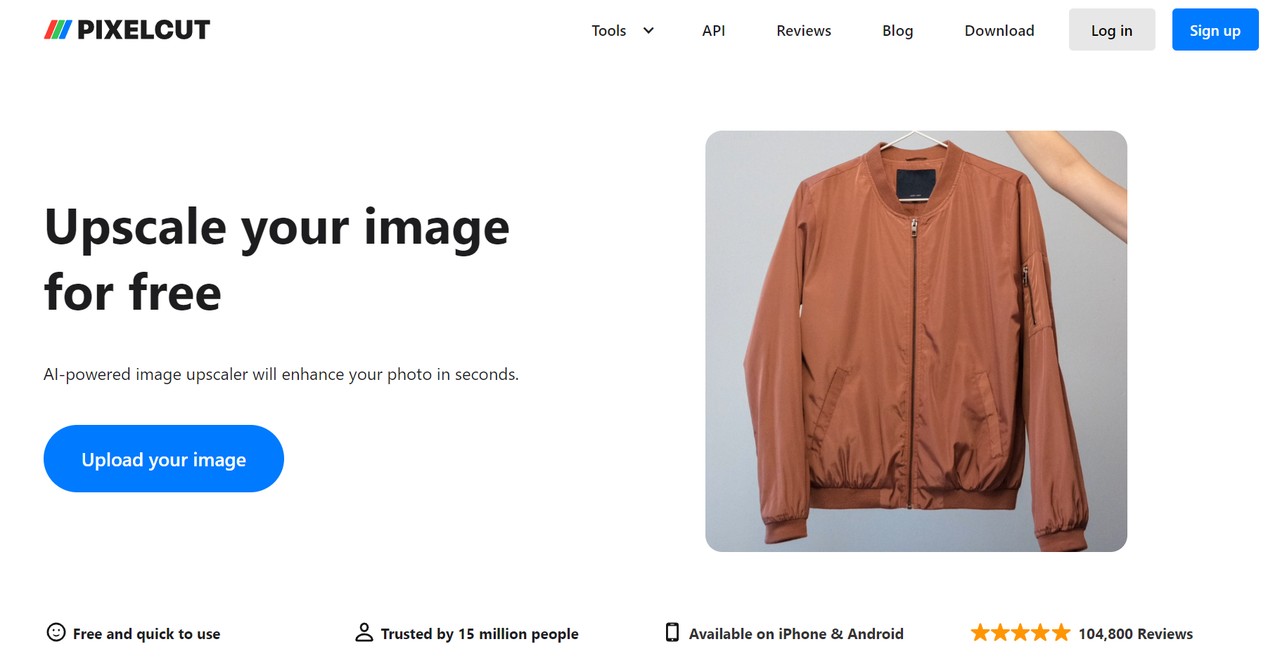 Pixelcut AI photo editor
Pixelcut AI photo editor
Key features
- AI based upscaling: The Pixelcut Image Upscaler tool offers AI based image upscaling and enhancement, which makes the whole process easier and fast.
- Upscaling Options: When you upload the image, you can either upscale the image 2x or 4x times the size of the original image.
- Editing Options: By clicking on the edit button, you can do basic photo editing, such as adding text on top of the image. This option is available for most other tools on Pixelcut.
- Wide Range: The upscaling tool is popular and capable enough to provide good results on most types of images.
Pros
- The application is pretty easy to use and provides good results in most cases.
- Offers editing options that can help designers and more.
Cons
- Does not offer many features related to upscaling itself.
Pixelcut Alternative: VanceAI Image Upscaler
VanceAI Image Upscaler is an alternative to Pixelcut Image Upscaler. With the AI Image Upscaler, users have the option to choose the type of image they wish to upscale. This feature ensures that the upscaled image retains its quality and visual properties, regardless of whether it is an anime image, a piece of art, a text document, or any other image type.
Key features
- AI upscaling: VanceAI Image Upscaler can be a great Pixelcut alternative because it also employs AI algorithms to upscale and enhance images to high quality.
- Batch Processing: With a Pro account on VanceAI, you can use batch processing to quickly process multiple images. This feature is applicable to most VanceAI tools.
How to use VanceAI Image Upscaler?
- Step 1: Click on the link provided for the Image Upscaler tool to visit its webpage. Once you're there, click on the "Upload Image" button to open the workspace.
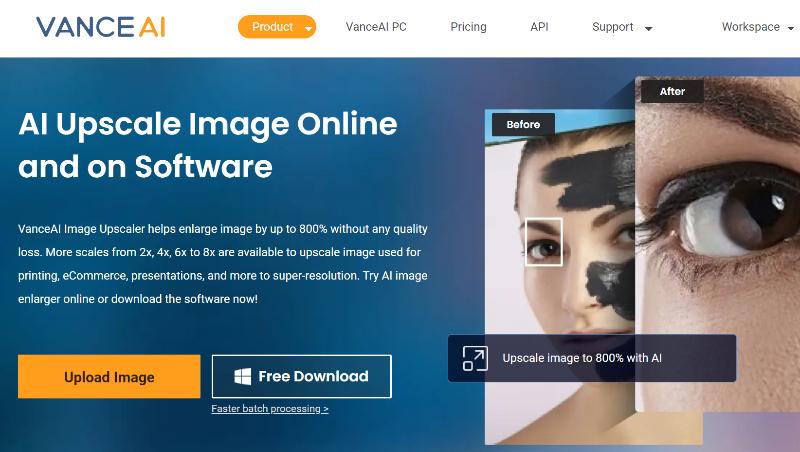
- Step 2: The VanceAI Enhancer Workspace enables you to upload images, easily switch between various VanceAI tools, verify image credits, and perform other functions. After uploading the image, adjust your preferences and then click the "Start to Process" button.
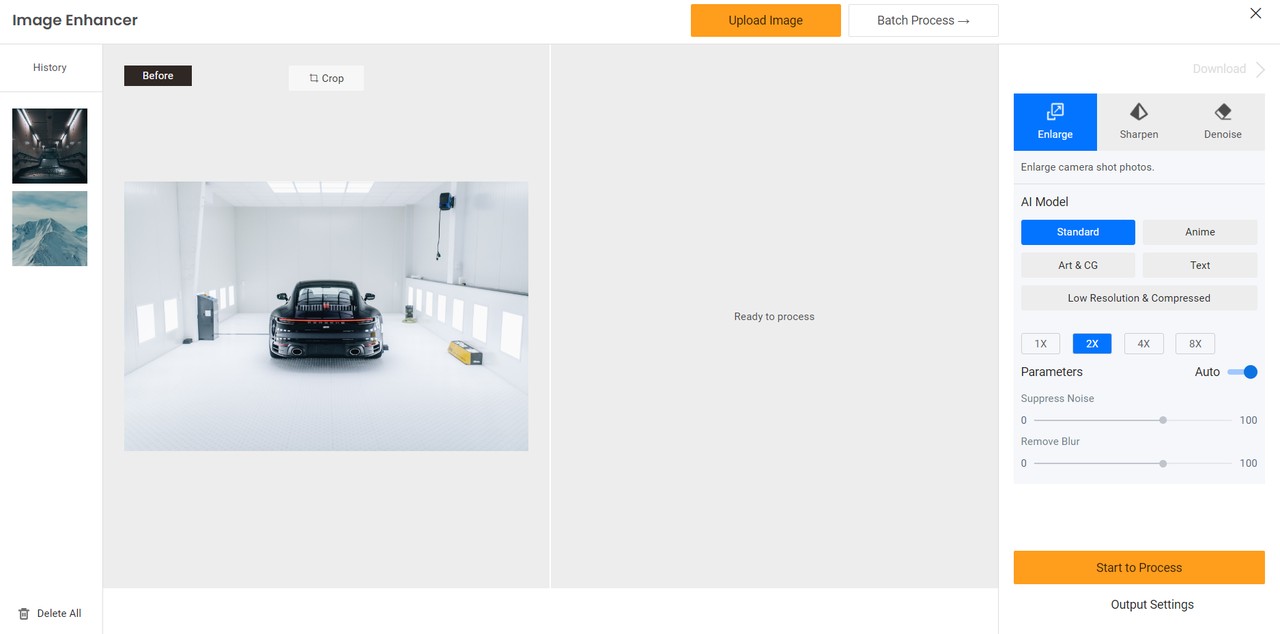
- Step 3: The upscaled image will be displayed on the screen in just a few seconds. You can save the image by clicking on the "Download Image" button.
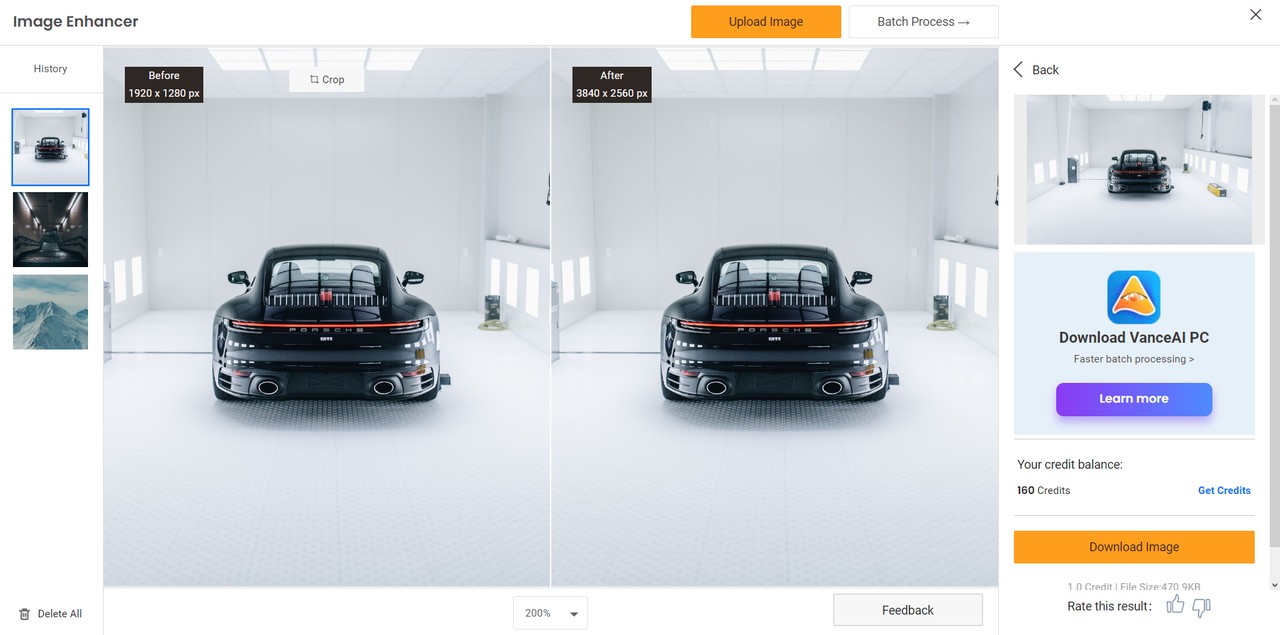
Pixelcut Colorize Image
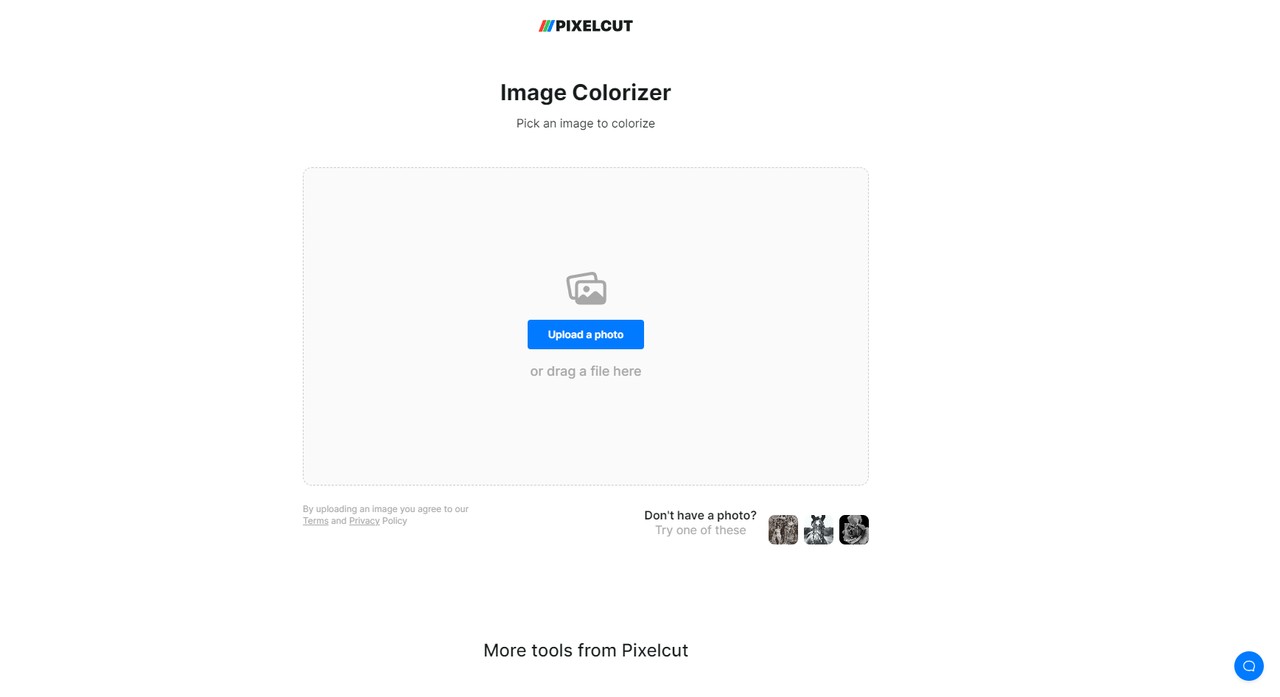 Pixelcut AI photo editor
Pixelcut AI photo editor
Key features
- Colorization: Pixelcut Image Colorizer uses deep learning algorithms to colorize black and white images with high accuracy.
- Advanced AI technology: The software employs state-of-the-art deep learning techniques to understand the structure and texture of images and predict accurate color for each pixel.
- User-friendly interface: The software has a user-friendly interface that allows users to upload and colorize images with ease.
- Editing: You can use the editing options to add some extra elements to the colorized images.
Pros
- The tool is easy to use. The UI design is also pretty simple and responsive, which adds to the convenience.
- The tool provides the results pretty quickly.
Cons
- Users need to have an account first in order to download the HD version of the image.
Pixelcut Alternative: VanceAI Photo Colorizer
VanceAI Photo Colorizer is an alternative tool to Pixelcut Colorize Image with some amazing features.
Key features
- Fast processing speed: The software can colorize images within seconds, making it ideal for users who need to colorize a large number of images.
- Customizable settings: Users can adjust the colorization settings to achieve the desired color scheme and image output.
- Automatic colorization: AI Photo Colorizer uses advanced AI algorithms to automatically add color to black and white photos, requiring no manual intervention.
How to use VanceAI Photo Colorizer?
- Step 1: Use the link given above to access the tool online. From there, use the Upload Image button to proceed ahead.
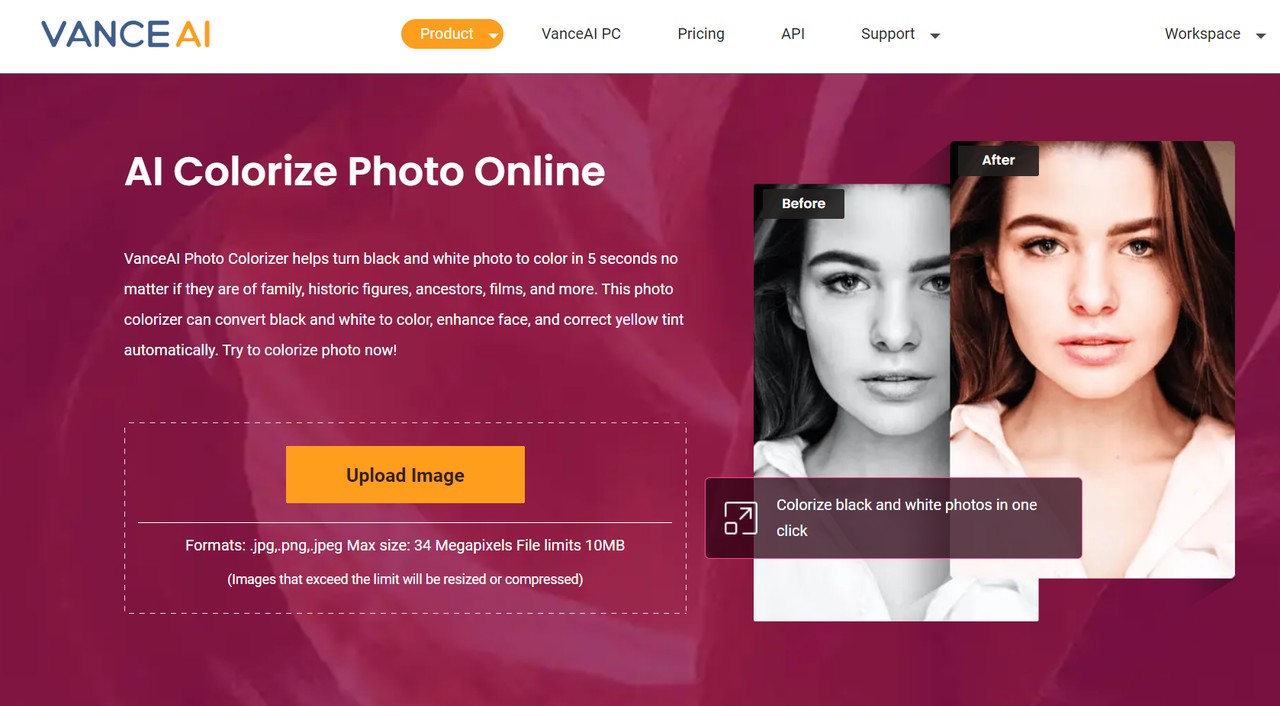
- Step 2: Once inside the Workspace, you can select the rendering factor of the tool to determine the kind of output that you want. Click on Start to Process once you're ready.
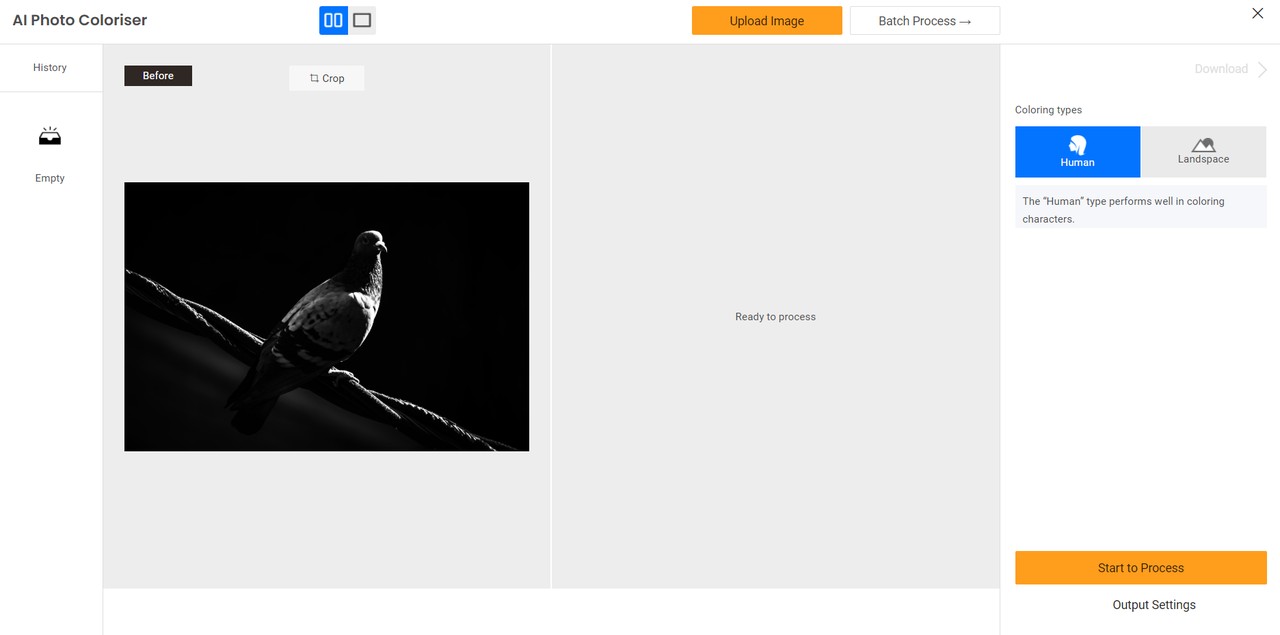
- Step 3: The final image will be displayed in the Workspace and from there, you can click on Download Image to save the image.
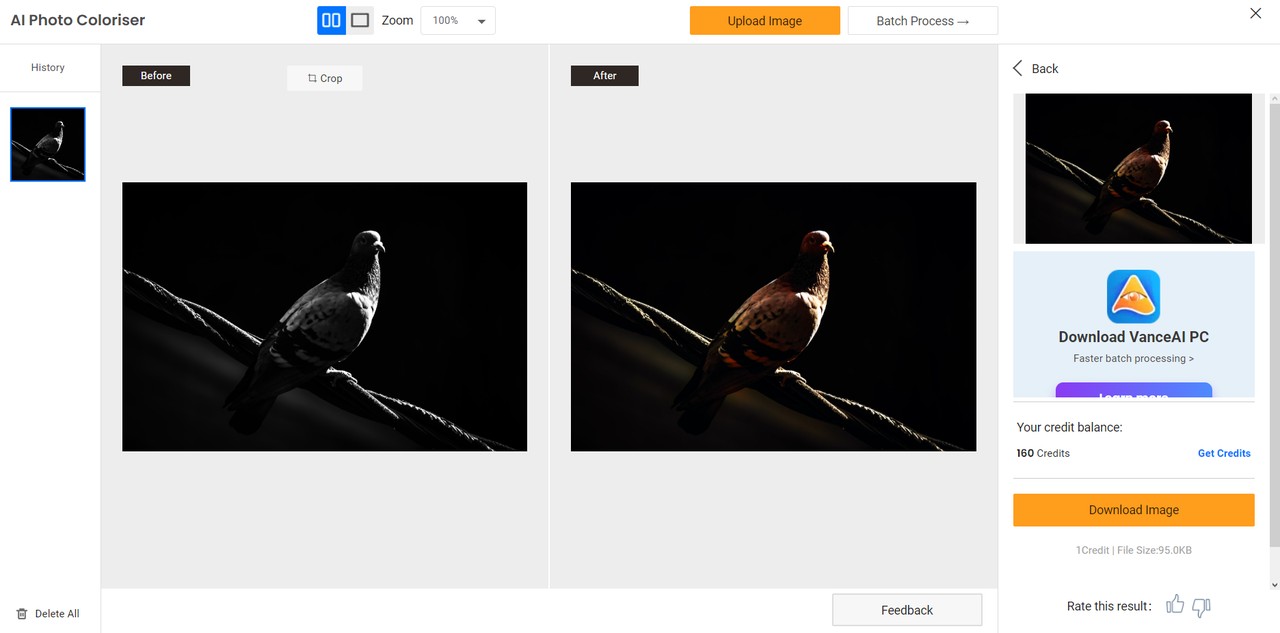
Pixelcut Background Remover
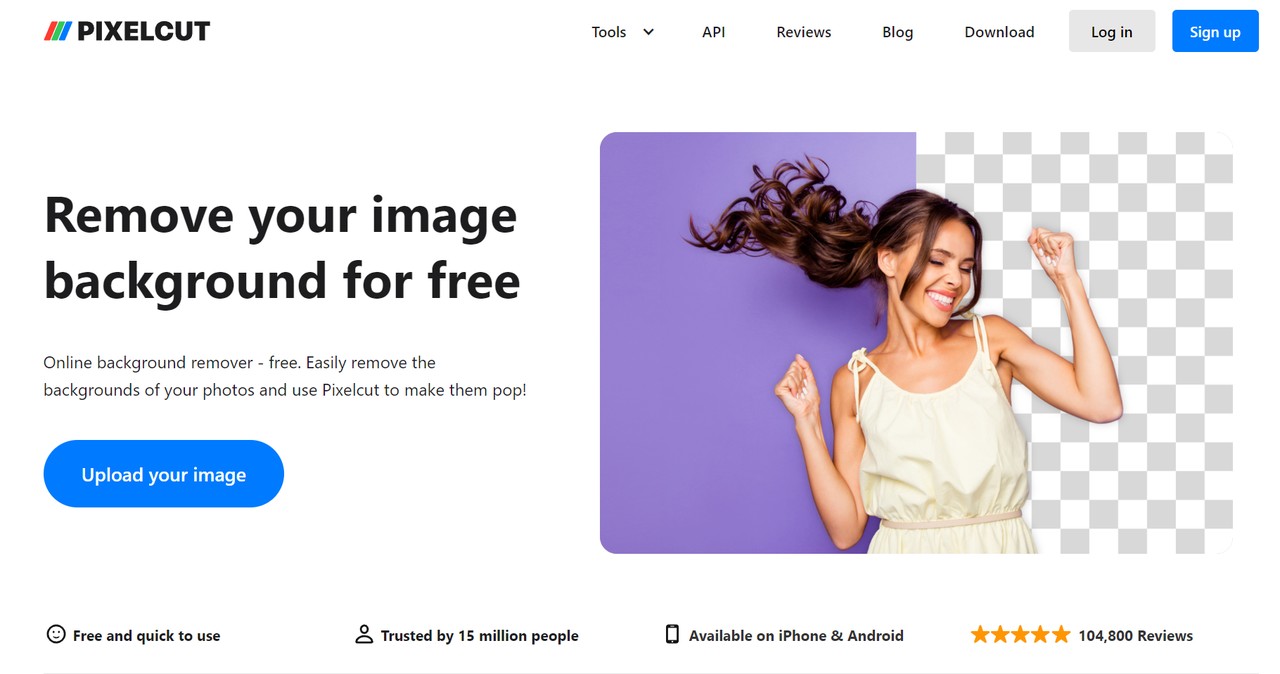 Pixelcut AI photo editor
Pixelcut AI photo editor
Key features
- Automatic Background Removal: You can remove the background from an image automatically by using the Pixelcut tool. Otherwise, background removal can be quite tedious.
- Quality Results: The AI algorithms used by this tool offer accurate and high quality results.
Pros
- The whole process is automatic and easy to use. Background removal is not a challenge with Pixelcut.
- You can use other Pixelcut tools along with the background remover to further improve their quality.
Cons
- It does not have any other feature related to the background remover tool.
Pixelcut Alternative: BGremover
BGremover is an excellent alternative to Pixelcut. With the use of advanced AI algorithms, BGremover guarantees precise and superior outcomes. Users can choose between removing the main object or the person from the photo, allowing for some degree of personalization when using the tool. Upon image processing, users are given access to the Workspace, where they can take advantage of the brush tool provided in the "Edit" option to make further adjustments to the image.
How to use BGremover?
- Step 1: Step 1: Access the BGremover tool by clicking on the provided link, then click on the "Upload Image" button.
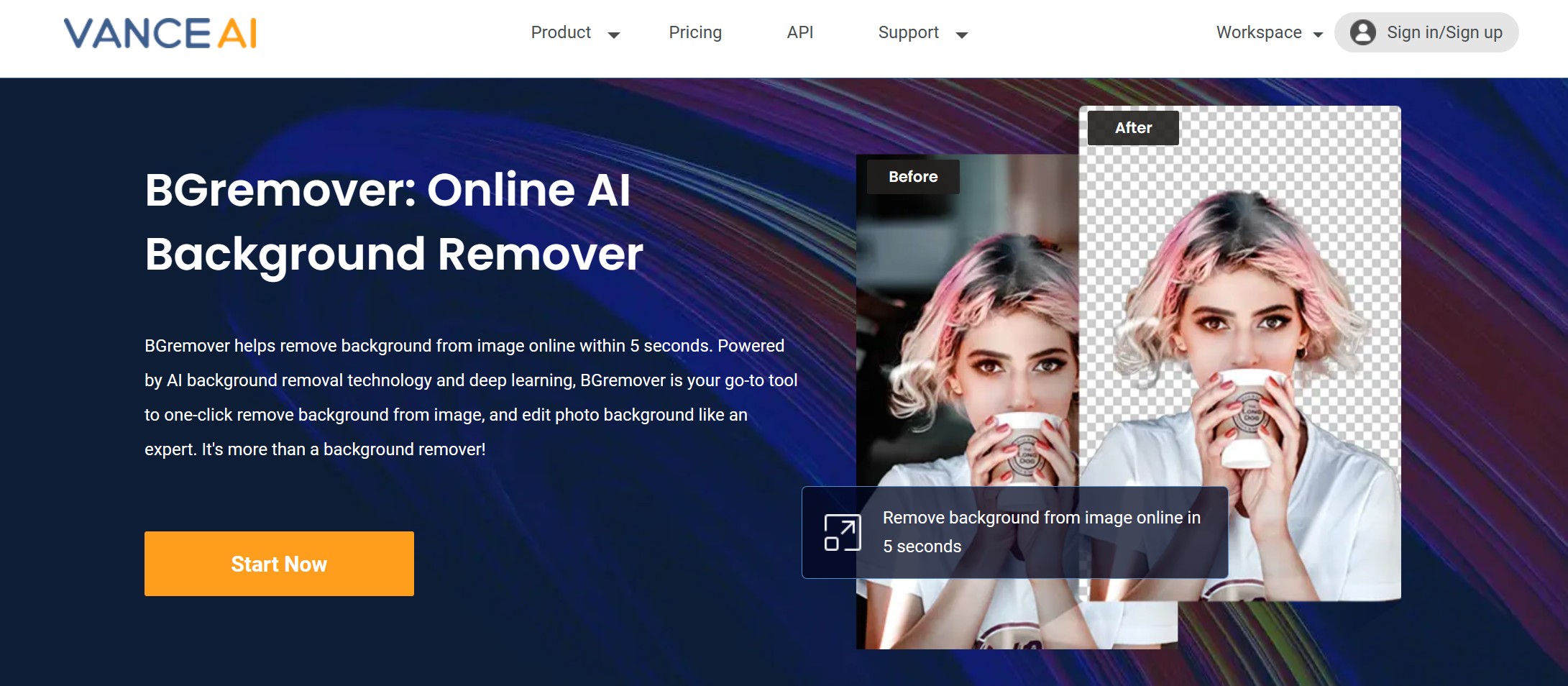
- Step 2: Once the image is uploaded, select either the "Object" or "Human" option and then click on the "Start to Process" button to initiate the process.
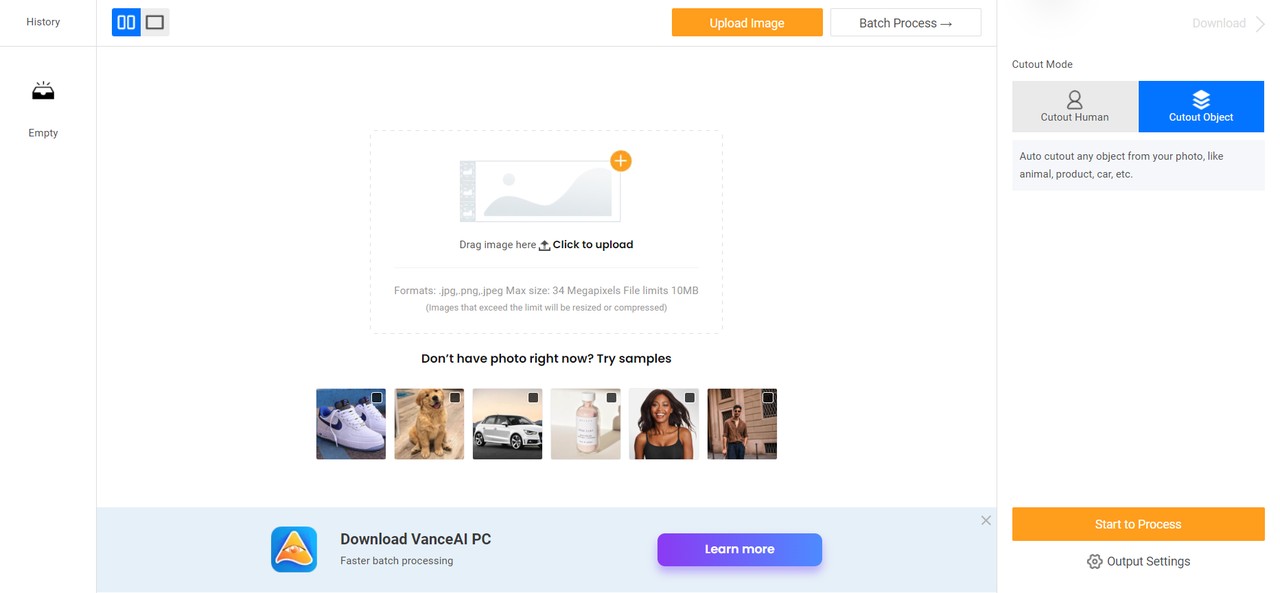
- Step 3: Wait for a few seconds, and the processed image will be displayed. You can now either download the result or make further adjustments to the image.
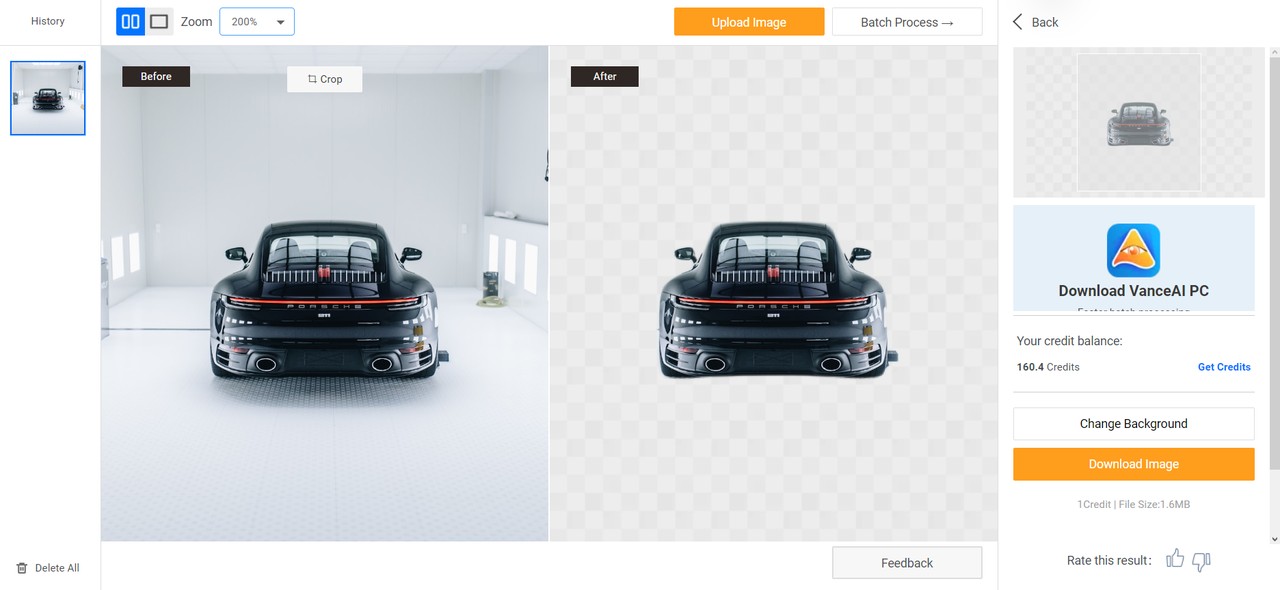
Conclusion
Pixelcut offers multiple image editing tools, as we saw in this review. An added benefit is that it is also available on mobile devices for iOS and Android with varying costs for subscriptions. Regardless of the platform, the application offers great results through AI. The aspect where it lags behind VanceAI, its alternative, is in UI design and features. The UI design of VanceAI makes it easy, plus offers efficiency through the Workspace and Workflow. Also, VanceAI tools have more inner features compared to Pixelcut.
All in all, both platforms can deliver high-quality results to users through their AI processing, accessibility, and responsiveness.
FAQs
Does Pixelcut really work?
Yes, Pixelcut is an effective and easy-to-use platform for photo editing. Its tools, like the Pixelcut image upscaler and background remover, help create high-quality visuals for social media and professional use.
What is better than Pixelcut?
Pixelcut Alternatives like VanceAI may offer more advanced features, including better AI-driven results for image enhancement and upscaling, providing more customization and professional options for users who need enhanced editing capabilities.
Is Pixelcut free?
Pixelcut has a free version with limited features. To unlock advanced features like 4K upscaling, a paid subscription is required.



