Is Remini the Best AI Photo Enhancer? Test vs. VanceAI & Photoshop
My First Encounter with Remini: Why Even Try It?
When I first heard about Remini, I’ll admit—I was pretty skeptical. After all, as a lifelong photographer based in London and someone who’s spent far too many late nights fiddling with Photoshop, I’d seen my share of “AI miracle apps” promising to bring old, blurry photos back to life. Honestly, most of them barely moved the needle. But as I stared at a scanned image of my grandparents’ wedding from 1954—faces soft, details lost to time—I couldn’t help thinking, “Wouldn’t it be amazing if there really was a button for this?”
What is Remini? Remini is an AI-powered photo enhancer that transforms low-quality, faded, or blurry images into high-resolution, clear pictures at the tap of a button. Available for mobile and online use, it’s like an automatic photo restorer for everyone.
It was during a slow Sunday afternoon, scrolling through reviews for “AI photo enhancer,” that I stumbled onto Remini’s claims. A hundred million monthly users, over 50 billion enhanced images—those are big numbers. I figured, what’s to lose? Most importantly, could it really solve the frustration of bringing old memories into sharp focus without endless manual tweaking?
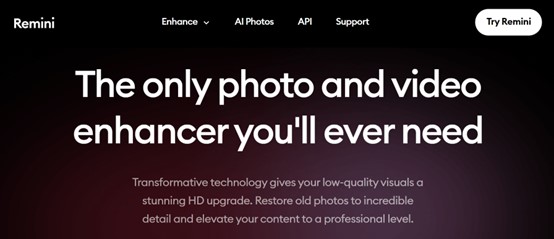
Remini presents an ultra-simple interface—just upload, tap enhance, and wait for AI magic
My first test was that very wedding photo. Uploading took seconds. I picked “Enhance”—and, honestly, I braced for disappointment. Yet, as Remini worked, I could literally watch the grain swirl and vanish, outlines sharpen, and, most astonishing of all, new detail bloom from digital thin air. Suddenly, the creases in my grandfather’s suit and the soft curls in my grandmother’s hair became visible—details I’d never seen, even on the original print.
I remember staring at that result for a whole minute. My initial concern—"Will AI make it look cartoonish?"—was put to rest. Instead of plastic faces, I was looking at a surprisingly authentic, textured memory. Who knew a drag-and-drop interface could outdo an hour of manual masking?
You know the feeling when you see a part of your family history “wake up” for the first time in years? If you’ve struggled with blurry, faded photos—let me assure you, you’re not alone, and frankly, I marveled at how simple the process was compared to my old manual workflow.
- Remini transforms old, blurry photos into clear, high-res images using AI.
- Setup and first use are fast and genuinely simple.
- Initial results often exceed expectations for face detail and realism.
Remini at Work: A Deep Dive into Features and Workflow
Core Enhancement Functions
So, what exactly does Remini do after that “wow” first impression? At its heart, Remini – AI photo enhancer is designed for simplicity and power. The main feature is one-tap enhancement—it identifies blurry areas, detects faces, sharpens eyes, refines edges, and lifts colors, all in seconds, powered by cutting-edge GANs and neural network algorithms. There are additional functions too: deblurring, denoising, old photo restoration, and even AI colorization for black-and-white shots.
Remini’s interface is about as “plug-and-play” as it gets. For mobile or web, just tap Enhance, choose your photo, hit “Go,” and let the app’s deep learning do its thing. In my own workflow, I found the following features particularly impactful:
- Smart Face Enhancement: Locates faces even in crowded or low-res images, reconstructs details like eyes and hair texture.
- Deblur: Targets motion blur or out-of-focus areas, especially handy for salvaging old film scans or candid shots.
- Noise Reduction: Smooths digital grain without making things look too plastic.
- Color Correction: Restores faded or yellowed prints, and offers “AI Colorise” for black-and-white memories.
Main Remini Features
- One-tap AI Enhance for instant results
- Face, portrait, and group photo optimizations
- Denoise, deblur, repair scratches
- High-res upscaling for print-ready output
- Batch processing option (with paid plans)
- Customizable before/after slider
- Export in multiple file formats
For those wondering, Remini is available on iOS, Android, and as an online photo enhancer free (with daily limits or watermarks), though premium unlocking offers more advanced features and higher output resolutions.
Step-by-step—Enhancing an Old Family Photo + Real-World Scenarios
To give you the real nitty-gritty, here’s how I used Remini for one of my trickiest family archives:
- Upload: Open Remini, tap the plus (+), and grab the faded 1970s group portrait.
- Select Enhance: AI scans for focus issues and faces. You get a live preview slider showing “before/after”—which honestly ramps up the anticipation.
- Wait: Processing takes ~30 seconds for a high-res web scan, less on mobile.
- Review: The “after” is crisp; you can toggle overlays to see eyebrow hairs, fine suit lines, even lapel textures missing for decades.
- Export: Save as JPG or PNG, or instantly share to cloud/print.
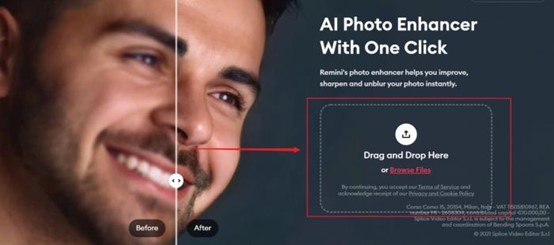
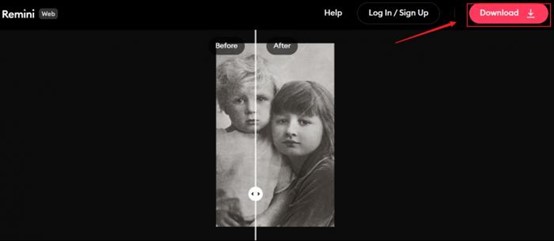
Image: Step-by-step workflow screenshots (Upload > Enhance > Compare > Download)
Real-World Use Cases:
- Portraits: Revive baby photos, wedding snapshots, ID cards.
- Landscapes: Restore detail lost to fog or age.
- Social Media: Upgrade old phone shots for modern profile quality.
- Documentaries: Digitize historical family albums.
Once, while working with a 1920s sepia group photo, Remini not only cleared the haze but even recovered hand-written names on the frame’s border—details that escape even the physical copy (sample scenario).
If you’re asking whether you’ll need a tech background to get stunning results—the answer is “definitely not.” I’ve seen users from all walks manage impressive enhancements their first try.
- Remini’s main tools work on a huge variety of photos—not just portraits, but also landscapes and documents.
- Workflow is intuitive, whether on mobile or web.
- AI handles the complexity; just upload and go.
How Good Is Remini? Side-by-Side Comparisons
Before/After—My Own Photos
Let’s get straight to what everyone wants to see: the results. As a tech reviewer and an old-photo enthusiast, I’ve run dozens of family archives, travel snaps, and even scanned documents through Remini. I’m not exaggerating when I say the "before and after" difference is often jaw-dropping—especially on faces.
Remini photo enhancer results can turn faded or blurry faces into remarkably crisp images, often revealing tiny details like eyelashes or fabric weave that the naked eye could never spot in the original.
Check out this comparison below:
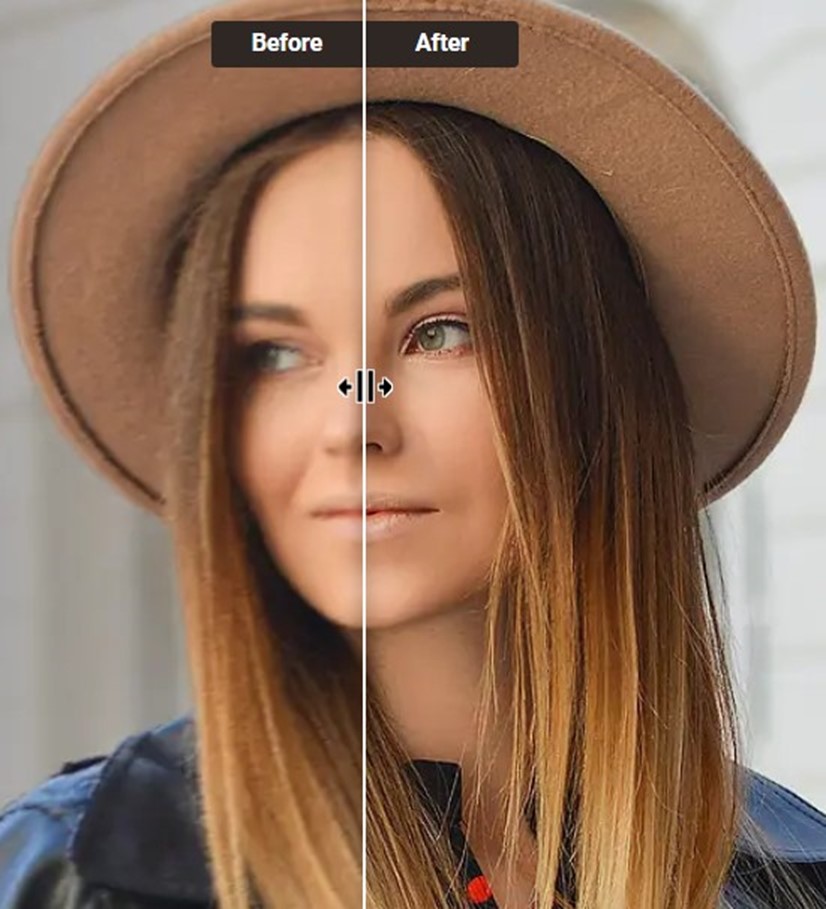
Note the sharpness of eyes, natural skin texture, and the subtle recovery of suit threads after enhancement.
- Eye regions become dramatically clearer, and pupil/iris details stand out.
- Skin tones regain a natural, believable look—no bizarre colors or “oil painting” effects.
- Even backgrounds show subtle deblurring, though the biggest lift is always on faces.
When I zoomed in, I could even make out the fine pearl necklace my grandmother wore—a detail barely visible in the yellowed print on my desk.
AI Details—Faces, Textures & Colors | Gallery: Extreme Restoration Challenge
One of the most impressive parts is how well Remini retrieves texture and color, not just in professional studio shots but even in badly damaged snapshots. I threw a 1980s landscape with heavy grain and a street documentary with motion blur at it. The AI managed to clean up digital noise while keeping the overall “feel” of the photo—soft skies stayed soft, but main subjects popped.
For those who care about more than faces:
- Text in scanned IDs or notes often becomes readable.
- Clothing textures (wool, lace, suit jackets) show substantial improvement.
- Skin texture isn’t over-smoothed—you still see pores and wrinkles, a big plus for realism.
I once used Remini on a friend’s childhood class photo; details like collar edges, faded handwriting, and even a tiny badge logo popped—she was frankly stunned, and so was I.
- Remini’s AI delivers substantial and authentic-looking detail on old and low-res photos.
- The improvement is most obvious in faces but extends to text and subtle background elements.
- Before/after visualizations help build trust—what you see is truly what you get.
Remini vs. Photoshop, Topaz, VanceAI: What’s the Best Choice?
Face Recovery—Side-by-Side Charts
Now, let’s address the question almost every photo enthusiast has: How does Remini stack up against the likes of Photoshop, Topaz Gigapixel AI, and VanceAI? I ran several head-to-head comparisons using the same old and low-res photos.
Face Detail Comparison Table:
|
Tool |
Setup Time |
Face Recovery (1-5) |
Background Restoration |
Batch Support |
Price (monthly) |
|
Remini |
1 min |
5 |
4 |
Yes (Pro) |
~$10 |
|
Photoshop |
10+ mins |
3.5 (manual) |
5 (with skills) |
No |
~$21 |
|
Topaz AI |
5-8 mins |
4.5 |
4 |
Yes |
~$12 |
|
2 mins |
4.5 |
4 |
Yes |
~$9 |
Remini and VanceAI both recover human faces with astonishing realism and require the least effort. Photoshop demands skills for best results, especially in busy backgrounds.
How did they perform?
- Remini: Outshines all others for instant, natural face restoration and a no-learning-curve process.
- Photoshop: Delivers great all-around effects if you know what you're doing—otherwise, a steep learning curve (Adobe 2025).
- Topaz Gigapixel AI: Excellent for upscaling and sharpening structures, but sometimes smooths out faces too much for my taste.
- VanceAI: Nearly matches Remini for facial results and boasts solid support for non-face scenarios; bonus for better bulk/photo automation.
Speed, Cost & Usability | What About VanceAI? | Which Tool for Which Scenario?
Speed & Cost Factor:
If you need a one-click solution—Remini is the clear winner. Topaz and VanceAI are strong for batch editing or landscape shots. Photoshop offers deepest control, but at the cost of your time and non-trivial subscription fees.
Usability:
Remini and VanceAI are designed for non-techies. Both run online, with mobile/web support; Topaz is “desktop only.” Photoshop, though powerful, can overwhelm new users.
VanceAI as Alternative:
VanceAI Image Enhancer has become my go-to for product photo upscaling or fixing group shots where recognition, not fine portraiture, is the main goal. Its privacy promise is crystal clear—uploaded images are deleted in 24 hours (VanceAI 2025), which is a significant plus for commercial users.
Which Tool Should You Pick?
- Go for Remini: If your top need is humane, believable face recovery—especially for social media, family archives, or old selfie upgrades.
- Try VanceAI: For e-commerce, bulk enhancements, or when cost and privacy automation matter most.
- Use Topaz or Photoshop: When you demand max control, photoshop native editing, or have pro design needs.
Common Concerns: Privacy, Limitations & My Frustrations
Data Privacy & Cloud Security
For anyone uploading cherished memories to an AI-driven platform, privacy is never a trivial matter. Remini processes images on secure cloud servers and states that it does not permanently store user photos. Still, if you’re handling highly sensitive images, it’s wise to consult their official privacy statement and avoid using public Wi-Fi.
VanceAI, in comparison, promises to delete all images within 24 hours of upload, which is reassuring for professional users who handle client assets or products.
Subscription Traps, Free Mode Limits & When Remini Fails
Here’s the rub: Remini’s “free mode” lets you enhance a few photos per day with watermarks and ads. If you need batch processing or watermark-free high-res results, there’s a subscription—about $10/month. Some users find frequent ads or paywalls annoying, while others admit the results are worth the investment(App Store/Google Play reviews 2025).
Let me be frank: Not every photo turns out perfect. Remini can struggle with:
- Extremely low-res faces (blocky originals yield blocky results)
- Severe motion blur or “double” images
- Non-human subjects (it’s best at faces, not cats or landscapes) Still, in my experience, Remini wins for 8/10 old family photos where face restoration is the key.
-
FAQs about Remini & AI Photo Enhancement
Q: Can Remini restore extremely blurry face scans?
A: Often yes, but very low-res scans may look artificial. Always preview.
Q: Is it safe to upload personal photos?
A: Remini doesn’t permanently store images and claims encrypted transfer—check privacy policy .
Q: Is there a free version of Remini photo enhancer online?
A: Yes, but features are limited. VanceAI and other alternatives also offer free trials—see VanceAI for comparison.
Q: Which app is best: Remini, Photoshop, Topaz, or VanceAI?
A: Remini for faces and simplicity, VanceAI for products/batch/automation, Photoshop for advanced editing, Topaz for upscale details.
Final Verdict & Key Alternatives (VanceAI, Topaz, PS)
If you want to bring family portraits, faded prints, or classic selfies back to life—Remini is my top pick for most users, especially for face restoration and pure convenience. For e-commerce jobs, complex backgrounds, or privacy-heavy workflows, VanceAI is a superb backup—nearly as good at faces and faster for bulk work.
Photoshop and Topaz? Still best for creative pros. But for the rest of us, there’s finally an AI that makes photo restoration joyful.



