How to Remove Background from Image? Best Tools!
It is important to get rid of the background on the image when you want to make your images more professional. When you want to build a brand or spread the influence of your business, images with focal points are no less important than texts or videos. There are a variety of tools from VanceAI and other companies to get rid of the background, which is called "image background remover".
BGremover is a powerful tool from VanceAI. Using deep learning, AI is one of the best options for individuals and professionals who want to get rid of the background photo-free effortlessly. VanceAI excels at fixing edges and tricky conditions, unlike its rivals due to its algorithms trained on numerous real-world images.
How to use BGremover to remove background?
- Step 1: Drag and drop a file to the workstation of the online tool
- Step 2: Click “Edit” to further add your image, like adding an image background
- Step 3: Save the result by clicking “Download”
5 tools to remove background easily
1. PhotoScissors
- Price: Free
- Compatibility: Online
With PhotoScissors, you can get rid of your background online free in seconds. Unlike heavy software with complex icons, this online tool has a straightforward interface. Based on deep neural networks, it helps you cut out objects automatically. It deals with challenging jobs, such as cutting out hair or glass from busy backgrounds. You can download images with low resolution free from it. To download high-resolution results, you need to upgrade the plan.
Pros:
- Free to use
- Use brush to get rid of any items in image you want
Cons:
- Automatic effect is not satisfying
- Not that easy to use
How to use PhotoScissors
- Step 1: Tap on “Upload Image” to upload a file
- Step 2: Get rid of background automatically
- Step 3: Click “Download” button to save image
2. Remove.bg
- Price: Free & Paid (HK$299/200 images)
- Compatibility: Online
Remove.bg is an AI-powered online tool that allows you to get rid of background online free. It comes with editing features, which let you add background to your images in one click. You can cut out objects with AI without any hassle. What’s also great about remove.bg is that it lets you tailor the effect manually. You can erase or restore a specific object or area in your image. It’s easy to use. After you upload an image to this web app, this online tool will help you get rid of background in photo intelligently. If you want to further refine the effects, you can manually use the eraser to fix some edges.
Pros:
- Intuitive interface
- Free to use
- Get rid of background on image automatically
Cons:
- Lose definition in the downloaded result
How to use Remove.bg
- Step 1: Drag and drop an image to this website
- Step 2: Get rid of background in photo free automatically
- Step 3: Tap “Download” to save the image to your device
3. Pixlr
- Price: Free & Paid ($4.9/mo)
- Compatibility: Online
Pixlr offers a lot more editing features than most online products. You can adjust color, brightness or contrast of images and apply filters. It allows you to cut out objects with AI, which is a free feature. But with too many buttons on the interface, it’s not quite user-friendly for newbies. 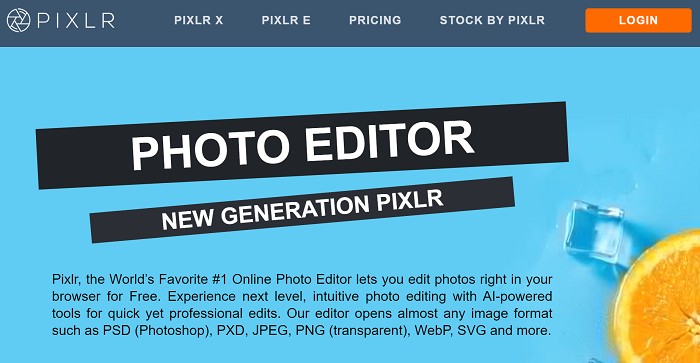
Pros:
- Everything is straightforward
- Support batch process
- Free to use
Cons:
- Editing features are too complex
How to use Pixlr
- Step 1: Select a file from your device via “Open Image”
- Step 2: Auto get rid of background on image
- Step 3: Hit “Download” to save final result
4. Lunapic
- Price: Free
- Compatibility: Online
Lunapic is a popular photo editing tool, which also allows you to get rid of background on image online free. This free webapp can cut out foreground automatically. There is no need to do it manually. All you need to do is upload an image by entering its URL or choosing from your computer. Go to “Edit” and click on “Transparent background”. Then click the background of your image to erase it automatically. You can download results for free.

Pros:
- 100% free to use
- No watermark in the image you download
- Lossless quality
Cons:
- Manual brush is not easy to control
- Slow processing speed
How to use free with Lunapic
- Step 1: Go to Edit> Eraser tool and upload a file to Lunapic
- Step 2: Delete items you don’t want using “Eraser”
- Step 3: Click “Applying changes”
5. Social Book
- Price: Free
- Compatibility: Online
Social Book is a handy tool for designers and business marketers. With this online app, you can easily get rid of the white background on image. You can cut out face, pets, products or any other items from your images.
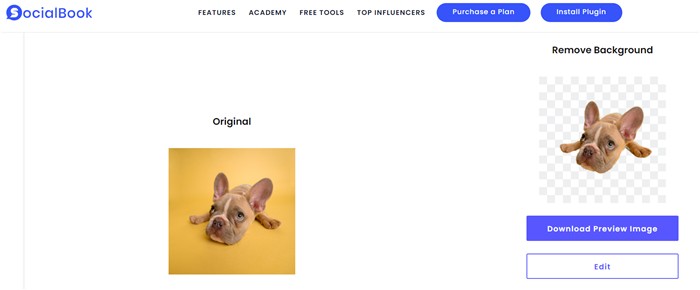
Pros:
- Easy and free to use
- Auto get rid of background in photo hassle free
- No watermark
Cons:
- No batch processing
How to use with Social Book
- Step 1: Click the “Upload” icon and select a file from your device
- Step 2: Enter captcha before you can get rid of background free automatically
- Step 3: Click “Download Preview Image”
Part 2: Top 5 websites to get rid of background on image online
1. Canva
- Price: $9.95/mo
- Compatibility: Online
This is a new feature of Canva Pro, which allows you to cut out foreground in one click. It helps you fix images automatically. It’s easy to use. You just need to upload an image to its interface and go to “Effects”. You can drag the result to other backgrounds if you like.
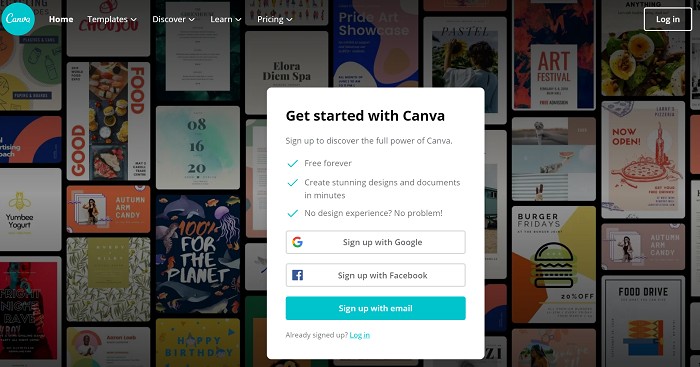
Pros:
- Easy and fast to use
- A bunch of editing features
Cons:
- Require payment before you access the service
How to use with Canva
- Step 1: Select a file from your device
- Step 2: Choose Effects and then relevant feature
- Step 3: Get rid of background in photo automatically
2. Befunky
- Price: $4.99/mo
- Compatibility: Online
Removing background is one of the features of Befunky, which allows you to cut out objects online automatically. You can get rid of dull backgrounds on images in one click. This prepares you to create captivating results for your presentation, booklets, or e-Commerce websites. Before you add a beautiful background for your images, you can work with Befunky, which comes with more powerful editing features, such as adjusting the exposure, sharpness, and saturation of images.
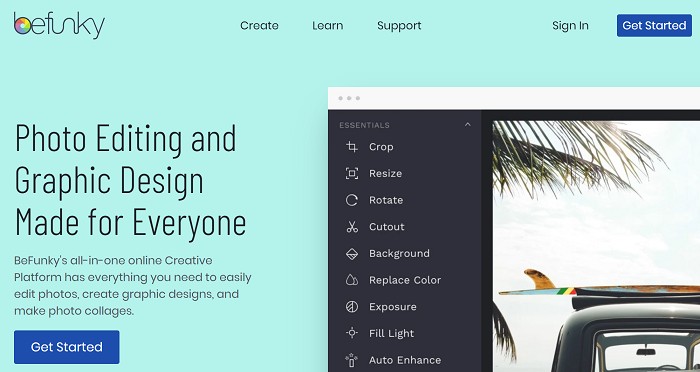
Pros:
- Useful editing features
- Get rid of any items in your image manually
Cons:
- Too much manual work needed
- Not free to access
How to use with Befunky
- Step 1: Click “Open” to select a file from local
- Step 2: Choose “Cutout” and tap “Delete” to get rid of background
- Step 3: Preview the image and save it after you upgrade the plan
3. Auto Clipping
- Price: $9.99/mo (300 images)
- Compatibility: Online
Auto Clipping is an easy-to-use web app that lets you get rid of background from image online. However, Auto Clipping does not allow you to download results free. By comparison, if you want to do the job for free, other free tools are better options.
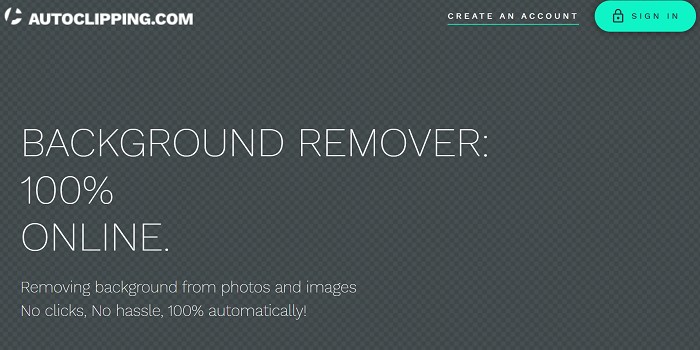
Pros:
- Come with useful editing features
Cons:
- Slow to use
- Options are too complicated
How to use Autoclipping
- Step 1: Select an image by hitting “Upload”
- Step 2: Use brushes to erase or keep objects in your image
- Step 3: Upgrade the plan before you can download the final result
4. PicsArt
- Price: Free
- Compatibility: Online
PicsArt tops most tools because it excels at handling difficult tasks using AI technology. It allows you to get rid of white background on image online. Besides, if you are looking for a free tool that allows you to download HD photos for free, PicsArt is your perfect choice.
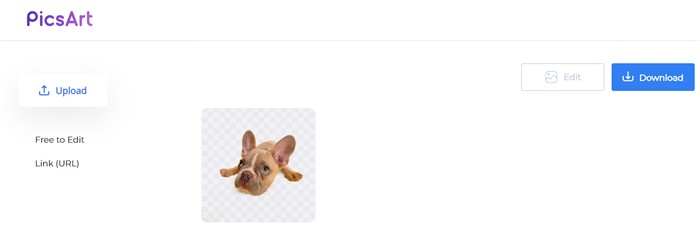
Pros:
- Free online app
- Get rid of white background from image automatically
- Download HD image
Cons:
- Manual tools are not easy to use
How to use PicsArt
- Step 1: Go to Product>Upload on the menu of PicsArt
- Step 2: Get rid of background in photo automatically with AI
- Step 3: Tap “Download” to save the image to your device
5. Adobe Spark
- Price: Free
- Compatibility: Online
This website offers the beta version which lets you erase or restore background in one click. Getting rid of white background is no longer an arduous task with the online image background tool. It saves you time and effort so that you have more time for creative work.
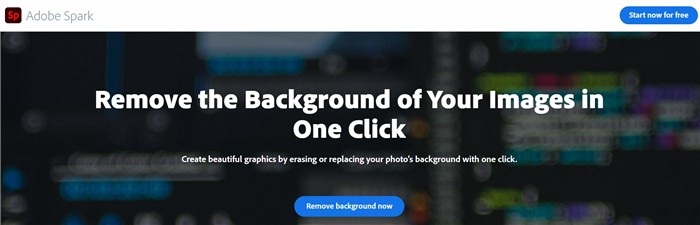
Pros:
- Free to use
- Fast to use
Cons:
- No brush to get rid of specific parts in your image
How to use Adobe Spark
- Step 1: Click “Delete background now” and upload an image to this website
- Step 2: Choose the image and tap on “Delete background”
- Step 3: Click “Download” to save the image
Top 5 paid software to remove background from image
Unlike online background removal tools, desktop programs provide more powerful features though they might be more complicated to use. Software can deal with the challenging part when you want to cut out objects. Here we list five software products, most of which allow you to get rid of background on images manually.
1. GIMP
- Price: Free
- Compatibility: Windows & Mac
GIMP, a free photo editing software, is efficient at removing background from images. You can use it to cut out objects even when the background and foreground share little contrast. But it works better when the contrast between the two is strong. For beginners who seldom try photo editing software, you might feel overwhelmed when you see too many options on the interface. This free software to get rid of background in photos is more suitable for those who have some basic photo editing skills.
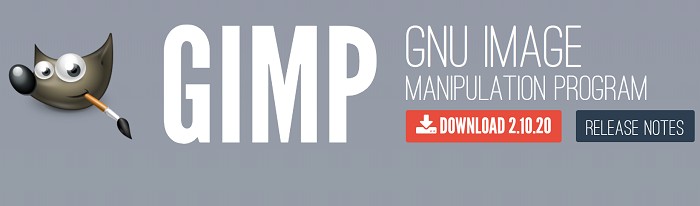
Pros:
- Get rid of background in photo effectively once you get a hang of it
- Serve as a free software to get rid of background on image
- Lossless quality
Cons:
- Not easy to use for beginners
How to use GIMP?
- Step 1: Choose a file from your computer by clicking “Open”
- Step 2: Select “Fuzzy Selection Tool” and tap on the unwanted background
- Step 3: Click on “Delete” button to get rid of background
2. PowerPoint
- Price: Free
- Compatibility: Windows & Mac
It’s easy to get rid of background on image using PowerPoint. This tool is handy for most people, especially when you want to make a presentation. Here is a step-by-step guide to help you make it in PowerPoint.
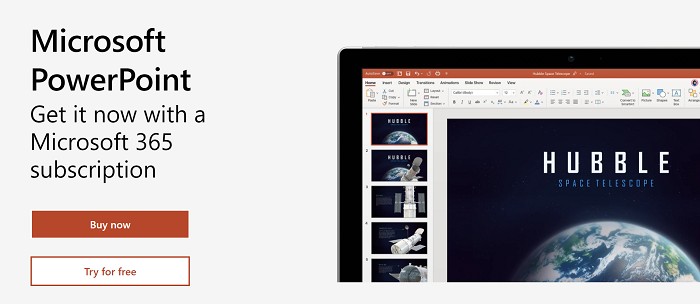
Pros:
- Free to use
- Easy to use
Cons:
- Need to be careful with manual work
How to use PowerPoint
- Step 1: You can insert an image by copying and pasting it to a PowerPoint presentation.
- Step 2: Type “Color” on the search bar of PowerPoint and you can click on "Set Transparent Color". This step will let you create a transparent effect in one click and the white background will be deleted in no time.
- Step 3: You can right-click to “save as picture” and choose “PNG” before you finally save it.
3. Paint 3D
- Price: Free
- Compatibility: Windows & Mac
Paint 3D makes it easy to cut out objects from images with AI. It comes with many brushes and tools, which let you edit images and unleash your creativity easily. It has replaced MS Paint and is available free with Windows 10. This pre-installed Windows 10 app also introduces AI feature for automatic work.
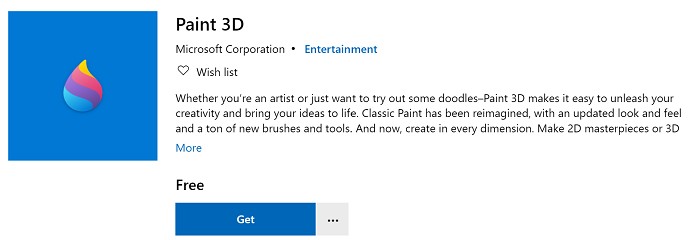
Pros:
- Free to use
- Fast to use
Cons:
- Manual work needs to be careful
How to use Paint 3D
- Step 1: Open an image with Paint 3D
- Step 2: Click on the "Magic Select" tool and tool will cut out objects automatically.
- Step 3: This an optional step. If you want to erase more areas or retain a specific part, you can click “Add” and “Delete” to refine the result.
- Step 4: Click “Done” and then copy and paste it into your presentation or other images if you want.
4.Topaz Mask AI
- Price: $99
- Compatibility: Windows & Mac
Topaz Mask AI is a one stop for removing background from image. This AI software outperforms other similar software in that it can deal with tricky conditions perfectly. This is made possible with AI technology, which has been learning to identify busy backgrounds in photos with small details.
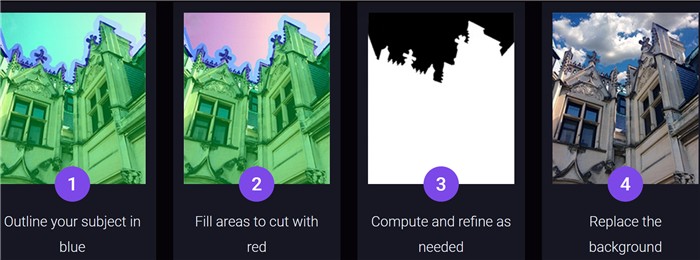
Pros:
- Intuitive and sleek interface
- Handle edges perfectly
- Handle background both automatically and manually
Cons:
- High system requirement
How to use Topaz Mask AI
- Step 1: Select an image to Topaz Mask AI
- Step 2: Tap Red button to get rid of unwanted background and hit “Apply”
- Step 3: Save image to your PC
5. Photo-Background-Remover
- Price: $49.99
- Compatibility: Windows
This is a professional and intuitive tool. You can cut out hair, fur or crystal glass from backgrounds without jagged edges. This software supports batch processing, which means you can upload and process multiple images at one time.
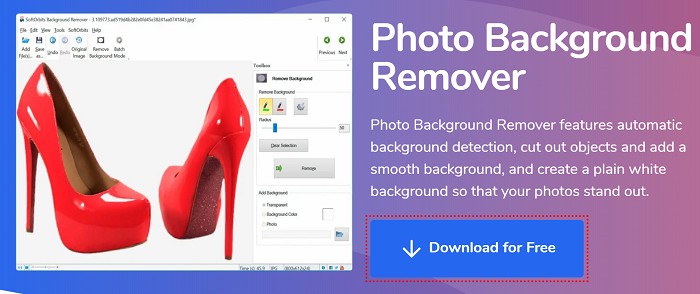
Pros:
- Editing features
- Batch process
- Watermark feature to protect your image
Cons:
- Not a freeware
How to use this software
- Step 1: Select a file from your PC to the software
- Step 2: Use a red marker to get rid of the background
- Step 3: Auto-get rid of the background by hitting the “Delete” button
Conclusion
To win the attention of readers, you need to highlight the objects or foreground in images with a suitable background. It’s a challenge for many photographers to shoot images with a good background.
Fortunately, backgrounds can be gotten rid of with a variety of tools available, including online tools, apps or software. Free online tools like AI Background Remover are the best choices to fix the problem.
AI solutions are not perfect though. It is common that online tools fail to separate objects from backgrounds when they are similar in color. Thus, if you have a high requirement for details in images that AI fails to process, you can turn to traditional free software like GIMP.
FAQs
1. What makes the best tool to get rid of white background?
The best tool should always be the one that can fix your problem in an easy and effective way. If you are not used to heavy software, online tools like VanceAI are your preferred choice. If you want to handle perfectly the details and edges of images, such as hair or fur, traditional software like Photoshop.
2. How to get rid of a background image-free?
There are many free tools to get rid of background. You can work with GIMP, Lunapic or remove.bg. If you want to get rid of background online for free, remove.bg is one of your best choices.
3. How to get rid of white backgrounds on images online?
There are many online image editing tools like BGremover for you to get rid of white background on image. All you have to do is to drag your image into the tool and start to process. Then you will get an image with a transparent background.



