How to Remove Watermark from Photo?
When you want to download pictures from the Internet as illustrations for your blog posts, but find that the pictures downloaded from the Internet are all watermarked, which looks not nice. When you are eager to remove the watermark but can’t find a suitable online image processing tool after searching, maybe you can try Background Remover, which can solve the watermark problem with one click, allowing you to easily have high-definition watermark-free images. At the same time, when you want to improve the image quality, VanceAI has more tools for you to choose from, and can quickly handle all image problems for you.
This article first introduces what watermarks are and how to remove watermarks on iPhone, Photoshop, and online respectively. It is able to provide you with a suitable choice.
What is a Watermark?
A semi-transparent text, brand logo, or name of the artist written on the original copy of the photo is known as a watermark. Watermarking is mainly used for two different purposes. It is used to secure the original photo in the name of the artist who clicked it. It is also useful in improving the portfolio visibility of a blog, brand, or website.
Most of the time, while you are using some free tools like Canva and other free versions of AI image-generation, there will be some watermarks which are really bothersome. If you want to get rid of these, you need a tool that can remove the watermark from the photo.
If you need to remove the watermark from the photo, there are plenty of tools you can use. Just like we use background remover tools, such as BG remover, Photoshop, or Illustration to remove background from images, when it comes to removing watermarks, you need to find the right tools. Here, we have an ultimate guide for you on how to remove watermarks from a photo. Also, you can learn about remove background tools, which I hope can help you.
Step 1 Find a tool which you prefer (we will give you some advice at the end). And use it online or download it.
Step 2 Select the photo or image you want to adjust, and follow with the operation of your tool.
Step 3 After waiting for it to work automatically, you can receive your new images without a watermark..
How to remove the watermark from the photo on your iPhone?

| App/Tool | Price | Quality | Features Options | Support Device | User Friendly |
| Snapseed | Free | High | Healing Tool | iOS | Easy |
| Photoshop | Paid | High | Spot Healing Brush | Desktop | Moderate |
| Inpaint | Free/Paid | Moderate | Marker Tool, Erase Option | Online | Easy |
| VanceAI BGremover | Free/Paid | High | AI technology | Online | Easy |
If you want to get rid of text, date, logo, or stamps from your photos. Or if you have lost your original photo and left with a watermarked photo but now you want it without watermarks, use the Snapseed app, which should be at the top of your best iOS app list.
How to remove a watermark from a photo on an iPhone should be an easy question to answer. Snapseed is one of the best solutions for removing unwanted semi-transparent texts or watermarks from a photo. Just open the app, upload your image, and select Snapseed.
The Snapseed will open a menu full of different options. From these options, select a healing tool. The healing tool is further used for removing text, logos, and other watermarks from the photos.
Zoom in on the portion containing the watermark Let's Enhance. You can easily remove all the text without affecting the original photo quality.
How to remove watermarks from photos in Photoshop?
You might have heard about Photoshop before. Photoshop is famous and known for the best quality photo editing including watermark removal. It allows you to remove the watermark without affecting the photo pixels or resolution. Follow these simple steps and learn how to remove watermarks from photos in Photoshop.
Open your Photoshop and import the image whose watermark you want to remove. Then adjust the image in a way that the position of the watermark on the photo appears in the working area. Also, adjust the photo size according to your comfort.
Now, look for the Spot Healing Brush in the left-side tool menu of Photoshop. Pick the first type of Spot Healing Brush from the brush options. The first category of the brush is used for removing watermarks. Now adjust its size according to the size of the watermark. Size can be changed from the horizontal menu bar at the top.
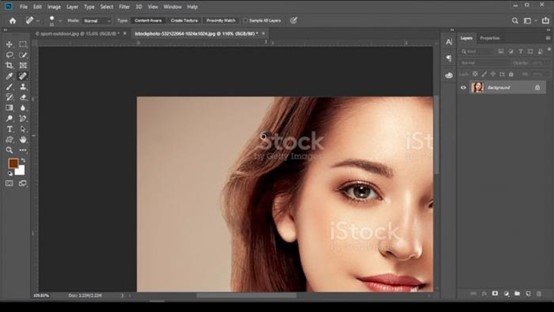
If your image has more than one watermark or written text start from one side. First, zoom in on the photograph and then start erasing the watermarks with the brush you selected. If the watermark is a single text or logo, use a bigger size brush.
Then you can get an image without watermarks.
How to remove watermarks from photos online?
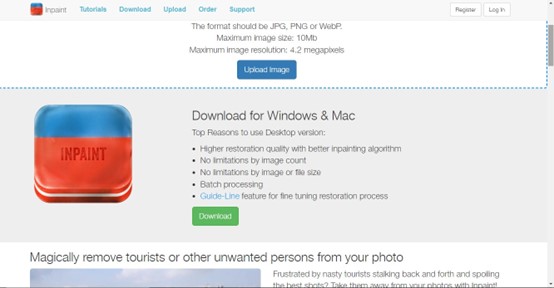
Usually, when you use other apps for removing watermarks or business labels from the photographs you have to remove, they take a lot of time and also make it an arduous task. However, you can do the same job within minutes by using Inpaint. Inpaint is an online platform that offers watermark removal with quality for free.
Inpaint is very simple to use. You just have to open the website and upload your image. On the first interface of the website, you can see different options for simple editing and erasing.
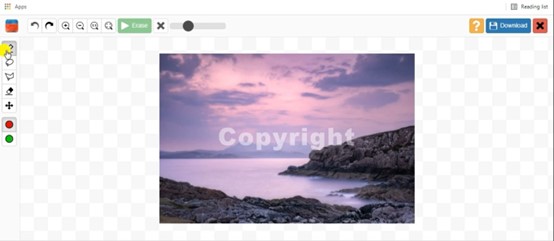
After you have uploaded your image, find the Marker Tool, which is the first option on the left side vertical tool menu. Select Marker Tool and then click on erase option. Adjust the size of the marker according to the size of the watermark text or logo.
After you have selected the marker and adjusted the eraser size, start wiping the watermark. Don't forget to zoom the image if the text is small. Carefully erase the text to maintain the quality of the photograph. In a few seconds, it will remove your watermark and you can download the image.
VanceAI Background Remover
VanceAI Background Remover is a popular image background removal tool. It uses powerful AI technology. As long as the user clicks to upload the picture, one click can easily remove the picture background and other things that need to be removed. It focuses on photo enhancement and background remover.
Step 1 Enter VanceAI BGRremover, and click 'Upload'. Or you can also enter VanceAI and choose the appropriate tool for your image problem.
Step 2 Go to the BGremover Workspace and click 'Start to Process' to start processing pictures. You can choose to cut out humans or cut out objects.
Step 3 Now you can preview and download the processed image!
Also, you can check photo scissors review this tool may also help you.
Conclusion
Through the above introduction, it is nice to help users who want to remove the watermark or remove the background so that they can get a perfect picture or a transparent signature. Don't forget to adjust the size of the image according to the size of the watermark. Also, you may be interested in how to make gif transparent, have a look. VanceAI stands out for its powerful capabilities in background removal and image quality enhancement. Brings you higher quality and better works, this platform using advanced AI tools and allows user to effortless remove the backgrounds whic you don't like. Whether for product images or graphics, want to have better photos , you should try it! Breathing new life into low-quality or blurry photos. Whether you’re a designer, photographer, or simply someone looking to refine visuals, VanceAI’s combination of smart background removal and image quality improvement makes it a top choice for transforming ordinary images into higher achivement.



