How to Use Google Earth to Find Old House Maps
When you are buying a home, there are many things to take into consideration. One of the most important is the history of the property. By using Google Earth, you can research old maps of the house to get a better idea of what it used to look like. Then you can use the taken images by clearing with AI image upscale tools such as VanceAI Image Enlarge. This information can help you in assessing potential repairs that may need to be done, or in negotiating with the seller.
Get Clearer House Maps with VanceAI Image Upscaler
In order to get a clear view of an old Google map, you need a tool that can enlarge the image without losing any quality and make photo hd. That's where VanceAI's Image upscaler comes in. This software is designed to enlarge images while keeping them clear and sharp.
VanceAI Image Upscaler is the perfect tool for anyone who needs to view Google earth old map clearly. With this software, you can easily enlarge images without losing any quality. So if you're looking for a way to get a clear view of an old Google map, be sure to give VanceAI Image Upscaler a try. VanceAI is one of the best providers of photo enhancer tools.
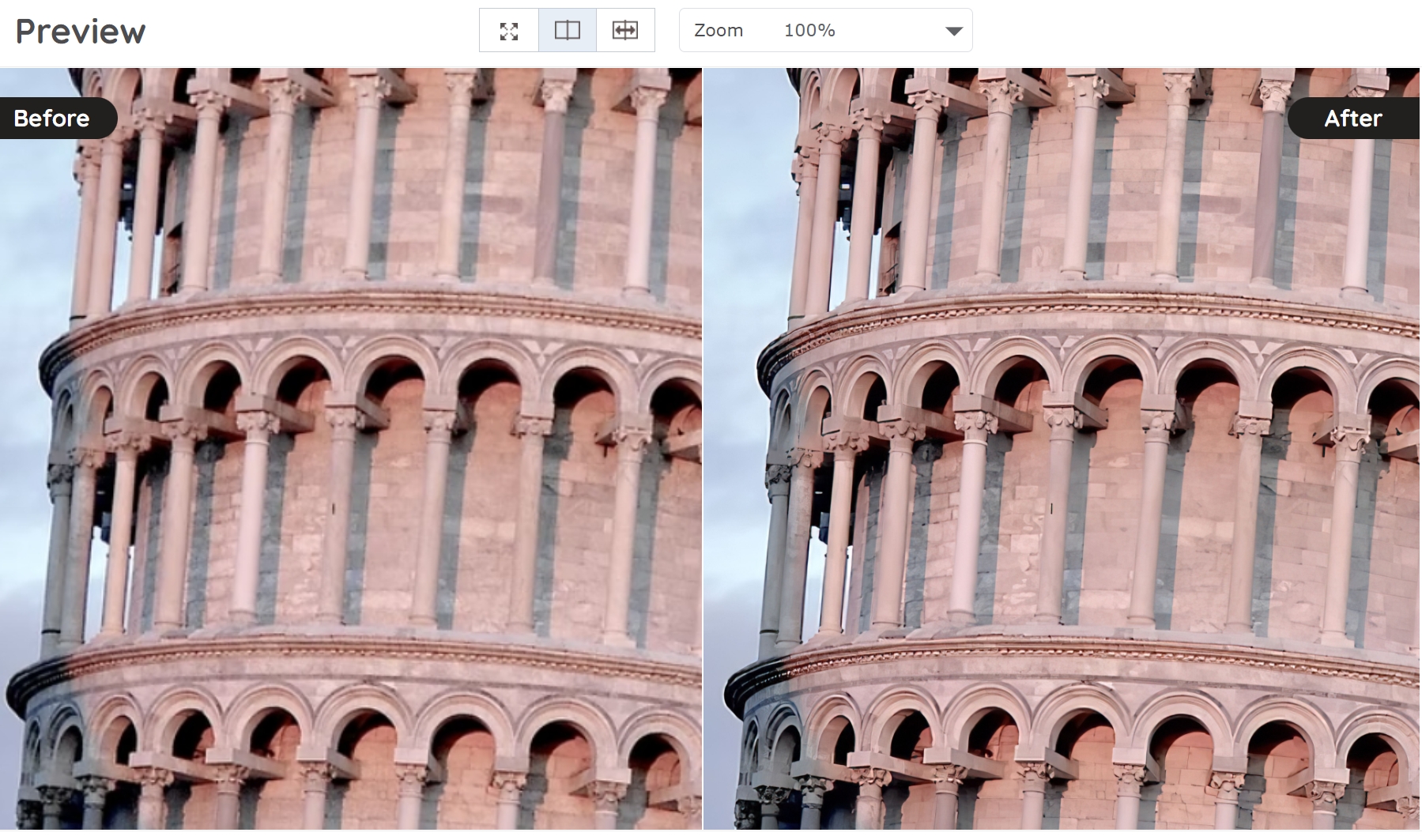
As you can see in the above images, VanceAI Image Upscaler does an excellent job of enlarging images while keeping them clear and sharp. So, if you need a tool to view Google earth old map clearly, be sure to visit VanceAI and give it a try.
VanceAI PC is full-featured desktop software developed by VanceAI that lets you instantly process local photos in bulk with more customization options, which will significantly simplify your workflow and boost your productivity. Download
What Is Google Earth?
Google Earth is a computer program that allows you to see satellite images of the Earth. It also has a history feature, which lets you see how an area has changed over time.
The program allows users to zoom in on any location on the globe and see satellite images of that area. You can also use the history feature to see how an area has changed over time.
Google Earth is a great tool for researching the history of a house. By looking at old maps, you can get a better idea of what the house used to look like and where the boundaries were. This information can be helpful in assessing potential repairs that may need to be done, or in negotiating with the seller.
Method One: Using Browser
In this method, we'll be using Chrome as our browser. You can also use any other browser like Firefox or Safari.
Step One: Enter the Address
The first step is to enter the address of the house into Google Earth. Once you have done this, you will be able to see a satellite view of the property.
Step Two: Select “Historical Imagery”
Once you have the satellite view of the property, you need to select “Historical Imagery” from the menu on the left-hand side. This will bring up a timeline at the bottom of the screen.
Step Three: Select the Date
The next step is to select the date that you want to view. To do this, simply click on the date on the timeline. Google Earth will then show you what the property looked like on that date. You can keep selecting different dates to view the property at different points in time. This is a great way to see how the property has changed over the years.
Step Four: Save the Image
If you find an image that you want to save, you can do so by selecting “Tools” > “Save Image” from the menu. This will save the image to your computer so that you can view it later.
Method Two: Using the Software
In this method for how to see old google map photos, we'll be using the Google Earth Pro software. This is a paid software that you can download from the Google website.
Step One: Download and Install the Software
The first step is to download and install the software on your computer. You can do this by visiting the Google website and clicking on “Download Google Earth Pro”.
Step Two: Enter the Address of the Property
Once you have the software installed, open it and enter the address of the property you want to research in the search bar.
Step Three: Find the Property on the Map
You should see a small yellow pin appear on the map. This is the location of the property you searched for.
Step Four: Select the Property
Click on the property to select it, then click on the “History” tab at the top of the screen.
Step Five: View the Property History
You should now see a timeline appear at the bottom of the screen. This timeline shows all of the available data for the property, including old google maps.
Step Six: Find the Oldest Map
To find the oldest map, scroll back in the timeline to the earliest date. You should now see an old map of the property appear on the screen.
Step Seven: View the Map in 3D
If you want to view the map in 3D, click on the “3D” button at the top of the screen. This will give you a 3D view of the property as it appeared on the map.
Step Eight: Save the Map
If you want to save the map, click on the “File” menu at the top of the screen and select “Save Image”. You can now choose where to save the image on your computer.
That's it! You've now successfully used Google Earth to find an old google map street views. This can be a helpful tool in researching the history of a house and assessing any potential repairs that may need to be done.
Conclusion
As you can see Google Earth is a great tool to find old house maps but it's totally incomplete without AI Image Upscaler. With these two tools, you'll be able to view old maps clearly and get a better understanding of the property's history. However, if you only need to view the map with an image enlarger, VanceAI Image Upscaler may be all you need.



