How to Straighten a Photo without Photoshop?
How to Straighten a Photo in Photoshop?
Photoshop is often considered a complicated software to operate due to its design and ample amount of features, especially when it comes to straightforward tasks such as to straighten a photo. However, with this step-by-step guide, you can straighten a photo in no time.
- You can start by launching the Photoshop software and opening the image there. After doing that, you can access the Crop Tool by pressing C or looking for it on the toolbar. On the toolbar, you will see the Crop Tool under the Straighten option.
- Pick an area that should ideally be vertical or horizontal and simply drag the line across it. The software will then process and straighten the image.
- You can then save your work by exporting the image anywhere on your local device.
How to Straighten a Photo without Photoshop?
How to Straighten a Photo without Photoshop? Even if you don’t know how to use complex Photoshop at all, you can use the following image straightener recommendations:
| Product | Price | Quality | Features Options | Support Device | User Friendly |
|---|---|---|---|---|---|
| VanceAI | $9.99 per month | High | JPEG Artifact Remover, AI Image Cropper, AI Image Upscaler | Online | A |
| Let's Enhance | $9 per month | Good | Image enlargement and image quality enhancement | Online | A |
| PosterBurner | Free (with limits) | Good | Image enhancement, creating canvas, decals, frames | Online | B |
| Image Upscaler | Free | Good | Image enhancement, simple and easy-to-use UI, batch processing | Online | A+ |
| Image Online | Free | Moderate | Image straightening, other image editing tools such as crop, resize, and flip, and basic adjustments | Online | A |
1. AI Image Upscaler
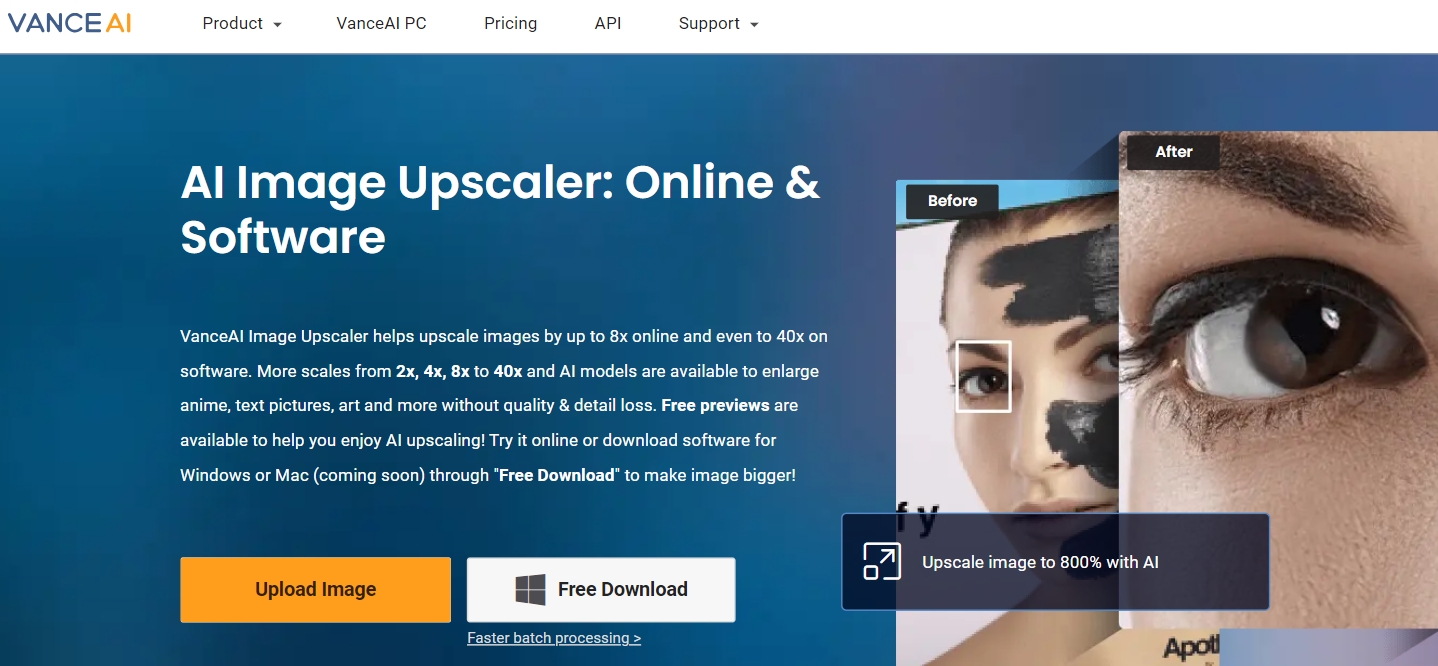
Price: VanceAI offers up to three free credits every month to all users. For more credits and features, you can purchase the Basic edition for $9.99 per month or upwards.
This photo straightener online from VanceAI is one of the best tools that you can use because as a user and designer, you can have many image editing tools accessible in one place. You can use tools such as JPEG Artifact Remover, AI Image Cropper, and more with a single click.
How to use it?
- Use the link on the title to access the online tool and click on Upload Image to proceed ahead. This will open up the VanceAI Workspace.
- From there, upload an image or drop the image and click on Start to Process to begin processing.
- Finally, go to the Processed tab and use the Download Image button to save the image.
- Additionally, you can use the same steps for image artifact remover and VanceAI Image Cropper. Use these tools to straighten images.
2. Let's Enhance
Price: This image straightener is an online application for image enlargement and image quality enhancement and it offers up to 5 free credits. The paid plans start from $9 per month.
Similar to the VanceAI online application, this tool is built from AI as well. Hence, it processes images at a good speed and offers decent results. It is easy to use as well, for users only need to upload an image and start processing. It is mainly used for image enhancement since it does not have other kinds of image editing features. You can also learn more about Let's Enhance.
How to flatten image online?
- Use the link and click on the upload circle on the right.
- Use the editor to make the necessary settings for you. Click on the button to start processing.
- Download the image using the options given.
3. PosterBurner
Price: You can enhance images for free with this image straightener online. Your images should be within 2000x2000 resolutions, however.
PosterBurner, as the name suggests, is an image straightener online that is specifically designed for tasks such as creating canvas, decals, frames, and many more similar objects. You can easily enhance your products with this application by having your great design printed over all kinds of objects. Also, you can enhance your image automatically from this photo straightener website.
How to flatten image online?
- Make use of the link given above to access the website. From there, click on Choose File to select an image for upload.
- Simply click on Process Image and wait as the image is enhanced.
- Click on the download option to save the image.
4. Image Upscaler
Price: This is a free-to-use image straightener online.
Compared with other Image upscaler tools with free options, Image Upscaler is a totally free photo straightener online that is one of the easiest tools to use as well. The UI of the website is really simple to follow and users can quickly upload an image and get results. Moreover, you can queue up a bunch of photos on the upload function.
How to use it?
- Access the photo straightener and use the upload function to upload an image.
- Click on the Start to Process option to start processing the image.
- Click on Download Image to save the image on your device.
5. Image Straightener Online
Price: You can use this image straightener online application completely free of cost and it has other image editing tools for free as well.
Users can utilize this photo straightener for image editing since most of the tools that are offered there are free of cost and easily accessible. When it comes to the image straightener application, it is easy to use. You can upload an image easily and use the two adjust buttons to level the image.
How to flatten image online?
- Click on the Select Image button to upload an image.
- Use the two adjust buttons given below to make adjustments to the image.
- Click on Download Image to save the image.
FAQs
1. How do I straighten a photo?
You can simply access an image editor such as the last application on this list and use the tools given to adjust your photo. You can do the same with Photoshop and without the complications. You can also follow our guide on Photoshop to straighten images.
2. What is the best photo straightener online?
VanceAI photo straightener is an amazing online image straightener tool. With these tools, you can not only straighten images, but also enhance images as well as rotate, crop, and more. The applications are easy to use as well since the UI design is easy to follow. Finally, VanceAI is powered by AI, so you can surely expect great results.
Conclusion
This list has all the kinds of photo straighteners you’d need. An online application such as imageonline.co is excellent for getting the image ready online without spending any time at all. It is really simple and quick to use. Also, you can use the image quality enhancer to level up your photos.



