Fotor Image Sharpener Review and Its Alternative
Image blur refers to a loss of sharpness in an image, resulting in a less defined and less detailed picture. This can be caused by various factors such as camera shake, slow shutter speed, or an out-of-focus lens.
An AI image sharpener tool uses artificial intelligence algorithms to automatically identify and enhance the details in a blurry image, resulting in a clearer and sharper picture. In this review and guide, we will discuss the various aspects of Fotor image sharpener and also its alternative - image clearer. Moreover, there will also be short guides to inform you how to use the mentioned tools.
Table of Contents
Fotor Image Sharpener | What Is It?

Fotor is a popular online image editor that includes an image sharpening tool. The tool is designed to help users restore the clarity and sharpness of their photos, especially those that are blurry or out of focus. With the help of AI algorithms, the tool is able to analyze the image and identify areas that need correction.
The user can then adjust the level of sharpness and apply the correction to the image with just a few clicks. The Fotor sharpen image tool also includes other editing options such as cropping, resizing, and color correction, making it a versatile solution for enhancing images. In this Fotor image sharpener review, you will also see how to use the tool and its performance.
What Can Fotor Image Sharpener Do for You?
Reducing blur in an image can be a challenging task, especially if the blur is significant or the cause of the blur is complex. Correcting blur in an image requires a certain level of technical knowledge and experience with image editing tools, which can make the process difficult for those who lack these skills. One of the main challenges of reducing blur on your own is determining the cause of the blur. Depending on the cause, different methods and tools may be required to correct the blur. Also, maybe you are interested in fixing out-of-focus pictures.

Fotor's AI algorithms analyze the image and automatically identify areas that need sharpening, making it easy for users to restore the clarity and sharpness of their photos. Also, by purchasing a subscription, the Fotor image sharpener tool allows users to process multiple images at once, making it a time-saving solution for those who have many blurry photos that need correction. So, if you're wondering, 'how can I sharpen an image in Fotor', you don't have to worry.
Fotor image sharpener or other similar tools can be valuable in many cases, such as product photography, travel based content, sports, and more. In product photography, sharp and clear images are crucial to showcase the product effectively. Blurred images can detract from the overall quality of the photo and make it difficult for customers to see the product clearly. An AI image sharpener can help restore the sharpness of product photos, improving the overall quality.
How to Use Fotor Image Sharpener?
Step 1: Click on Fotor Image Sharpener to get to the home page of the tool online. From there, you can click on the Sharpen Image Now button.

Step 2: You can either upload a photo from your system or use one of the sample images given below the upload tool. Either way, the Fotor image sharpener tool will automatically work on your image and display the output.

Step 3: After viewing the result image, you can click on the Download button on the top-right to save the image on your device. You can try image enlarger to make your image bigger without quality loss.

Fotor Image Sharpener System Requirements
Fotor is an online photo editing application that also offers a desktop software version. The software can be used by both Windows and MacOS users and the system requirements are not really high either. At minimum, your system should have 1 GB of RAM, a GPU unit with DirectX 10 supported, and a processor that can run on 1 GHz or more. Compared to the systems available now, the requirements are pretty low. As far as storage goes, any HDD space of at least 3 GB should do just fine.
The software is compatible with Windows 32 & 64 bit systems and you can run the software with Windows Vista, 7, 8, 10, 11, and more.
Fotor Image Sharpener Pricing
Other than the free version, Fotor offers two types of subscription plans to users. Fotor Pro and Fotor Pro+ are the paid plans that offer more features to users for a price.
Fotor Pro costs $8.99 per month and offers compatibility with more image file formats, is ad-free, and offers more than the free version does.
Similarly, Fotor Pro+, which costs $19.99 per month, offers the most out of the Fotor platform.
Recommended Alternative: VanceAI Image Sharpener
VanceAI Image Sharpener
VanceAI Image Sharpener can help users reduce blur in their images and restore the clarity and sharpness of the picture, making it a valuable tool for improving the quality of photos for personal or professional use. It is an AI-powered image sharpening tool developed by VanceAI Technology. It is designed to help users restore the clarity and sharpness of their photos. The tool uses advanced AI algorithms to analyze the image and automatically identify areas that need sharpening, making it easy for users to produce high-quality results.
Key features
- Fast processing: VanceAI Image Sharpener can process images quickly, making it a time-saving solution for those who need to sharpen multiple photos.
- High-quality results: VanceAI's AI algorithms are designed to produce high-quality results, restoring the clarity and sharpness of images while preserving the original quality and details of the photo.
- Efficient UI: The Workspace is an excellent addition to the UI of the platform. In the Workspace, users can upload images, switch between VanceAI tools in one-click, check image credits, manage preferences, and more.
- Customization: You can choose to either focus on motion, soft, lens, or general blur when using VanceAI Image Sharpener. This allows users more freedom and control over their image.
Pros
- Provides really good features and performance.
- The UI is not only easy to use, but also efficient.
Cons
- It only supports JPG, PNG, and JPEG images.
How to Use VanceAI Image Sharpener?
Step 1: To use image clearer to reduce blur in your images, start by accessing the online version of the tool by clicking on the provided link. This will take you to the VanceAI website where you can simply click on the "Upload Image" button.
Step 2: Once you are in VanceAI's Enhancer Workspace, you will have access to all the features and tools you need to manage the image enhancement process. Upload an image, choose the blur type, and click on "Start to Process".
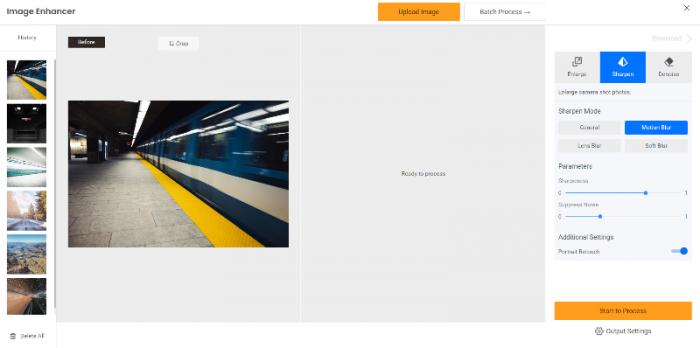
Step 3: After the unblur process is complete, the final image will be previewed in the Workspace for you to view. To save the image to your device, simply click on the "Download Image" button.

It does look easy, doesn't it? Then try to sharpen your image in the pop-up window on the right without leaving this article. Of course, you can also choose to download it directly.
Conclusion
Fotor Image Sharpener is an excellent tool for reducing image blur from photos automatically. Similarly, you can also use VanceAI Image Sharpener as a Fotor Image Sharpener alternative. They both have a good number of similarities. The Fotor platform not only offers image sharpening, but also other editing options such as cropping, rotating, and more. This also applies to the VanceAI online platform. Both applications are also available on desktop besides the online version. The Fotor Image Sharpener is fully automatic in how it works whereas VanceAI Image Sharpener offers the blur selection feature that does add some customization into the mix.



