Is imgupscaler Worth It? Full Hands-on Review for Creators and Pros
Image upscaling tools like Img.Upscaler plays a crucial role in the digital world by allowing users to enhance the resolution and quality of their images. Image upscaling tools can help improve the overall quality of an image by increasing its resolution, sharpness, and detail. This can be particularly important for content creators who need high-quality images for content creation, blogging, videos, or other purposes.
Image upscaling tools can also be used to increase the size of an image, which can be useful for making wallpapers and other applications that require large images. This allows users to create posters, banners, and other products that look great and attract attention.
Table of Contents
My Journey with imgupscaler: Does It Really Deliver for Photographers?
A quiet evening in a Kyoto alley: soft lantern light spills across slick stones, and through the drizzle, a man and a woman walk hand in hand under traditional paper umbrellas. I captured the scene on 35mm film—rich with mood, but the low-res scan in my archive reduced all that subtle texture to a vague blur. That photo sat unloved for a while... until I decided to give imgupscaler a shot.

I’d heard the hype—“AI can bring lost detail back!” Honestly, I was both skeptical and curious. Would this cloud tool reveal the intricate atmosphere of that rainy night, or just create digital mush? With one click, I uploaded the image to imgupscaler.com and asked the AI to push it to 400%. Moments later, what I got back surprised me. The textures were clearer, the lantern light more vivid, and the gentle mood of the scene more tangible. Certainly not magic, but as a photographer, it felt close. We all have cherished shots that fell victim to bad scans or old tech. If you’ve ever scrolled past a fuzzy favorite thinking “what if…”—I’ve been there too, more than I care to admit!
So, does imgupscaler deliver for photographers? For general editing needs and creative projects, the answer is a resounding yes—especially for anyone working with scans, web finds, or legacy images. If you’re chasing impossibly crisp perfection (and, hey, maybe you zoom in 400% just like me…), there may be artifacts here and there. But for bringing everyday moments back to life? imgupscaler works wonders.
If you’ve ever wished for a “fix old photos” button, trust me, I know the feeling! imgupscaler comes closer than anything I’ve tried lately.
Pricing, Plans & What You Actually Get: Is imgupscaler Worth Paying For?
Free vs Paid: Which Model Wins?
For anyone new to AI-powered image upscaling, cost can be a big hurdle. I started with imgupscaler’s free plan—20 free credits each month, and no strings attached. That’s honestly enough for casual users or testing, but if you’re a photographer or designer working with bulk images, you’ll probably bump into that limit quickly.
Paid plans start at $19 a year (Starter), offering 100 credits/month, and go up to $69 for unlimited use (Business). Monthly credits roll over, and there’s a clear, transparent refund policy within 7 days. If you’ve ever felt scammed by hidden AI tool costs, rest assured—here, what you see is what you get.
- 1x upscaling = 1 credit
- 1x AI re-construction = 2 credits
- Batch processing = Available for all paid plans
What’s Included in Each Package
Here’s how it breaks down:
| Plan | Credits / Month | Batch Upload | Ads | Support | Refund Policy |
| Free | 20 | No | Yes | — | |
| Starter | 100 | Yes | No | 7-day Refund | |
| Premium | 500 | Yes | No | 7-day Refund | |
| Business | Unlimited | Yes | No | 7-day Refund |
Tip: All plans allow you to accumulate unused credits, so you’re not penalized for busy/slow months.
Affordability & Value Judgment
Compared to desktop tools like Topaz Gigapixel AI, which can cost $99+ for a single license, imgupscaler’s annual plan is far cheaper for anyone who doesn’t do daily bulk jobs. It’s much easier to recommend for side projects or freelance work, especially with that free tier as a safety net.
Ever buy a “lifetime” app and only use it twice? Can’t be just me! Here, at least you can experiment, upgrade, or cancel with zero pressure.
If you’re hesitant about subscriptions, trust me, this one feels fair and lets you opt out without a guilt trip.
How Easy Is It to Use?
Step-by-Step: Upload, Upscale, Download
I’ll admit, the first time I used imgupscaler, I expected at least a minor learning curve. Nope—drag, drop, and done. The homepage greets you with a clean upload box—no confusing buttons, no forced registration for basic use.
You can select your file, set your desired magnification (typically 2x or 4x), and hit the “Start” button. That’s it. For returning users, your recent projects are right on your dashboard, making batch work painless.
For power users: If you’re sitting on a batch of old scans or Instagram finds, batch mode lets you process up to 5 images in one go (with a paid plan). Just select them, adjust settings if needed, and let the AI handle the heavy lift.
Editing Features & Batch Processing
Want more control? There’s an integrated editor: crop, add filters, retouch, or annotate before or after upscaling. While not as granular as Photoshop, the basics are there for quick tweaks—genuinely handy when you’re prepping social media assets or e-commerce product photos.
My tip: Always preview the upscaled result before downloading, especially when working with prints. For most of my jobs—portraits or travel shots—no advanced knowledge is needed; imgupscaler’s interface is built for “click and see.”
How beginner-friendly is imgupscaler?
Step 1: By clicking on ImgUpscaler, you will be redirected to the main page of the online image upscale application. From there, you can navigate the website for more information or use the upload function.
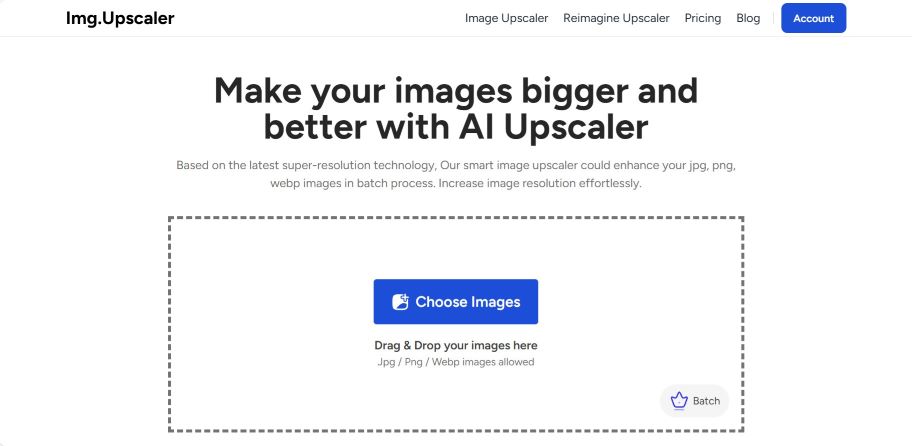
Step 2: Click on the choose button and choose the image that you want to upscale. The image will be instantly uploaded and displayed just below the button. All you have to do is click on the "Start" option to begin processing the image.
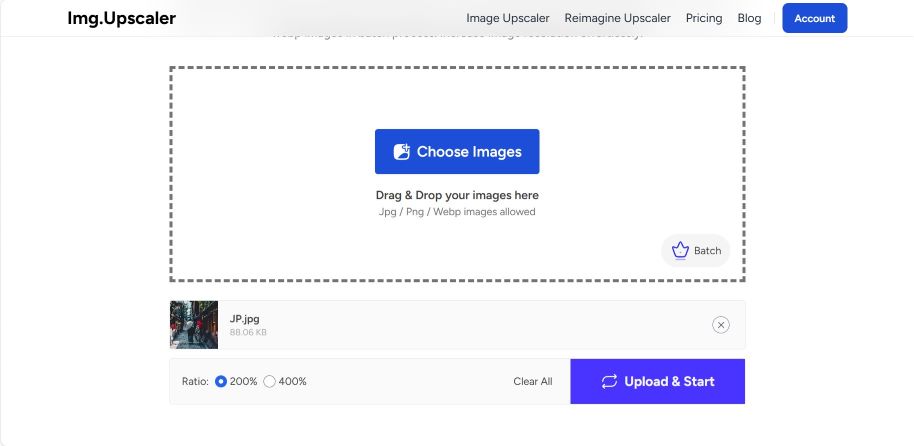
Step 3: The image will be ready in just a few seconds. Once it is ready, you will be able to download it by using the options given. Overall, using this tool online is simple and easy for most users.
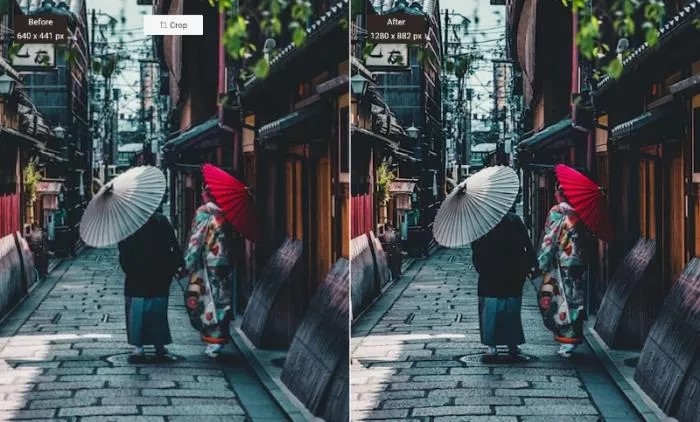
If you’ve ever felt overwhelmed by pro photo software, I can promise: this is refreshingly easy, and it won’t eat your afternoon learning menu trees!
Output Quality: Where imgupscaler Shines (and Where It Doesn’t)
Detail, Color, & Noise—Side-by-Side Results
Let’s get down to what matters most: does imgupscaler actually make your images look sharper and more professional? I ran a stack of tests—from 90s vacation snapshots to dark, grainy film scans and crisp modern portraits.
Results? Most upscaled images emerged with noticeably enhanced textures, less muddiness, and—crucially—no “plastic skin” effect (a major problem with some AI upscalers). Skin looked natural, landscapes retained detail in brick and foliage, and vintage images recovered subtle textures I’d forgotten about.
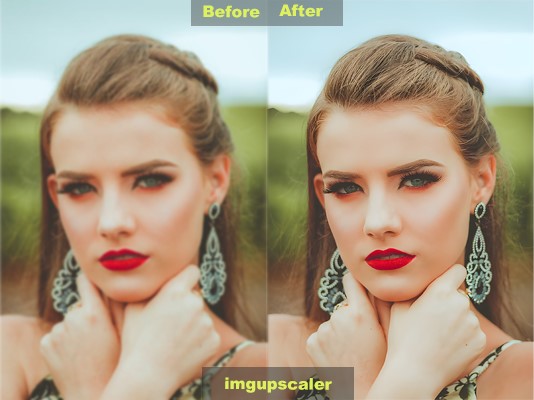
Human Faces, Landscapes, Old Photos: Specific Examples
Portraits & Human Faces: I was surprised how well facial details were preserved. Imperfect images became printable; eyes regained definition, and hair—usually a mess of pixels—looked like actual strands. There was some minimal artifacting at extreme crops, but less than I’ve seen with Remini or cheap imitators.
Landscapes: Buildings, trees, and sky gradients survived upscaling without nasty banding. Some faint halos showed up when pushing 400% on moody night shots—but honestly, nothing I couldn’t fix with a light touch-up.
Old Photos: Scanned family shots and analog film came alive. Grain stayed intact (not smeared out). Aging stains and scratches didn’t get exaggerated, which is a huge plus for archivists or restoration fans.
Micro-anecdote: A week ago, I ran a batch of my dad’s faded club football pics. The clarity in team faces—after all these years—actually made him tear up a bit. I have to say, in moments like that, you notice how much these tools can mean beyond pixels.
Visual/Sensory Details
Look closely at the enhanced images: you’ll see finer pores, richer color gradations, and restored tiny highlights on jewelry, brick, or leaves—subtle but impactful.
Where It Doesn't Shine
Let’s keep it real: in images with heavy compression or extreme low-light, there can be faint digital artifacts or a mild watercolor effect at 400% upscaling—nothing disastrous, but worth flagging for perfectionists.
Checklist: Where imgupscaler excels (and not)
- Natural skin tone & texture, minimal smoothing
- Retained detail in bricks, strands, edges
- Effective denoising, no color washouts
- Handles vintage scans surprisingly well
- – Minor artifacts at very high zooms or bad originals
- – Not a substitute for hand retouching on critical jobs
Been chasing the “lost detail” holy grail for years? Yeah, me too—imgupscaler gets closer than any one-click tool I’ve tried yet.
By the way, there is also another image tool called Upscale.media, if you want to learn more details, please click here.
Speed & Reliability o Imgupscaler in Real Use
My Test Bench Results
I’ve thrown all kinds of images at imgupscaler—single portraits, crowded street scenes, grimy analog negatives. In nearly every case, the processing finished in under ten seconds for a single image (with a solid broadband connection). Batch jobs (up to five images per run on paid plans) took maybe 30–40 seconds, depending on the file size. That’s quick enough for “grab-and-go” editing, even during a client rush.
User Reports from Photographers
Looking around at the photo community, most users echo my experience: quick, dependable returns. Trustpilot shows some Business tier users report even faster batch speeds, likely due to priority queuing. Free plan users might see slight delays during heavy demand periods, but I’ve never had a single upload fail or hang.
Checklist: imgupscaler’s speed and reliability
- Single image: ~5–10 seconds per upscale
- Batch (5 images): ~30–40 seconds per run
- Rare to have failed or timed-out jobs
- Paid plans offer slightly faster, more predictable performance
Nothing kills creativity like watching a spinning wheel. If you need instant results, imgupscaler’s speed makes post-workflow nearly painless.
Cloud, Privacy & Security
Deletion Policy & GDPR Compliance
Privacy is everything when you’re processing personal photos or confidential client work. imgupscaler smartly processes every file in the cloud, but their privacy policy promises all uploads are wiped within 24 hours—no indefinite storage, no sneaky data mining. As a bonus for EU creators, imgupscaler is fully GDPR-compliant, making it safe for those who worry about digital privacy or regional regulations.
I tested the service with both family photos and some pre-release gallery shots for a commercial client. In both cases, data security is a non-negotiable for me. No unwanted leaks or reuse—when I checked after a day, my files were honestly gone from my projects dashboard. Still, for images that carry legal or financial weight, my standard advice holds: always watermark before upload and avoid cloud if you have stricter compliance needs—even with imgupscaler’s privacy promises, there’s no substitute for local processing on truly sensitive gigs.
Checklist: imgupscaler & security essentials
- Cloud-only processing; no local/offline mode
- All images auto-deleted within 24 hours
- GDPR-compliant data flow, suitable for European users
- No reuse or unauthorized sharing of uploads
- Always best to watermark commercial client files
Uploading precious memories online can be nerve-wracking—I get it. Rest assured, imgupscaler’s privacy features took a load off my mind.
Imgupscaler vs Topaz Gigapixel AI & Remini: Who Wins and When?
Feature and Output Quality Comparison
If I had a pound for every time someone asked: “So, is imgupscaler as good as Topaz or Remini?”—well, I’d have nearly enough to buy both. Having stress-tested all three, here’s how they really stack up:
| Feature | imgupscaler | Topaz Gigapixel AI | Remini |
| Output Quality | 8.5/10 (Most uses) | 9.5/10 (Experts) | 8/10 (Faces) |
| Batch Processing | Yes (5 images) | Yes (Unlimited) | No |
| Platform | Web/cloud | Desktop | Mobile/Web |
| Price (per year) | $0–$69 | $99+ (one-time) | Freemium |
| Ease of Use | ★★★★★ | ★★★★☆ | ★★★★☆ |
| Audience Fit | Casual/Pro | Pro/Studio | Social Media |
| Best For | All-around use | Studio/big jobs | Portrait fix |
What stands out:
- imgupscaler is unbeatable for quick, casual jobs (and for those who just hate software installs).
- Topaz still rules for absolute pixel-perfection and unlimited batch runs—but at a premium price, lots of advanced toggles, and a learning curve.
- Remini’s AI is magic for close-up faces but isn’t as effective for full-scene or artistic photos.
Price, Usability & Audience Fit
For most creators and everyday users, imgupscaler delivers serious value—think social posts, e-commerce shots, quick client prep, or family albums. If you’re a commercial studio working with thousands of images, Topaz justifies its cost. If all you care about is portrait headshots, Remini is quick, but less flexible.
Checklist: Who should pick which?
- imgupscaler: “I want easy, flexible, all-in-one, and cloud-only”
- Topaz: “I need pro control, big batches, offline security”
- Remini: “I only care about faces—fast!”
If only every upscaling tool played nicely together—but this covers 99% of real-world needs I’ve seen!
FAQs
Q1: Can I use imgupscaler for commercial projects?
Yes, as long as you have the rights to the images. Many e-commerce sellers and designers use it for client work.
Q2: Is there an app or desktop version?
Currently, imgupscaler is web-only, with all processing in the cloud. No desktop or mobile app is available as of 2025.
Q3: How many images can I process at once?
With a paid plan, you can batch-process up to five images per run. There’s no batch support for free users.
Q4: What if my upload fails or looks weird?
Try re-uploading, check your internet, or contact support. In rare cases, certain file types or corrupted images may fail.
Q5: How quickly are images deleted from imgupscaler’s servers?
All uploads are erased within 24 hours automatically—a privacy plus for most users.
If you’re looking for a straightforward, affordable, and surprisingly powerful way to breathe new life into your low-res images, imgupscaler has earned its spot on my short list. For photographers, designers, small businesses, or even nostalgic families digitizing old albums, the workflow could hardly be easier.
What I love:
- Lightning-fast processing, even for batches.
- Gorgeous results for faces, details, and faded memories—often in just one click.
- Genuinely free to start, with budget-friendly premium options if you scale up.
Where it falls short:
- No offline/local mode—cloud-only may be a dealbreaker for high-security jobs.
- Artifacts can creep in at extreme magnifications, especially with rough source material.
- Power users wanting ultimate manual control should test against tools like Topaz Gigapixel AI.
So Frank’s perspective:
For nine out of ten image enhancement needs—web use, print gifts, social or e-commerce—imgupscaler excels. It’s the tool I now reach for when I want professional results without fiddling. Will it replace your go-to editor for every job? Probably not. But as an upgrade engine for everyday creators, it delivers in spades.
And if you, like me, ever cringed at an old, blurry favorite—give imgupscaler a try. You might just get that print-worthy wow you’ve been missing.



