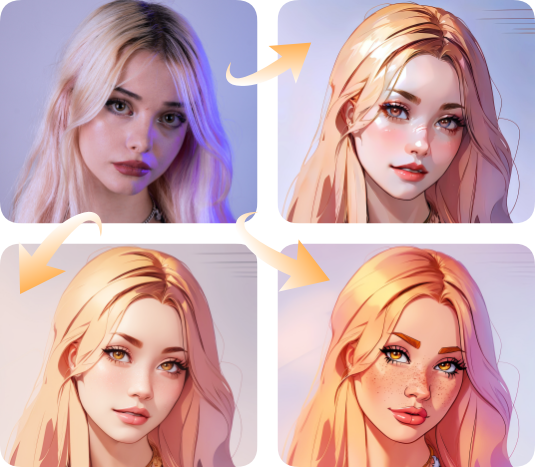How to Use AI Cartoon Generator in 3 Steps?
AI Cartoon Generator is designed to be user-friendly and accessible to everyone, regardless of their artistic skills. Let's explore how to use the two main features of an AI cartoon generator: AI Photo to Cartoon and Text to Cartoon AI.
Upload An Image
Come to Cartoon Workspace and Upload.
Start to Generate Cartoon Art
Choose a cartoon style mode and write the prompt. Click on "Start to Process".
Preview & Download
Preview the result and download the stunning cartoon illustration to your device.
AI Cartoon Portrait, Avatar, PFP for Social Media
Create unique AI cartoon portraits and AI cartoon profile images in seconds with our AI cartoon generator. Easily turn your photos into vibrant cartoon and anime pictures, perfect for social media profiles.
You can bring freshness to your PFP and avatars by converting images to anime or cartoons. With AI cartoon PFP maker, you can make stunning cartoon PFP or anime headshots for Twitter, Twitch, or Discord to attract more viewers.
Make Cartoon Drawings & Arts
Take your artwork digital with ease! This tool suits artists aiming to digitize work or doodlers with creative ideas. AI helps turn ideas into vibrant, shareable cartoons. No matter your artistic skill level, Photo to Cartoon AI lets you bring your hand-drawn sketches and ideas to life as stunning digital cartoons, ready to be shared and enjoyed.
Online 3D Cartoon Character Generator
VanceAI offers a simple way to create 3D cartoon characters or avatars without needing 3D modeling software. Using the AI Disney model, you can create 3D Disney cartoon characters. You can also use our AI 3D cartoon generator to design 3D characters for your game assets or personal use.
Refine Sketches and Line Arts
Boost your artwork with AI! Takes your sketches to the next level with AI cartoon generator. Upload your drawings and AI will add details and depth, turning your basic sketches into polished cartoons. Breathes life into your line art with Photo to Sketch also!
Generate AI Cartoon Memes
AI Cartoon Generator lets you create hilarious memes with ease. Perfect for social media, personalized gifts, keepsakes, or just having fun. Your content will stand out and go viral, from crying meme cartoons to funny meme faces. AI-generated cartoon memes take meme humor to new heights. Experience fun and creativity like never before!
AI Creates Adorable Cartoons Pets
AI Cartoon Generator lets you create charming pet cartoons with ease. You can immortalize your furry friends with the AI cartoon creator. Whether a playful cat, a curious dog, or a charismatic parrot. AI easily transforms your adorable pets into charming animated characters. See your pets come alive in adorable cartoon form! Also, you can use Image Upscaler to enlarge your art works.
VanceAI's AI Cartoon Generator is Loved by Creators & Designers
People are using AI Cartoon Creator to unleash their creativity. Design with freedom and flexibility.
As a hobbyist animator, AI Cartoon Generator has opened up a whole new world for me. I can finally bring my cartoon ideas to life, even with limited artistic skills. It's amazing how the AI takes my basic sketches and breathes life into them, adding details and movement. Now I can create short animated clips featuring all sorts of characters, from goofy aliens to sassy robots.
As a children's book illustrator, VanceAI's AI Cartoon Generator has become my secret weapon! It lets me take my rough sketches and transform them into vibrant, playful characters in seconds. It's perfect for exploring different character designs and lets me focus on the bigger picture: crafting engaging narratives for young readers.
As a product designer, VanceAI's AI Cartoon Generator is a lifesaver for creating user-friendly app interfaces. It lets me quickly generate character icons or mascots that resonate with our target audience. It's a huge time-saver, especially during the initial brainstorming phase, and allows me to present a variety of options to stakeholders.
Explore More in VanceAI
AI Face Generator
Turn real faces into AI styles way with captivating charm.
Vtuber Maker
Try using the AI Vtuber maker to get HD Vtuber at a fast speed.
AI Portrait Generator
Create a diverse Look with AI portrait generators.
AI Image Enhancer
Enhance more details and improve image quality instantly.