How to Smooth Edges in Photoshop (Plus 3 Alternatives)
Are you struggling with jagged or pixelated edges in your images? If you’re wondering how to smooth edges in Photoshop, you're in the right place. In this guide, we’ll walk you through the best ways to smooth jagged, rough, or pixelated edges in Photoshop, giving your images a more polished and professional look.
Whether you're aiming to make your composite images more realistic or simply want to clean up rough edges when removing backgrounds, smoothing edges is a crucial step. Thankfully, it’s easier than ever to smooth edges in Photoshop with the right techniques. We’ll not only explain how to smoothen edges in Photoshop but also share online alternatives that can help. From smoothing out rough edges to refining pixelated ones, we’ll cover it all—along with AI-based solutions like the AI Image Sharpener. So, let’s dive into how to smooth jagged edges in Photoshop and beyond!
Table of Contents
Why Do You Need to Smooth Edges of Image?
In the digital world, high-quality images are essential for creating a strong impact. However, during image editing, jagged, rough, or pixelated edges can often appear, which can significantly reduce the overall quality of your work. This is where knowing how to smooth edges in Photoshop becomes essential. Whether you're working on logos, portraits, or graphic designs, ensuring smooth edges is vital for a polished, professional result.
Common Scenarios Where Smoothing Edges is Needed:
✅ Creating Clean Selections: When you use tools like the lasso or pen tool, the resulting selections may have harsh edges that need softening.
✅ Removing Backgrounds: When cutting out elements from their backgrounds, the edges can appear jagged or rough, requiring smoothing to make the transition seamless.
✅ Improving Image Quality: If your image has pixelated edges due to low resolution or scaling, smoothing them can enhance clarity and visual appeal.
✅ Design Refinement: Whether you're editing text or shapes, smoothing edges helps create a more refined and professional look.
If you're working with e-commerce product images or marketing materials, smooth edges can make your visuals more appealing and professional. In the next section, we'll explore how to smooth pixelated edges in Photoshop step by step.
How to Smooth Edges in Photoshop?
While Photoshop has its fair share of limitations, knowing how to smooth edges in Photoshop is arguably the most effective tool when it comes to creating smooth edges. To create smooth edges Photoshop has a compelling range of tools that will introduce flexibility to the overall effort. Remember, it is not online, so you have to check out the software specifications and see if it will work for your PC. If it does, then let's range over different approaches on how to smoothen edges in Photoshop. If you are not satisfied with the result, you can use some tools to make photo hd.
1. How to smooth edges in photoshop with basic adjustment
To use this method, begin by creating a proper foreground selection. The Refine Edge feature is best tailored for this. However, this may be absent in more recent photoshop versions. Nonetheless, if you have this option, the following steps can be all you need on how to smooth out edges in Photoshop.
Step 1: Hit the Select button and choose Mask. Besides, you can as well leverage the quick selection tool and mask.
Step 2: Using the properties channel, you can refine your selection to your taste.
Step 3: Navigate to the view mode and adjust the opacity to your preference.
Step 4: With the quick selection brush, make changes to suit the selection.
Step 5: Make your adjustments more precise with the Refine edge functionality
Step 6: Further refine everything using the brush tool.
There you have it, you should be left with the problem of how to smooth jagged edges in Photoshop.
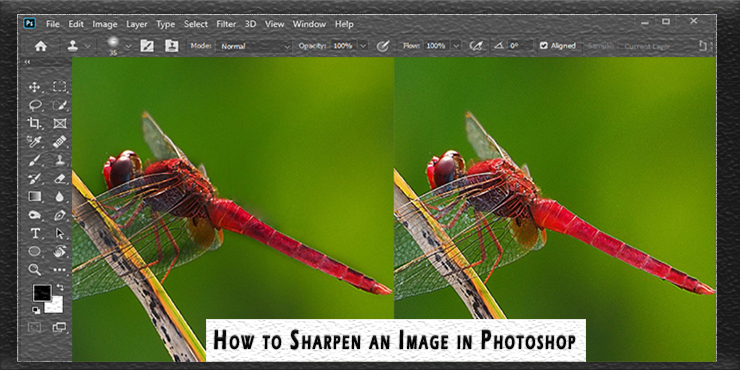
2. Smooth Edges with Feather
Step 1: Mask your image and modify the setting using the properties button
Step 2: Now paste your selection into another layer
Step 3: Navigate to the marquee tool and select what you’ll copy and paste on the image moving forward.
Step 4: Use the cursor to create a border around the picture.
Step 5: Go to select, choose to modify and click on the feather tool
Step 6: Select a value and set your feather radius to your desired softness and figure out how to smooth edges in Photoshop.
3 Best Online Alternatives to Photoshop for Smoothing Edges
Considering the steep learning curve coupled with the time and data download demands, learning how Photoshop smooth edges may not be a suitable pick for many. Hence, if you’re perhaps looking for alternatives how to smooth edges in Photoshop, this section covers three online tools that can help you smooth jagged edges in images.
| Product | Free | Intuitive Interface | Multitasking | AI-based Product | No Watermark | Targeted Sharpen Model |
| VanceAI Image Sharpener | × (3 credits/month for trial) |
√ | √ | √ | √ | √(Four Sharpen Models) |
| OnlinePNGTools | ×(for personal use) | × | × | × | √ | × |
| PineTools | √ | × | × | × | √ | × |
VanceAI Image Sharpener
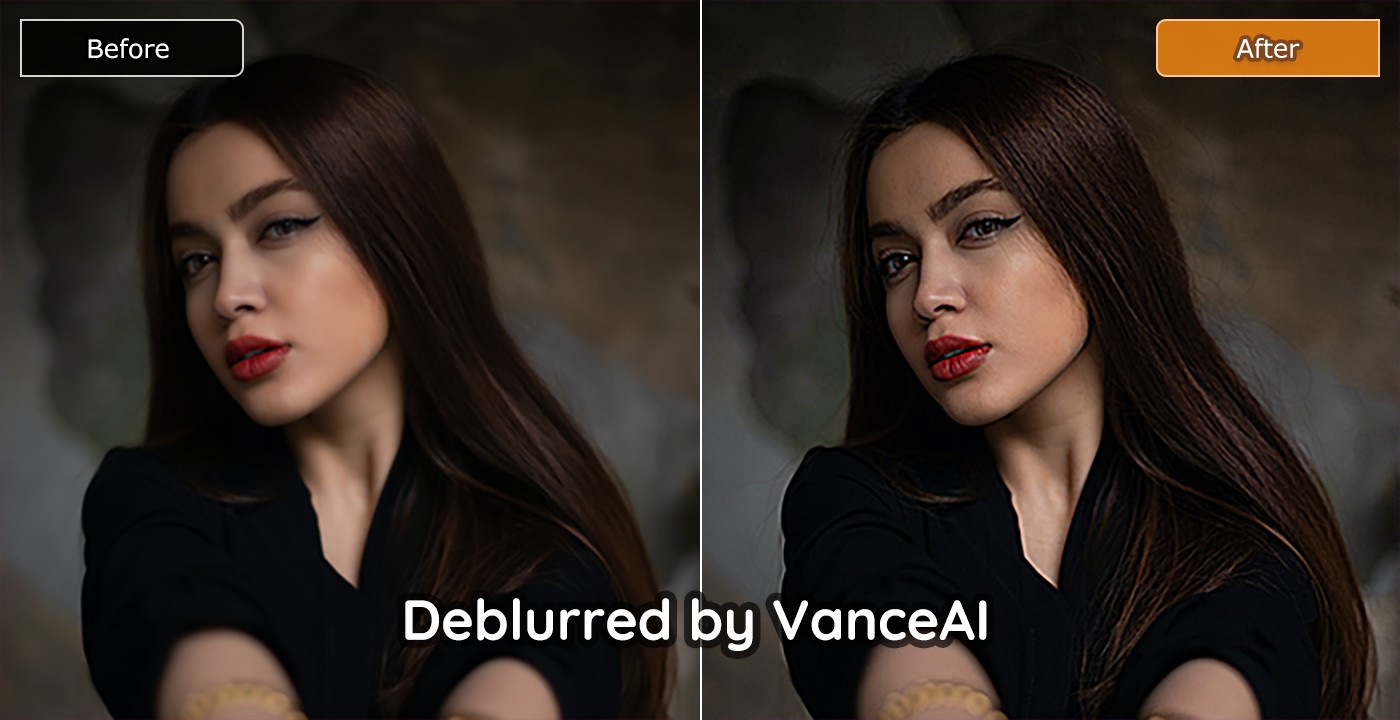
VanceAI image sharpener is a fully automated tool with AI and deep learning at the core of its operations when handling problems like how to smooth edges in Photoshop. As such, you neither have to worry about overwhelming processes nor download costs. As an alternative to how to unblur image in photoshop, follow these steps to smooth edges on this tool.
Step 1: Visit VanceAI website and upload the image with jagged edges.
Step 2: Tweak the settings indicated according to your preference. Or leave it just as it is if you're not sure. Then, hit the start to process button to unblur image online.
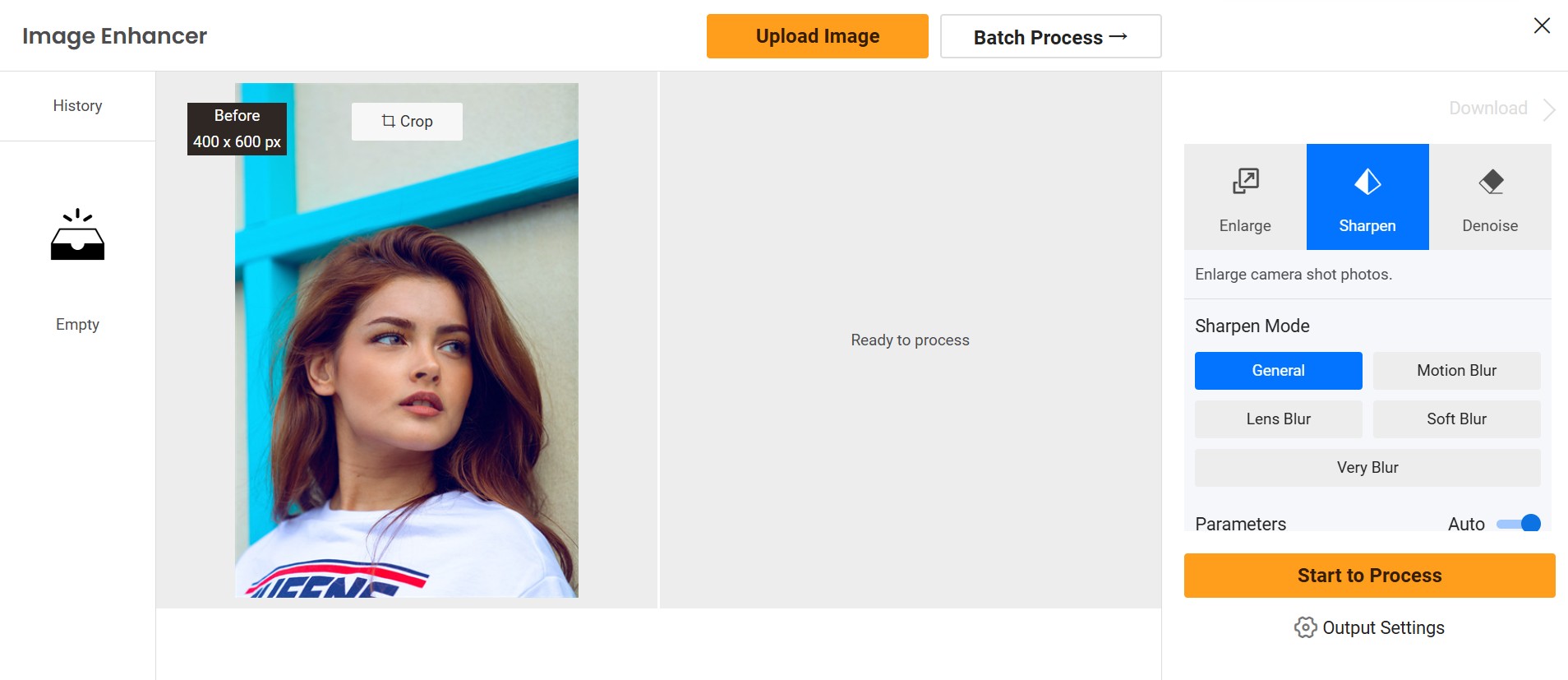
Step 3: Wait for the tool to automatically complete the process for you and download the image with smooth edges. It does look easy, doesn't it? Then try to sharpen your image in the pop-up window on the right without leaving this article. Of course, you can also choose to download it directly.
OnlinePNGTools
OnlinePNGTools is yet another online alternative to how to smooth edges in photoshop cc. And it works similarly to GIMP smooth edges. It is completely free as well, so you don't have to worry about any form of cost moving forward.
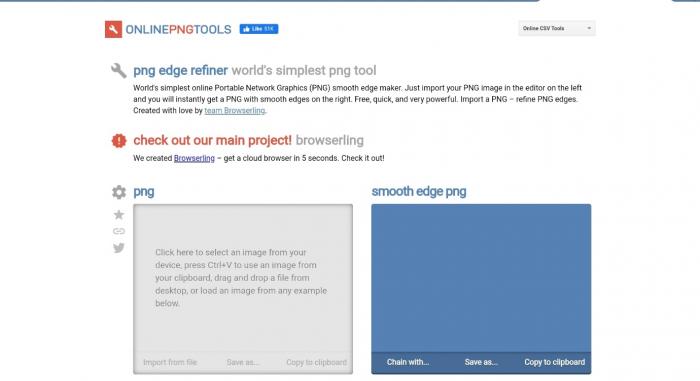
Step 1: Visit the website and use the available upload button, to upload the image with rough edges.
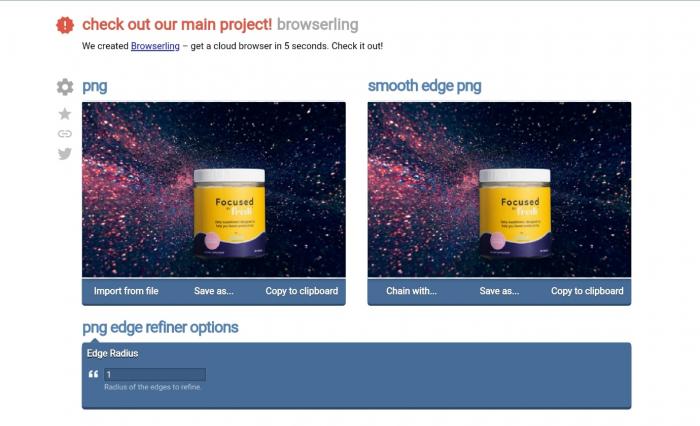
Step 2: without any click, the tool automatically smoothens the edges for you.
Step 3: Now, you can download the image with smoother edges and don't need to annoy about how to smooth edges in Photoshop.
PineTools
The last alternative to smooth edges without photoshop, Pinetools, also embodies quite an effective tool to smooth edges without any hassle. It is also straightforward, free, and typically needs just two clicks to get everything done.
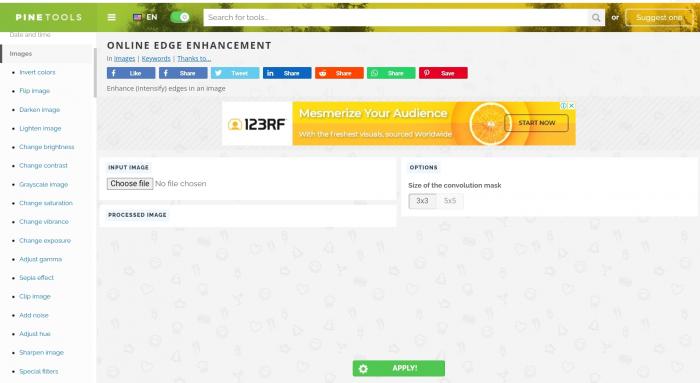
Step 1: visit the platform and upload the subject photo.
Step 2: wait for it to complete the upload and hit the apply button subsequently
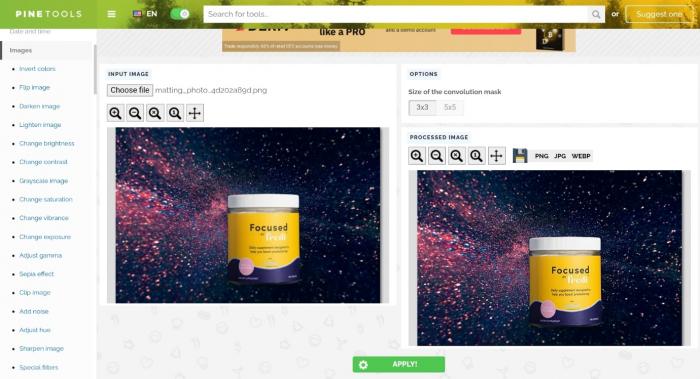
Step 3: the tool will then display a big preview so you can edit it further or download it. After that, you will never meet problems like how to smooth edges in Photoshop. You also can use an image resolution enhancer to level up your photos.
Conclusion
If you've followed this guide to this point, bet you don't have to worry yourself about jagged or rough edges moving forward. This guide highlights how to smooth edges in Photoshop as well as online alternatives to making AI unblur images. Hence, regardless of your preference or workflow, you definitely have something that fits your bill. Overall, you should look out for this if you're looking to optimize your workflow with ease without taking anything away from quality even if you don't know how to smooth edges in Photoshop.
FAQs about Smoothing Edges
What are Smooth Edges?
Smooth edges refer to the gradual transition between the edge of an object or area and its surrounding pixels, eliminating harsh lines or jaggedness. This process creates a cleaner, more natural look in images.
How to Smooth Edges of an Image?
To smooth the edges of an image, you can use tools like VanceAI to soften and eliminate any rough or jagged pixels, creating a smoother and more seamless appearance.
How Do I Smooth Edges in Photoshop?
In Photoshop, you can smooth edges by using the "Refine Edge" tool, adjusting the "Smooth" slider, or applying a Gaussian Blur to soften the edges. Additionally, using the Smudge tool or a soft brush on a layer mask can help smooth out jagged or pixelated edges for a cleaner look.
Popular Posts



