How to Upscale Images with Bigjpg?
A stunning photo can be really attractive to draw more attention to your social media profile, no matter if you are a marketer or an influencer. To ensure a good display effect on the website, adopting a high-resolution photo is vitally important. But when you take one photo you love but in low quality, tools like bigjpg and AI Image Upscaler can help you a lot.
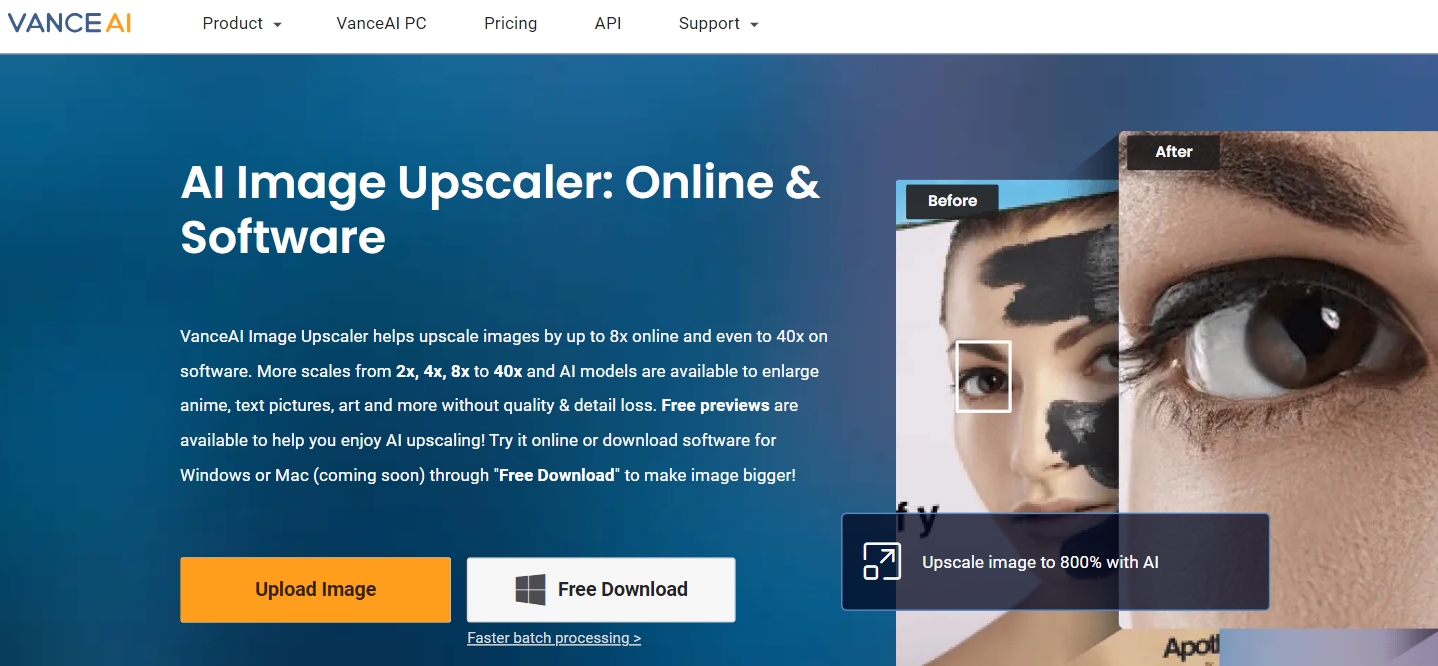
Table of Contents
What is Bigjpg?
Bigjpg is a free online tool to upscale images. The neural network it adopts is a special algorithm adjusted specifically for the image's lines and colors. That's how it enables this online tool can automatically enlarge the photo and enhance it as well to a better quality. Also, it can also allow you to download and install a software version to your desktops or mobile devices. The step-by-step guides of Bigjpg used both online and offline will be shown in the following text.
Bigjpg Review
What Can Bigjpg Do?
Increase Image Resolution: Bigjpg can significantly upscale images, magnifying them up to 16 times their original size. This is particularly useful for low-resolution images that you want to print or edit without sacrificing quality.
Preserve Image Quality: Unlike traditional enlargement methods that result in blurry or pixelated images, Bigjpg utilizes deep learning to maintain image clarity. It reduces noise and artifacts while keeping details like colors, lines, and edges sharp.
Handle Different Image Types: Bigjpg effectively works on various image formats, including photographs, illustrations, and even anime. It has a special algorithm designed to enhance these specific types of images.
Pros and Cons of Bigjpg
Pros of Bigjpg
- Excellent Image Upscaling: Bigjpg uses advanced AI to enlarge images up to 16x while preserving quality. This is a significant advantage over traditional methods that result in blurry or pixelated images.
- Noise Reduction: Bigjpg's AI helps reduce noise and artifacts that can appear in low-resolution images, leading to cleaner and sharper visuals.
- Supports Various Image Types: Bigjpg works well on photos, illustrations, cartoons, and even anime, with specific algorithms for each type.
- User-Friendly Interface: The web tool and mobile app are easy to navigate, making it simple to upload, upscale, and download images.
- Free Tier Available: A free plan allows you to test the service and upscale images with limitations.
Cons of Bigjpg
- Limited Free Version: The free tier restricts image size and upscale factor, making it less suitable for large projects.
- Processing Time: Upscaling, especially at higher resolutions, can take some time depending on the image size and server load.
- Privacy Concerns: Uploading images to an online service might raise privacy concerns for some users. Bigjpg claims to delete uploaded images after 5 days, but this may not be enough for everyone.
- Not a Perfect Solution: While Bigjpg does a great job upscaling images, it can't create entirely new details that weren't present in the original low-resolution image.
For other product comparison articles, you can take a look ImgBB Vs Imgur review.
How to Use Bigjpg?
How to Use Bigjpg Online?
Step 1: Select an image and upload it to the website
Go to the Bigjpg website and click the green button to select an image and upload it to the website.

Step 2: Set up the configuration of the processing
Then you will see your picture shown below the box. Click "Start" to set up the adjustment that you want to apply to your photo.
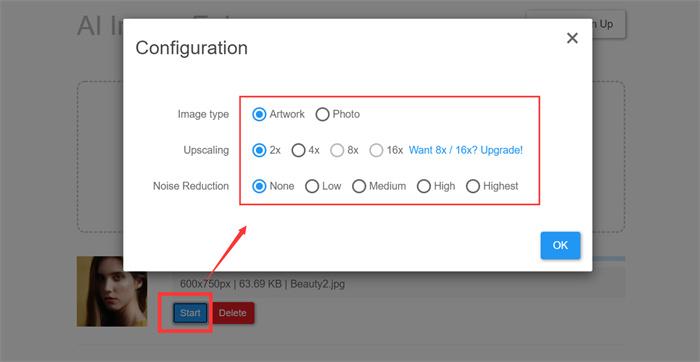
Step 3: Download the result
It will take you several minutes to get the result with Bigjpg. Then, click "Download" to save the result.
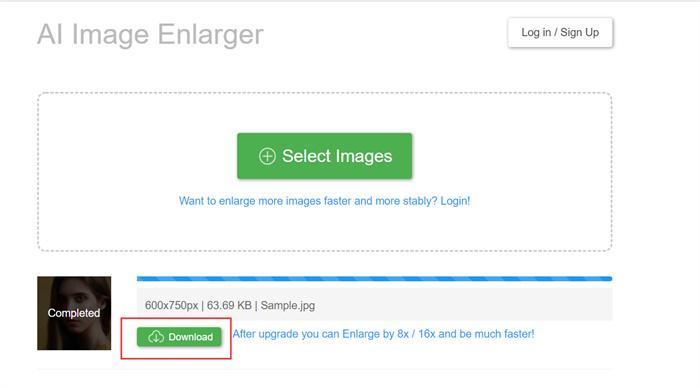
How to Use Bigjpg on Android?
Step 1: Install the APP to your device.
Find the link in the picture and download and install the APP.

Step 2: Select File
Upload an image into the Bigjpg APP.

Step 3: Set up the adjustments of Bigjpg.
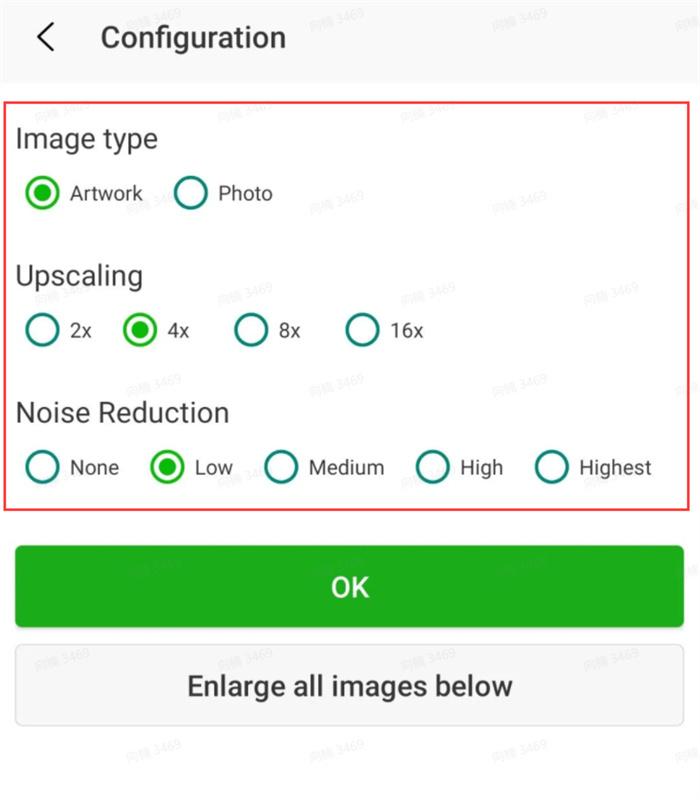
Step 4: Save the Bigjpg result.
As the Bigjpg APP allows you to process the photo in batches, you may also download them all with one click.
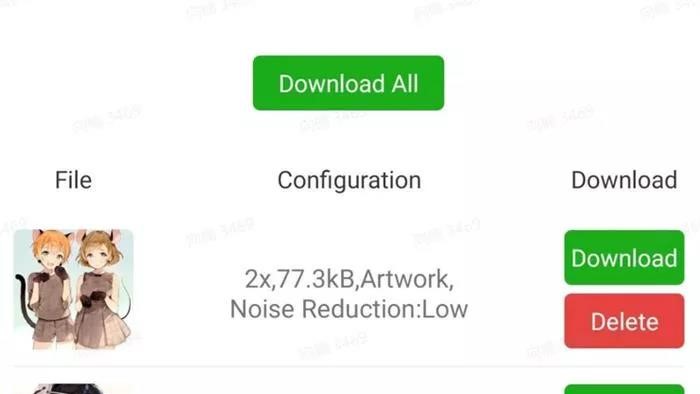
As a new solution to upscale images, AI image enlarger tools like Bigjpg, and VanceAI Image Upscaler are becoming more and more popular as they can automatically enhance the photo to better quality to make higher resolution image. In this post, I'll review my experience with Bigjpg and show you the results.
How to Use Bigjpg on Mac?
Step 1: Install the APP on your device.
Find the link in the picture and download and install the Bigjpg APP.
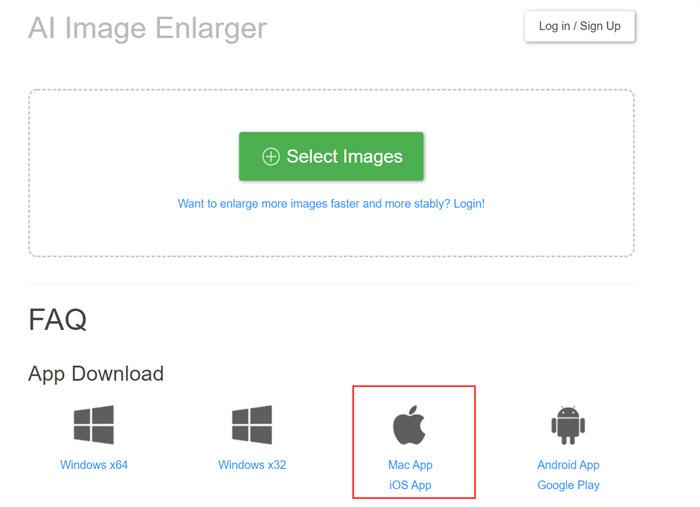
Step 2: Upload your image and start to process
Run the Bigjpg App and upload your image into it.
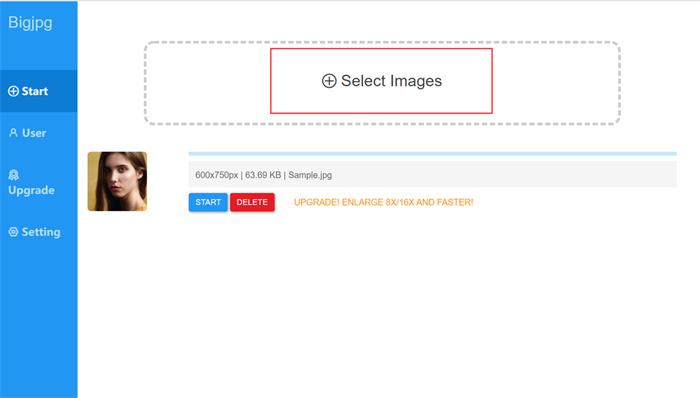
Step 3: Set up the configuration of Bigjpg.
Hit the "Start" button to see the configuration box. Apply the configuration to your image.
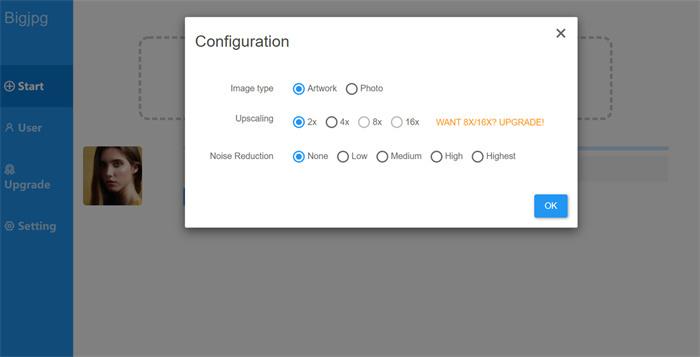
Step 4: Download the result of Bigjpg.
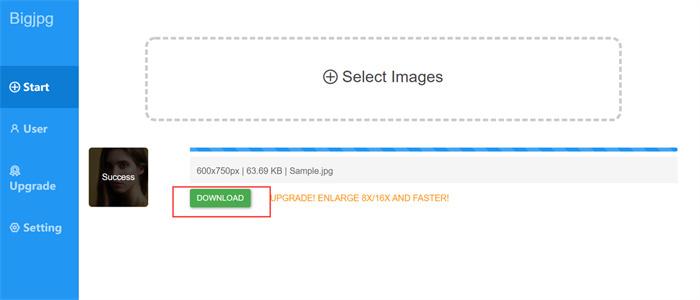
Is Bigjpg Safe?
Yes, it is safe to upload and enlarge images in Bigjpg. Uploaded images and enlarged images will be automatically deleted after 15 days. It is also worth mentioning that it is very safe to use the picture enlargement function on VanceAI Image Upscaler. The image link is encrypted and no one else can download the image unless you share it yourself.
Is Bigjpg Free?
Yes, Bigjpg can be used for free online but with limited functions. If you want to achieve more effects and features, you may pay for it at $6/two months. Also, you can use the image quality enhancer to level up your photos.
Best Bigjpg Alternative Review
VanceAI Image Upscaler
VanceAI Image Upscaler is also powered by AI and can serve as the best Bigjpg alternative for you to upscale images to 4k or even more. Different from Bigjpg, VanceAI's image upscaler can automatically enhance your image by removing the blur except for suppressing the noise.
Bigjpg Alternative Tool
VanceAI is a Bigjpg alternative AI tool.VanceAI Image Upscaler provides 5 different image upscaling models. Follow to see which you can choose to get your desired upscaling effect.
Standard
One of the upscaling models from VanceAI Image Upscaler is the Standard model, which is called EnlargeStable. It enables you to upscale any kinds of images, including photos taken by camera, paintings, landscape photography, and so on. If you have a general photo to upscale, never hesitate to try this Image upscaler to enlarge image online or on AI upscaler software.
Anime
As the Bigjpg alternative, the Anime model of VanceAI Image Upscaler is the best option for anime upscaling. This model can convert old cartoon, anime, and comics to high definition and improve the details. It is divided into 3 submodels: Anime_4x_AnimeSharp, RealEsrganStable and Upconv_7. Simply choose one and start to upscale image from animation to 2K, 4k, or 8K with this AI image upscaler now! If you prefer software, image upscaler software is here for you.
Art & CG
The Art &CG model of this AI Image Upscaler allows you to enlarge CG, art image, drawings or paintings online and restore the original texture instantly. This model is called Universal_UltraSharp_4x. If you want an AI art upscaler to improve image resolution to show the image details more clearly. VanceAI's online Image Upscaler can do this perfectly. And you can have AI image upscaler software to upscale CG images if you need to the Bigjpg alternative.
Text
Legible text images can be essential, including e-signature, e-contract, and scan files. VanceAI Image Upscaler provides you with a text model called Text_4x_TextSharpV1 to AI upscale image with blur text. If you are having trouble upscaling blurred text on a mass of paper documents, this online image enlarger from VanceAI is here for you.
Low Resolution & Compressed
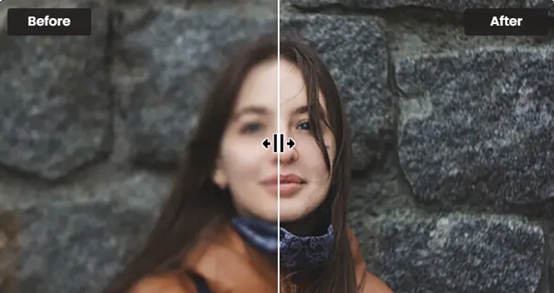
Low Resolution & Compressed model from VanceAI online image upscaler can upscale low resolution and compressed pictures to HD in one click. If you need more delicate product photos, portraits, or wallpaper, this model will always satisfy you. It will never be too late to upscale such images online with VanceAI Image Upscaler or with upscaler software for PC as the Bigjpg alternative.
VanceAI PC
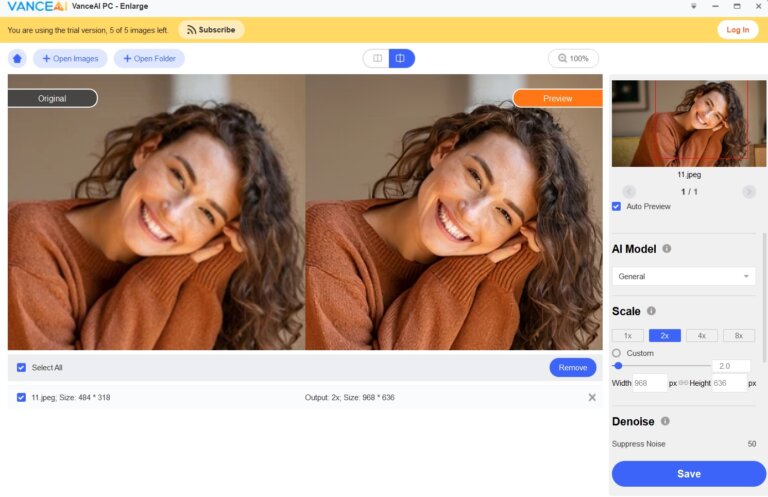
If you need more convenient and professional AI upscaling software, VanceAI PC is your best choice. As AI image upscaler software, VanceAI PC helps enlarge image without pixel loss and improves image quality with 100% precise details with advanced AI algorithms and make photo hd.
Bigjpg VS VanceAI Image Upscaler

Here, we take a portrait photo as an example to compare the performance of Bigjpg and VanceAI Image Upscaler. Through the comparison, we can see both AI image enlargers generate good results, while VanceAI's Image upscaler performs better in detail enhancement.
Conclusion
I have to say that using Bigjpg to upscale images is a great experience for me. It is free and powerful enough to meet my basic requirements. Whether Bigjpg or VanceAI Image Upscaler, with the help of AI, such image upscaler tool makes image enlarging quite easy. Especially, they can automatically enhance the photo details by suppressing the noise or removing the blur.



