How to Stretch Photos with Best 3 Image Stretchers
It can be handy to have a photo stretcher app to stretch photos that are too small to be used in certain situations. With so many popular websites using their own resolutions, we will show you how to stretch a photo with image enlarger online that doesn’t lose image quality and make photo hd.
Best 3 Image Stretchers Review
|
Product
|
Price
|
Quality
|
Features
|
Support Device
|
User
Friendly
|
|
VanceAI
Image
Upscaler
|
$9.90/month
|
High-quality results
with AI and Deep
Learning-based
technologies
|
Automatic tool with
detailed results
|
Works on all
devices and
platforms
|
★★★★★ |
|
Online Photo
Converter
|
Free with limited
features,
$4.99/month for
full access
|
Decent quality results
with minor adjustments
|
Simple and
straightforward tool
|
Works on all
devices and
platforms
|
★★★✩✩ |
|
VanceAI
Image Resizer
|
$9.90/month
|
High-quality results
with detailed editing
and resizing
|
Ability to stretch images
automatically or use a
manual editor
|
Works on all
devices and
platforms
|
★★★★✩ |
1. How to Stretch a Photo with VanceAI Image Upscaler
The AI Image Enlarger is one of the basic image editing tools offered by VanceAI. It is powered by AI and Deep Learning-based technologies in order to provide detailed results of the images that you process. It is also an automatic tool.
1. Access the VanceAI official website with the link given and click on Upload Image to open up the Workspace.
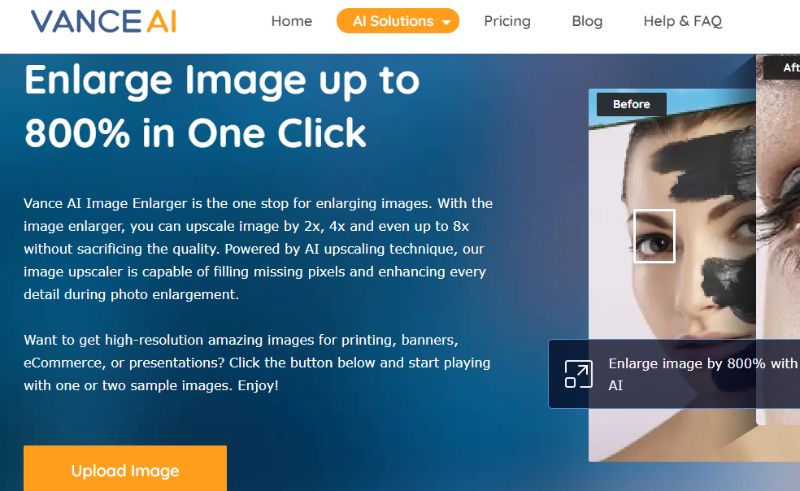
2. Upload an image and use the Start to Process option to start processing.
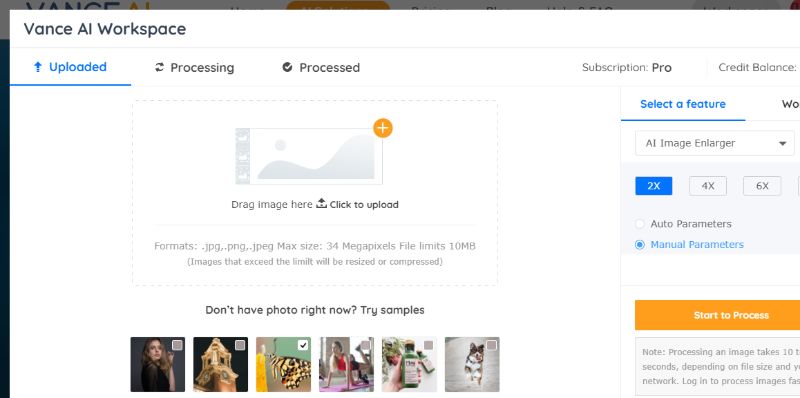
3. Go to the Processed tab and use the Preview option. Click on the Download Image option to save the image.
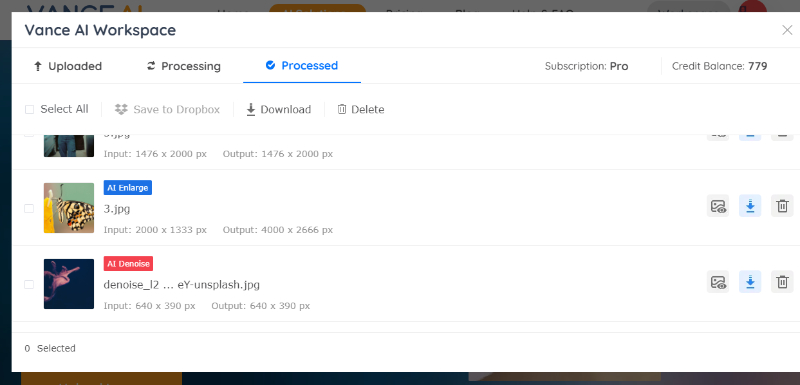
2. How to Stretch an Image with Online Photo Converter
This tool allows you to make minor adjustments before processing. Users don’t need to focus on how to stretch an image using this tool as it is pretty straightforward.
1. Click on the upload tool or drop the image.
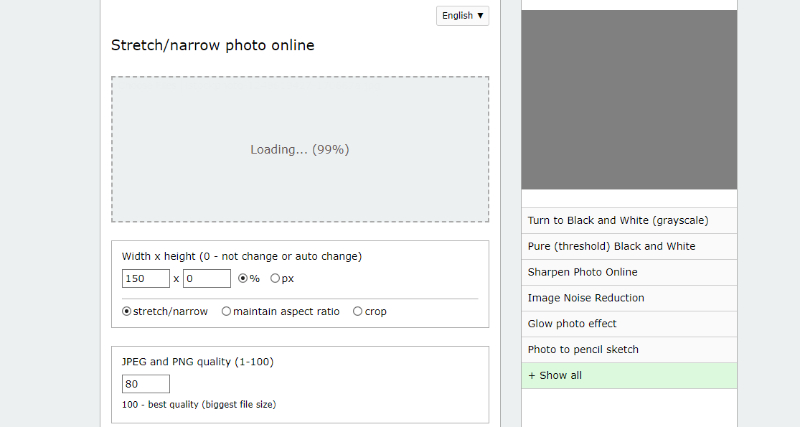
2. Edit the image by using the settings below.
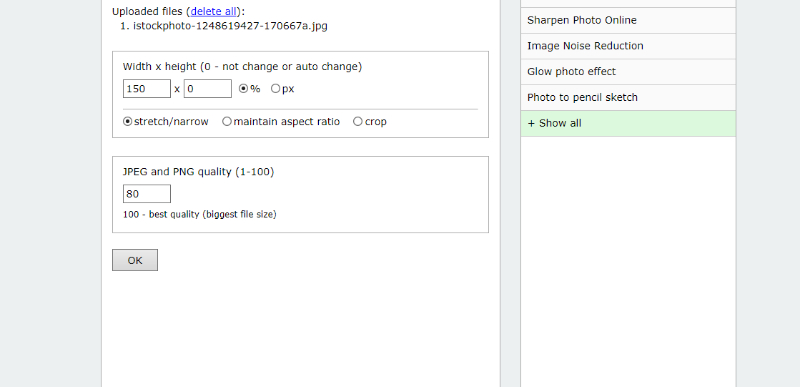
3. Click on OK to save.
3. How to Stretch a Photo with VanceAI Image Resizer
The VanceAI Image Resizer works differently from the previous VanceAI tool. With this application, you can engage in detailed editing and resizing of an image pixel by pixel. Hence, it can stretch an image automatically while providing a manual editor as well.
1. Access the tool directly and start by clicking on the Upload Image button or drop an image directly.
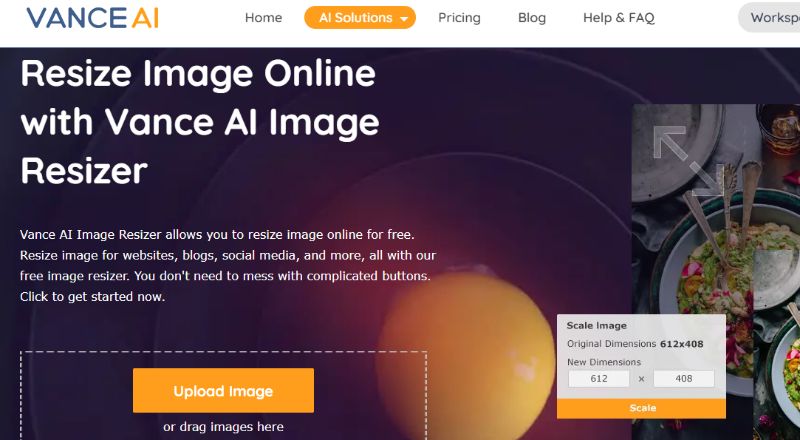
2. It will open the editor where you can make changes accordingly. You can even choose a preset resolution for various social media posts.
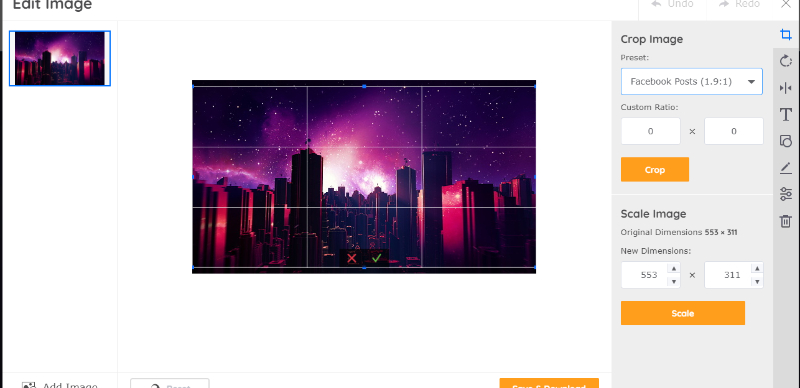
3. After the changes are made, click on Save & Download to save your stretched image.
Conclusion
Users don’t need to think about how to stretch a photo when making use of these three tools. You can edit images manually with the AI Image Enlarger offered by VanceAI and enhance them with the first tool.
VanceAI PC is full-featured desktop software developed by VanceAI that lets you instantly process local photos in bulk with more customization options, which will significantly simplify your workflow and boost your productivity. Free Download
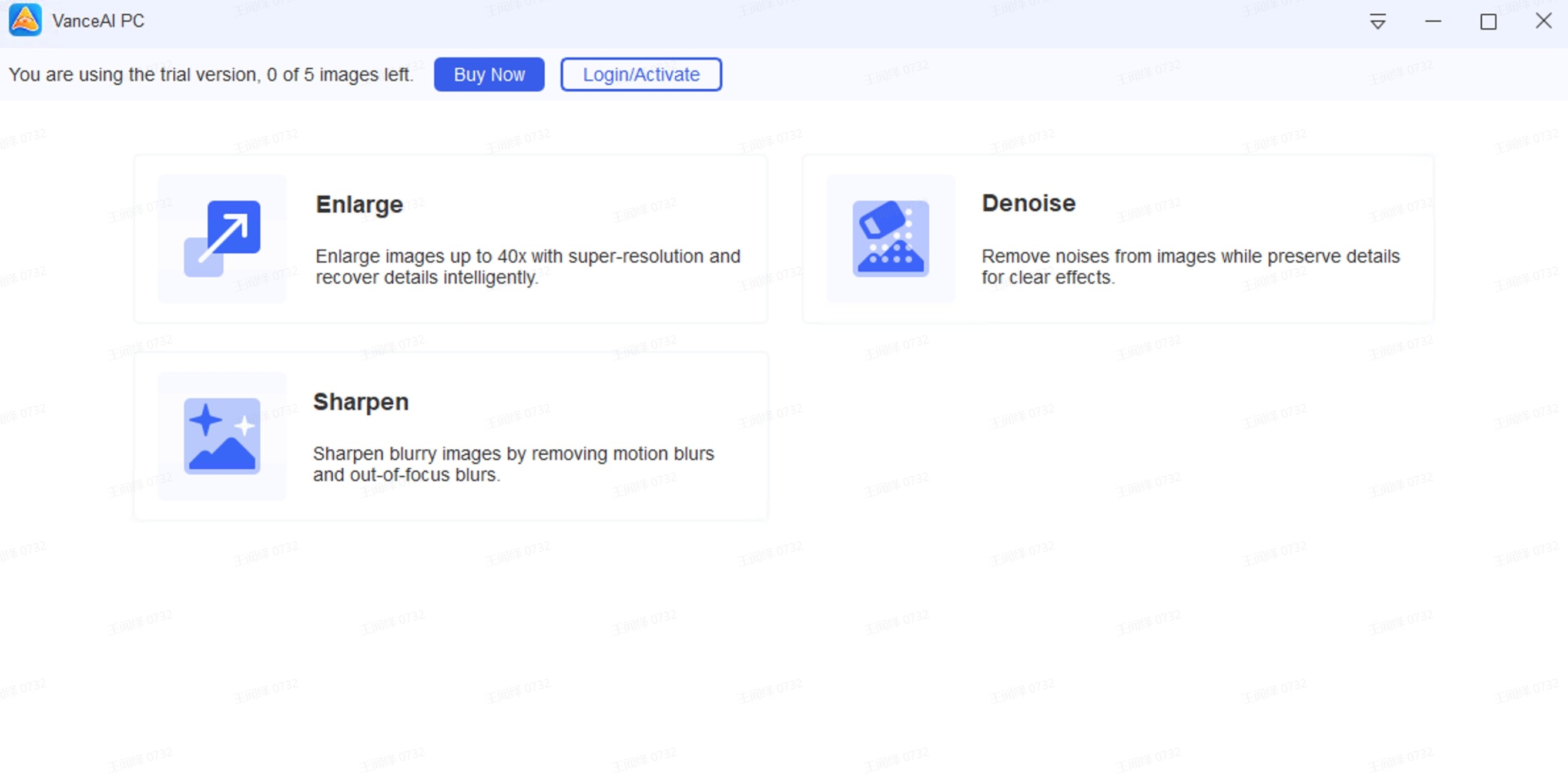
For complete free use, consider the Online Photo Converter. Also read: How to Enlarge an Image to Print with the Help of VanceAI.
FAQs
1. How to stretch a photo without losing quality?
You can easily stretch photos without losing quality by making use of AI-based image editing tools. You can first use the AI Photo Resizer tool to edit your images and then use the AI Image Enlarger to enhance them.
2. What is the best image stretcher?
The VanceAI Image Upscaler can be considered the best tool because it can stretch an image to a huge extent while still maintaining its quality. You can always cut down the resolutions with the resizer tool.



