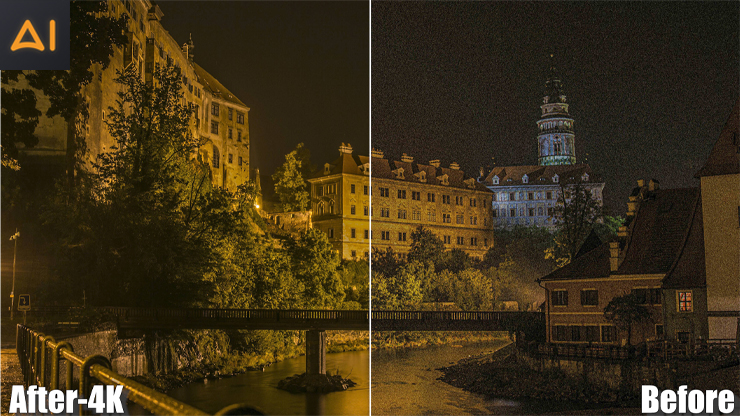How to Make a Low Quality Video Look Better in 2025 | 10 Best Tools
Many creators desire to relive the nostalgia of their favorite classic cartoons from childhood with enhanced visual quality. This makes many of them think about efficient ways on how to make a low quality video look better. Thankfully, this blog post has come up with the most sorted software and apps for different users. Whether you're a Windows, Mac, or mobile user, we have shared the top 10 video enhancers to help you improve your video quality on multiple devices. Let's get started to search for the best video upscaler and enhancer.
What is Video Quality: Reasons For Low Video Quality
Video quality refers to a video's visual and auditory clarity. It encompasses several factors, including:
1. Resolution: It tells how clear and detailed a video's picture is, measured in pixels.
2. Frame Rate: The number of pictures or frames you see in one second of a video, measured in frames per second (FPS).
3. Bitrate: The amount of video data a platform transfers every second.
4. Color Accuracy: The richness and correctness of colors in the video.
5. Audio Quality: Clear, balanced sound that complements the visuals.
Higher-quality video clips usually have better resolution, smooth motion, rich colors, sharper edges, and clear sound. However, several factors can contribute to low-quality videos, such as
- Low video resolution (SD quality) appears blurry and pixelated.
- Poor lighting causes grainy or dark footage.
- Overly aggressive video compression degrades quality, particularly noticeable in fine details or rapid motion areas.
- A low frame rate (FPS) can make videos look choppy.
- Incorrect camera settings produce underexposed, overexposed, or color-shifted footage
- A low bitrate leads to poor video clarity.
High-quality videos typically feature sharp images, smooth motion, vibrant colors, clear sound. However, issues like low resolution, poor lighting, excessive compression, low frame rates, improper camera settings, and insufficient bitrate can all contribute to poor video quality. In the following section, we will introduce five AI tools to help enhance and optimize video quality by addressing these common challenges.
Part 1: For Windows/Mac, Make a Low-Quality Video Look Better
#1. Best Way to Enhance Video Quality Using Vance Video AI
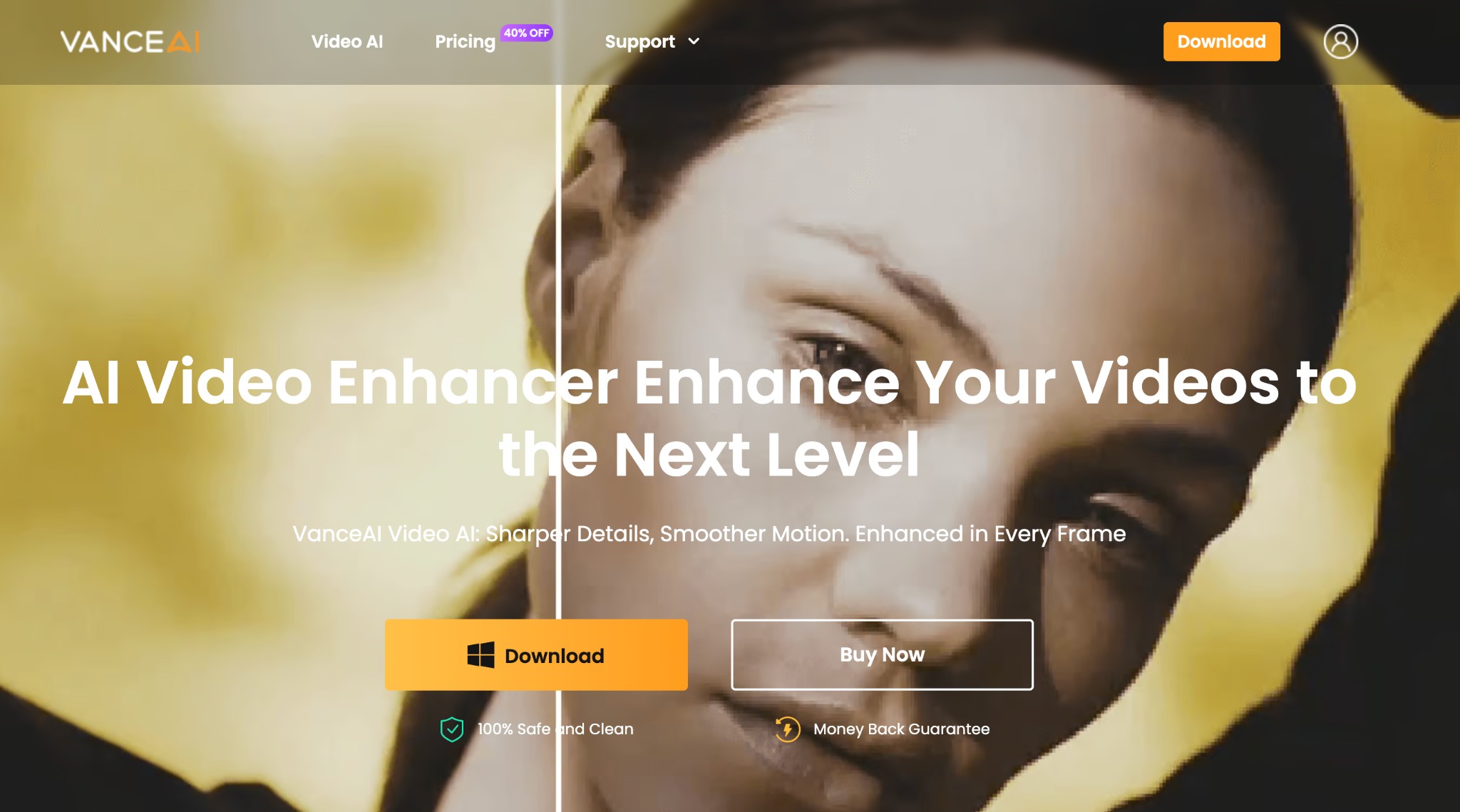
Vance AI is a top professional video enhancement and editing software that turns low-quality videos into higher-quality visuals up to 4K/8K and 120fps. Its advanced AI features can analyze individual pixels to deliver impressive, detailed, and realistic visuals. It can seamlessly transform standard dynamic range (SDR) content into high dynamic range (HDR) and Dolby Vision formats for a more immersive and cinematic viewing experience.
Price: US$49.99/month and US$119.99/year
Compatible OS: Windows 10/11
Key Features:
- Uses machine learning algorithms to convert interlaced video into deinterlaced video
- Remove noise and grain to enhance the details and texture of your videos
- Upscale low-resolution video to 4K or 8K, optimizing each pixel and enhancing video clarity
- Creates smoother slow-motion videos by adding new, AI-generated frames
- Stabilize video and reduce screen shake
How to Make a Low-Quality Video Look Better with Vance AI?
Step 1: Launch Vance Video AI software on your PC. Tap the New Project icon on the main interface to add your low-quality video.
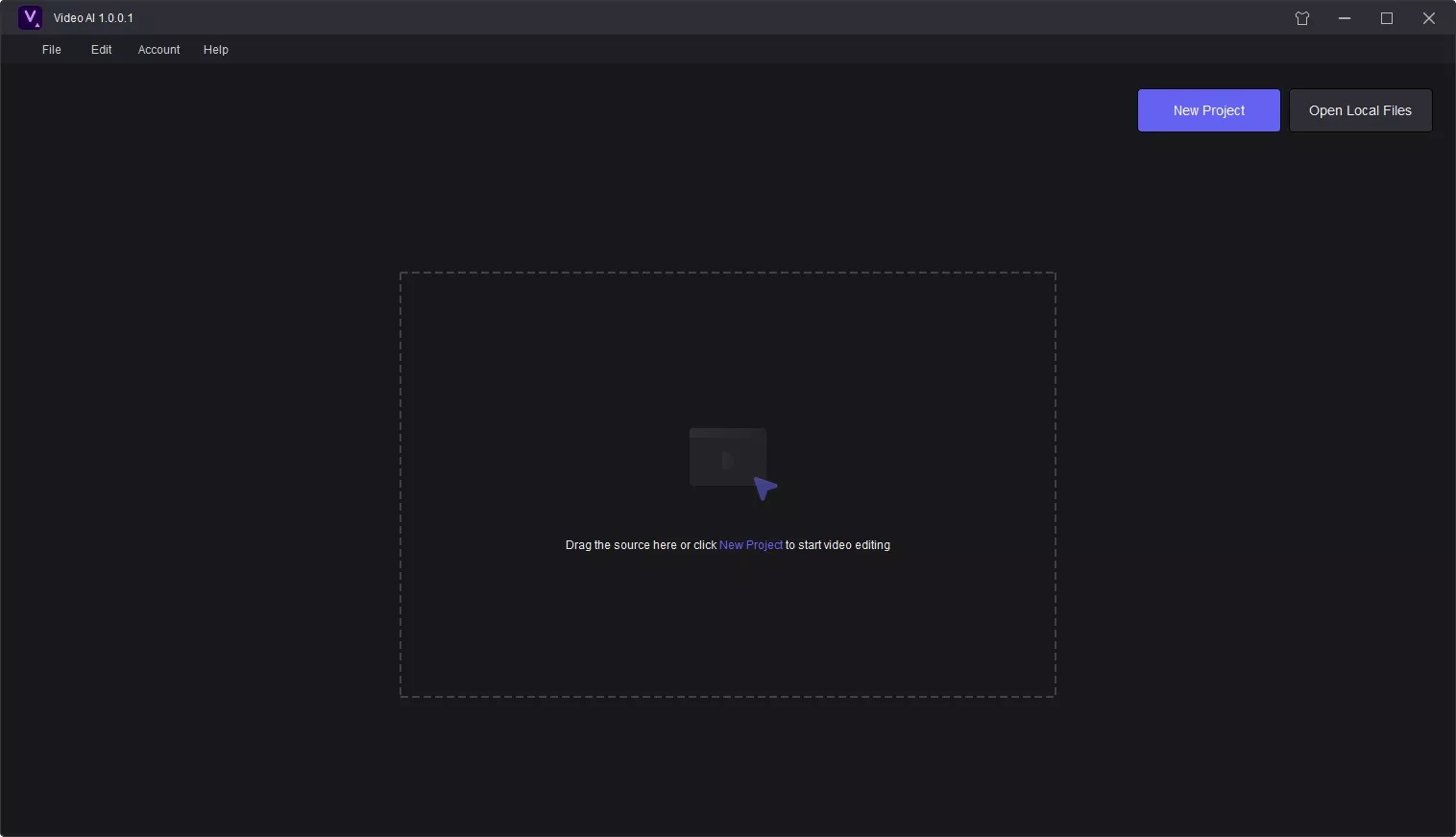
Step 2: Select the Resolution Upscaling option to customize the details, artifacts, noise, and sharpness of your video. If you are not a seasoned creator, click Auto Adjust to auto-convert your low-quality video to a higher resolution.
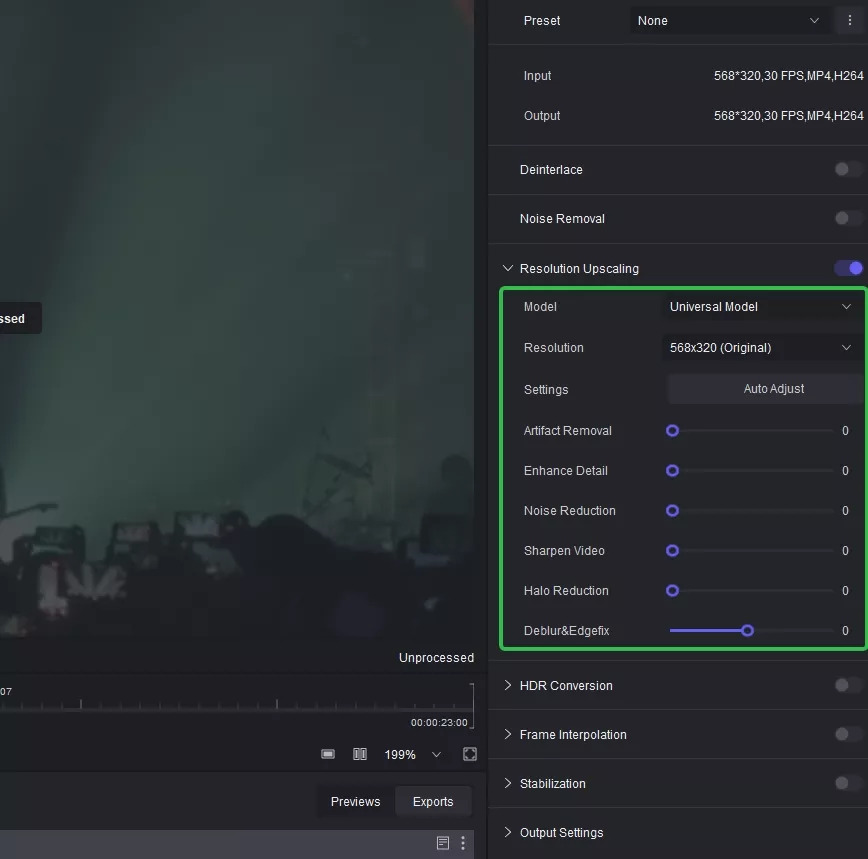
Step 3: After adjusting all the parameters, tap the Export option and start video processing. Preview and save your enhanced video.
#2. Topaz Video Enhance AI
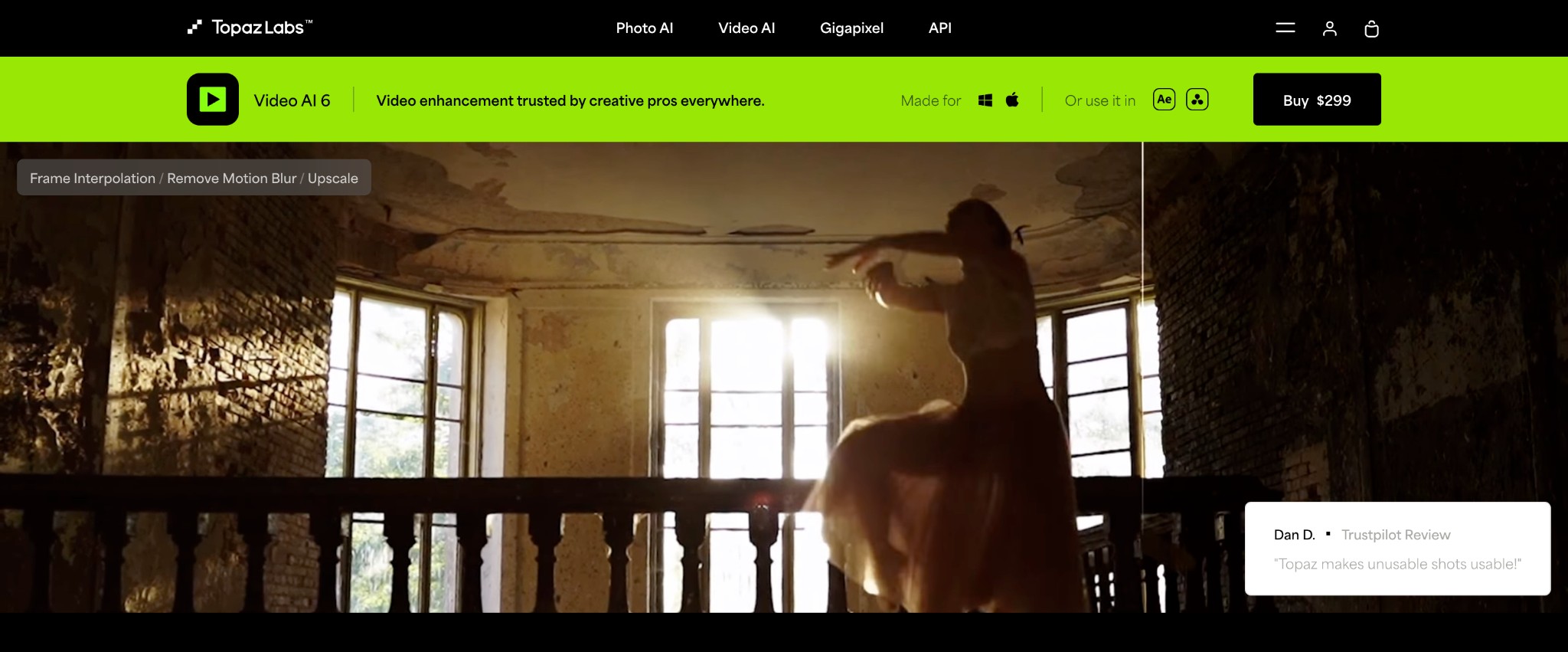
Topaz Video Enhancer AI also stands out as an ultra-smooth, sharp, and steady enhancer that uses machine learning algorithms to improve video quality up to 16K. It analyzes video patterns and fills in missing details by adding new pixels, reducing noise and artifacts for a cleaner, polished video. It offers multiple AI filters and models designed to provide users with the best output, showcasing the vibrant charm of their videos.
Price: US$299
Compatible OS: Windows 10/11 and Mac OS Big Sur 11 and higher
Pros
- Upscales content up to 4K, 8K, and 16K for naturally enhanced files
- AI Models like Gaia and Artemis intelligently increase resolution while reducing artifacts and noise
- Different slow motion factors and AI models available to achieve smooth slow motion effects
- Stabilizes frames while reducing motion blur caused by slow shutter speeds and motion
Cons
- Excessive processing time and relatively expensive program than its competitors
- Hogs system resources and requires high system requirements
#3. AVCLabs Video Enhancer AI
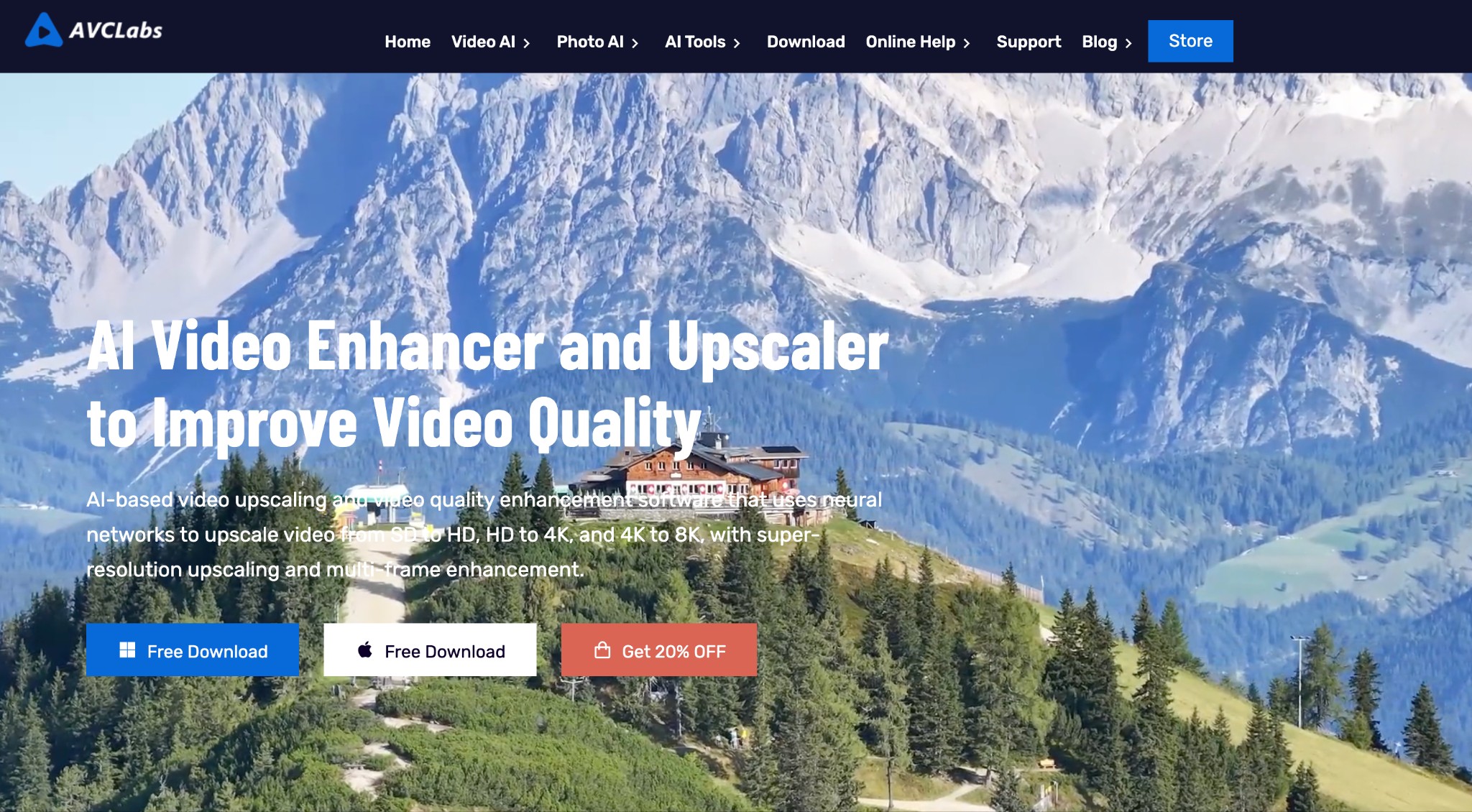
AVCLabs Video Enhancer AI emerges as professional software offering exceptional facial recognition capabilities. It uses a blend of facial recognition and motion tracking to deblur and enhance faces, whether they're stationary or in motion. Its automated multi-frame super-resolution feature upscales videos from SD to HD and further to 4K or 8K while keeping them uncompressed and eliminating unwanted parts for a more natural look.
Price: US$39.95/month, US$95.96/year, and US$299.90/lifetime
Compatible OS: Windows 10/11 and Mac OS 10.15 and above
Pros
- Upgrades low-res videos to a sharper, more defined output
- Intuitive layout for novices and seasoned users for smooth workflow
- Handles various video formats, ensuring broad compatibility
- Offer four AI models with multiple options, including specialized Face Enhancement and AI Colorize models
Cons
- Limited video categories and functionalities with high system requirements
- Basic video enhancement: it cannot upscale SDR to HDR nor upmix audio tracks
#4. HitPaw Video Enhancer
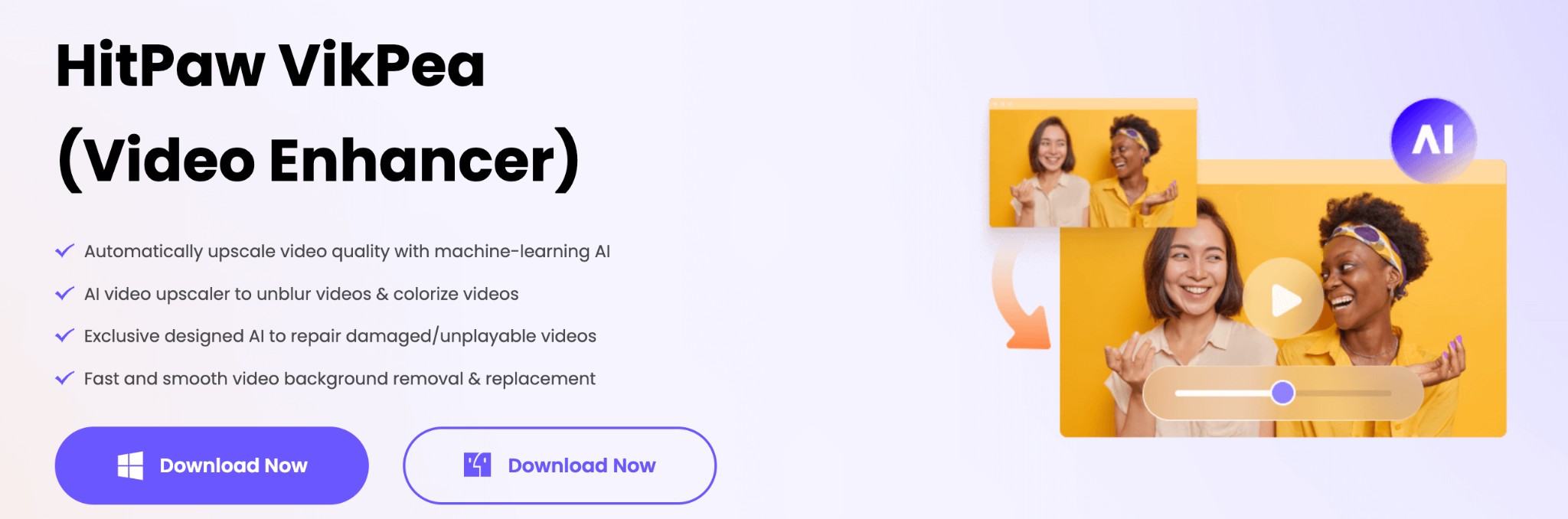
HitPaw Video Enhancer is a go-to choice for many users because its enhanced models denoise, animate, colorize, repair, and do more with a single click. It can upscale low-resolution videos to 1080p or 4K and 8K, preserving quality while enlarging up to eight times. It simplifies the enhancement process and features video background removal and sky replacement, making it ideal for creators seeking professional results.
Price: Pro price plans start at US$52.99/month (US$79.99/month for Mac), US$119.99/year (US$129.99/month for Mac), and US$399.99/lifetime
Compatible OS: Windows 10/11 and Mac OS 10.15 and above
Pros
- Supports video enhancement up to 8K standard with machine-learning AI
- Restore old and corrupted videos by utilizing deep-learning AI
- Enables batch processing to upscale, unblur, and colorize multiple videos together
- Users can restore the picture clarity in both 2D and 3D animations
Cons
- It is time-consuming, especially for upscaling videos to high-resolution
- Some models produce poor results, as seen in the performance above
Part 2: Using Online Tools to Make Video Quality Better
#1. Flixier
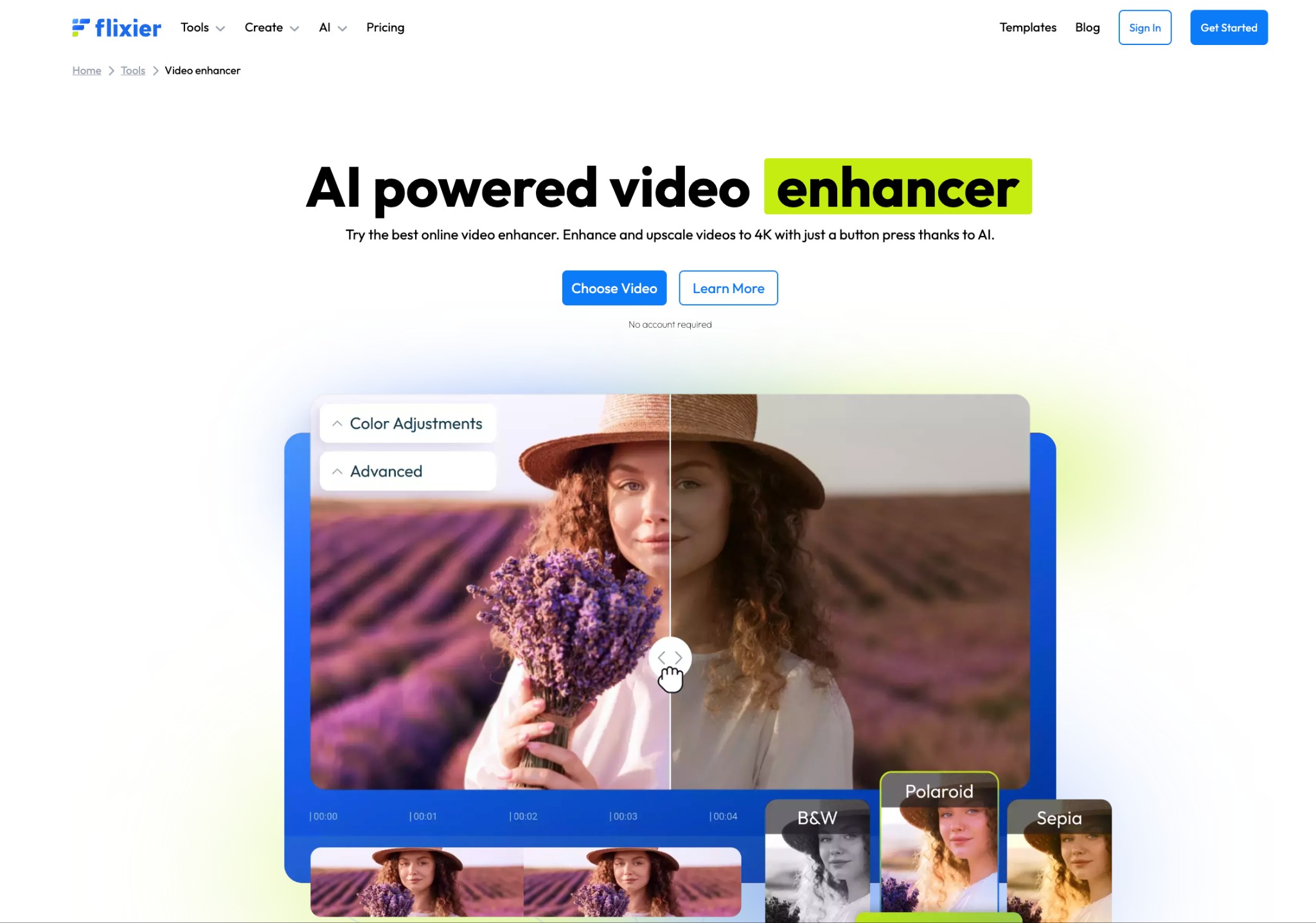
Flixier is an online video editor program that can upscale your video clips to 4K while adding text, images, sounds, transitions, and auto-subtitles. You can perform basic video editing options like trim, crop, and cut videos without downloading the program. Enjoy the convenience of built-in motion titles, transitions, and access to over 2 million stock files, enabling you to create captivating videos for platforms like YouTube, Facebook, and Instagram.
Price: Free plan available. Pro plan starts at US$8.00/month for Creators and US$20.00/month for Business
Compatible OS: Web-based (online) software
Pros
- Upscale video to 4K with AI on any device at super speed
- Endless options for audio, video effects, and transitions
- The manual toolset offers sharpening and detail enhancement, color correction, filters, noise reduction, and more
- Removes noise and color correct, restoring old and damaged footage
Cons
- Offers only a 2 GB storage limit and 10 minutes of free downloads/exports
- Beginners can take some time to learn the program and struggle with editing
#2. Fotor Video Enhancer
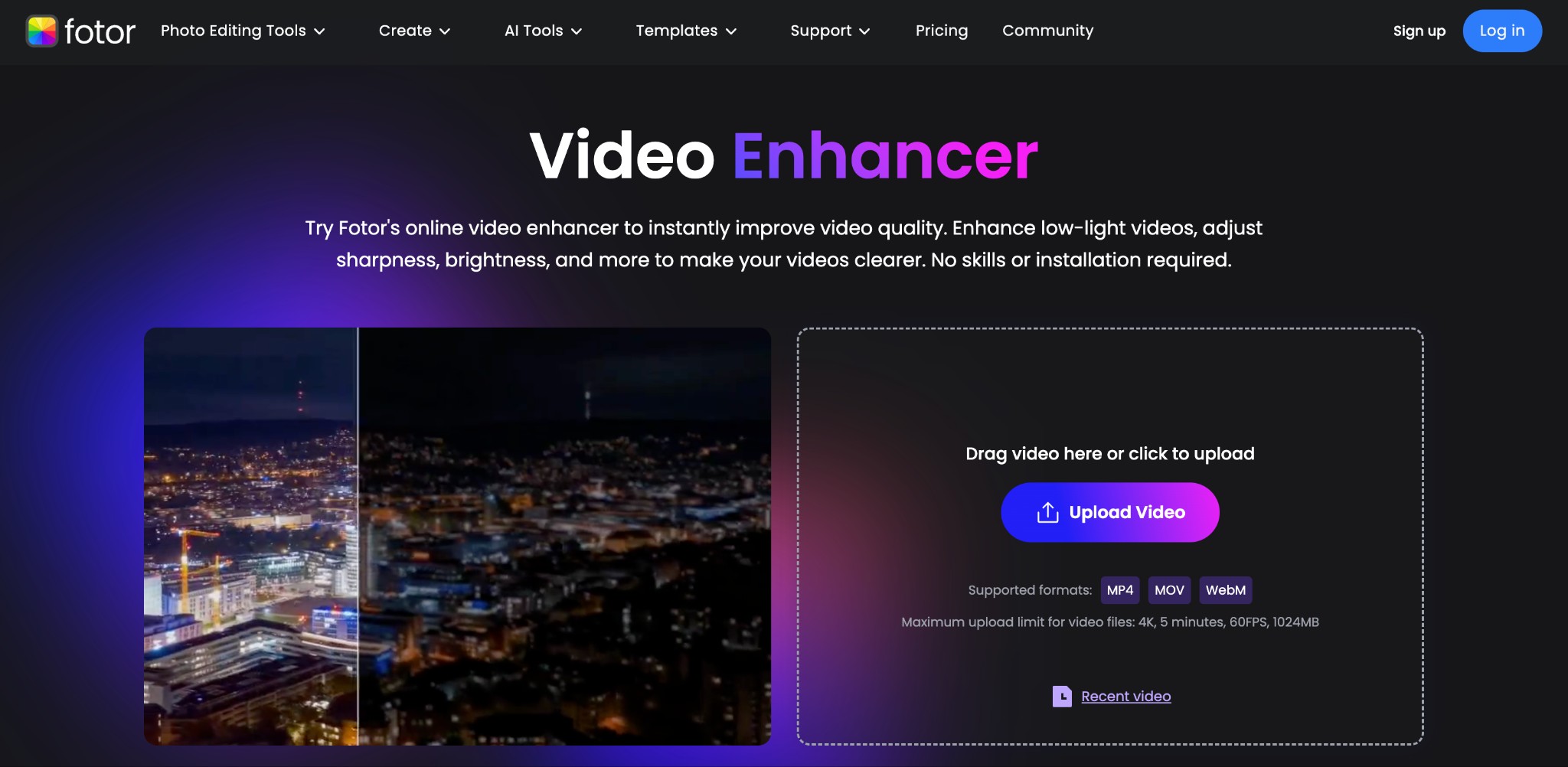
Fotor Video Enhancer is an incredible AI-powered online tool that elevates video quality within a few hits on any device or platform. It can upscale video up to 4K with 60fps without the hassle of separate software installation. The program analyzes the video and then adjusts the lights, brightness, contrast, sharpness, and many other parameters to improve overall quality. The program can handle various videos with support in MOV, MP4, and WebM formats. Fotor also could edit the images and photos for you, if you have needs, please click here.
Price: Free version available. The pro version starts at US$3.33/month and Pro+ at US$7.49/month
Compatible OS: Web-based (online) software
Pros
- Intuitive and straightforward interface, suitable for beginners with no technical skills
- Enhance low-light videos, modify sharpness, brightness, and more to make your videos clearer
- No software installation is required; it works on any device and OS via a web browser
- Breathe new life into old and blurry family videos to transform them into clear and vivid moments
Cons
- Lacks fine detail restoration, leaving the image slightly over-smooth
- The AI enhancement gives the output a processed or artificial look, potentially reducing its natural feel
#3. Media.io
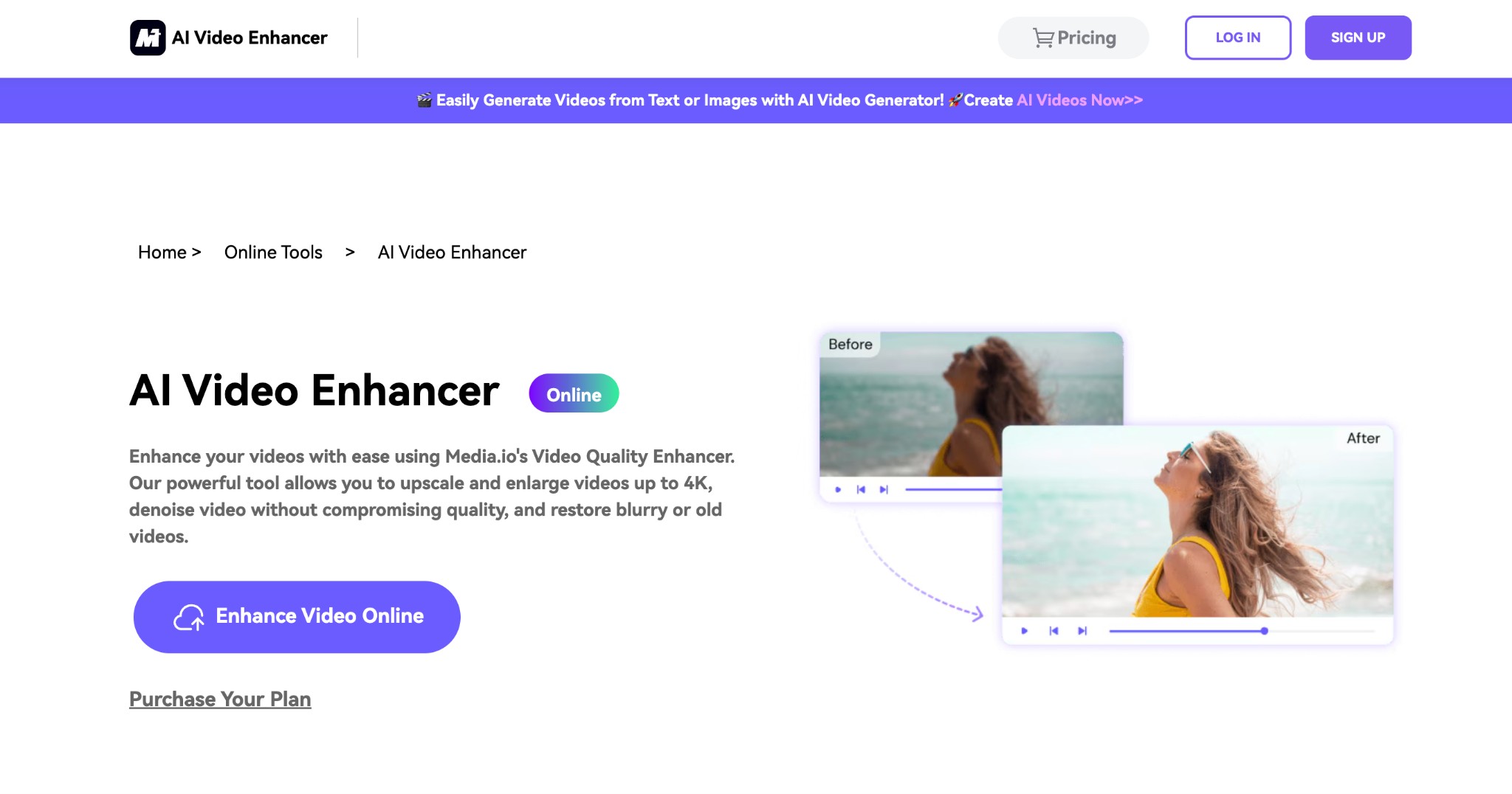
Media.io is a popular online video enhancer to enhance your videos. It is a powerful tool that allows you to upscale videos up to 4K, denoise footage without compromising quality, and restore blurry or old videos. Media.io Video Enhancer helps increase the overall video clarity and improve the final result.
Price: Free version available. US$17.90/month and Pay As You Go Plan at US$59.90
Compatible OS: Web-based (online) software
Pros
- Breathe new life into your videos using Media Enhancer
- Provides 2x and 4x proportional super-resolution, upscaling video clarity up to 4K
- Convert low-res animated videos into high-res videos, resulting in a clearer image with finer details
- Utilizes AI algorithm to stabilize shaky footage, resulting in a more engaging viewing experience
Cons
- The final edited videos have watermarks
- Requires upgrading to the pro version for high-quality and watermark-free results
#4. Kapwing
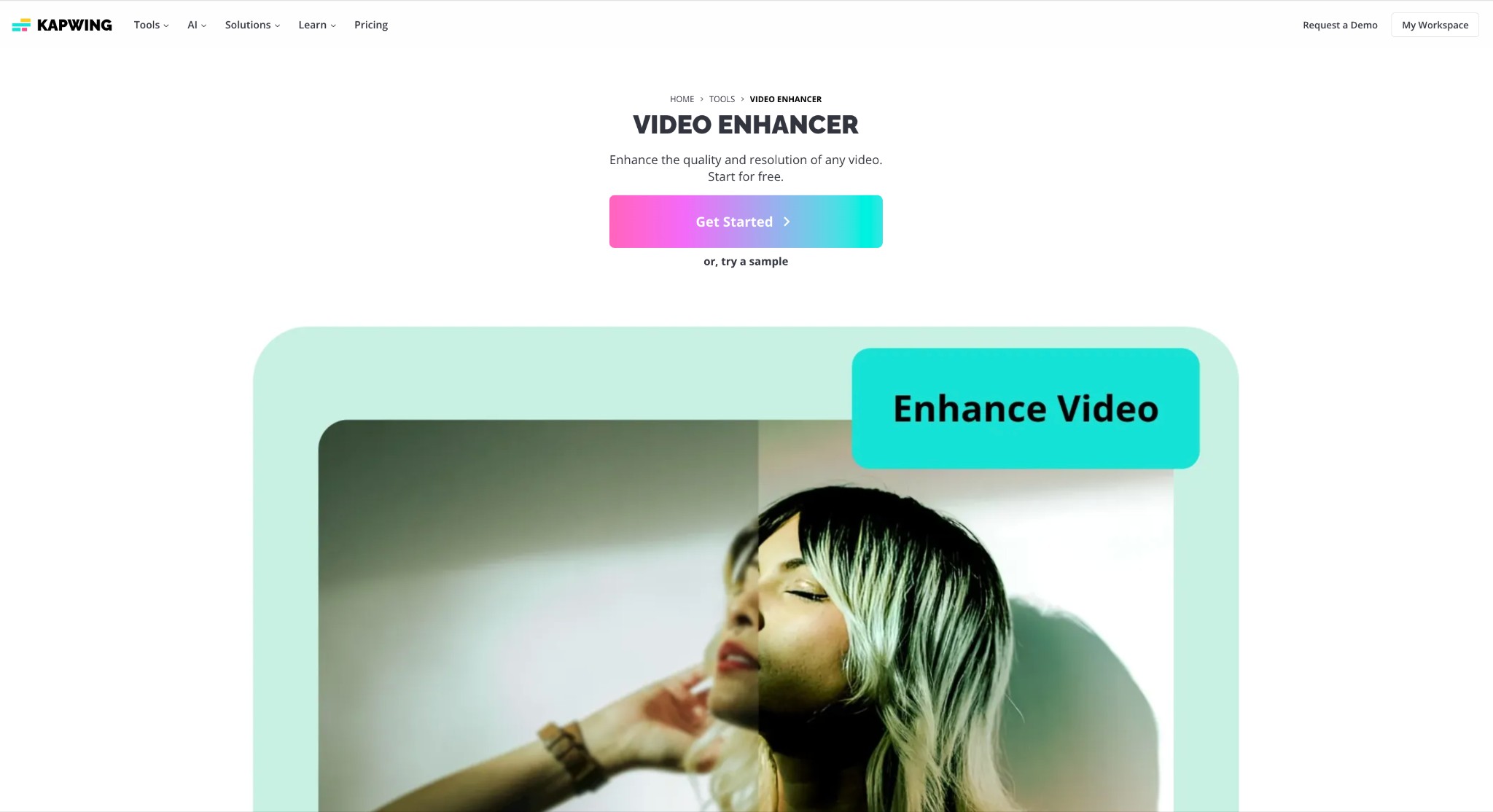
Kapwing is a top online video editor designed to create fast and efficient videos for users of any skill level. Its content repurposing tools make resizing, converting, and compressing videos for different platforms accessible. You can trim videos by editing auto-generated transcripts, speeding up the editing process. AI-powered tools improve productivity with one-click automation, including Smart Cut for automatic silence removal and Magic Subtitles for accurate, editable subtitles.
Price: Free version available. Pro starts at US$16/member/month (billed annually), Business plan at US$50/member/month (billed annually)
Compatible OS: Web-based (online) software
Pros
- Easy to use, and videos render very quickly
- The silence remover and the audio enhancer
- Easily add different shapes, emojis, and waveforms to your video
- A rich dashboard that allows you to crop, add photos/backgrounds and monitor your slides easily
Cons
- Lacks customer support and has glitches
- The media sometimes crashes and slows when we put some pictures in one moment
Part 3: For Android/iOS, Make Video Quality Better on Your Phone
#1. Vivid Glam Video/Photo Retouch
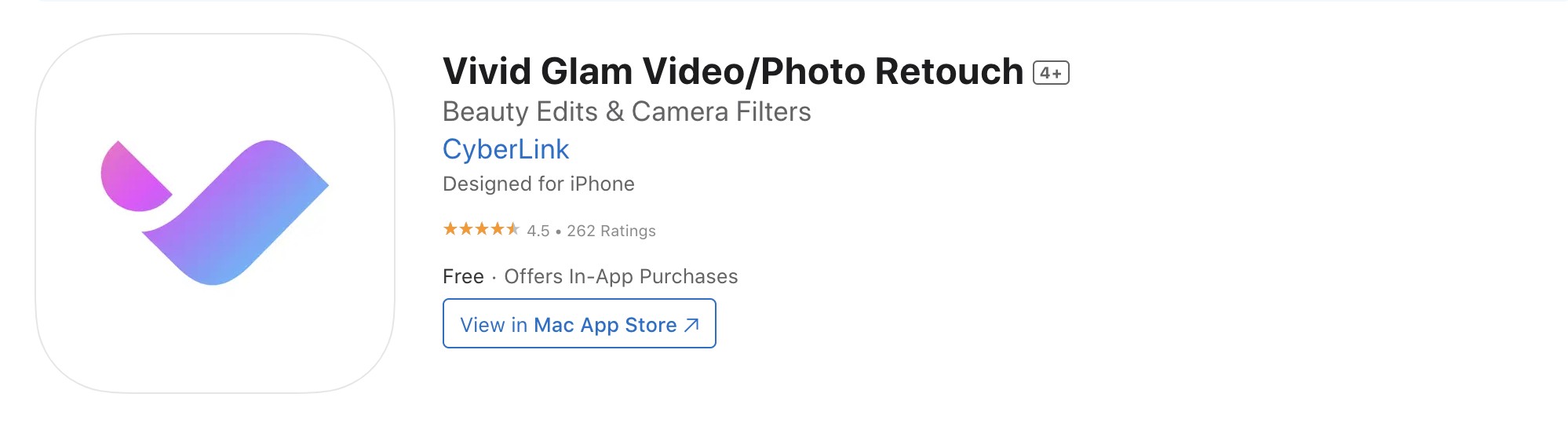
Vivid Glam Video/Photo Retouch is an AI-powered video editing app that dramatically improves the quality of your videos using powerful AI video enhancement, AI color correction, and stylish filters. It allows you to boost the quality of a video in just a few clicks. Different color and lighting effects can significantly enhance your look as you move, pose, and dance.
Price: Free app. Premium features start at US$29.99/year
Compatible OS: iOS, Mac OS, and Apple Vision only
Pros
- Modern, intuitive, and innovative app with AI video enhancement tools
- Unique portrait and video selfie tools to enhance the video content
- Impressive AI effects for professional-looking videos for social media
- Automatic color correction with a range of stylish filters to change the mood
Cons
- Unavailable on Android devices
- Very limited hairstyles & custom doesn't get it either
#2. Winkit - AI Video Enhancer
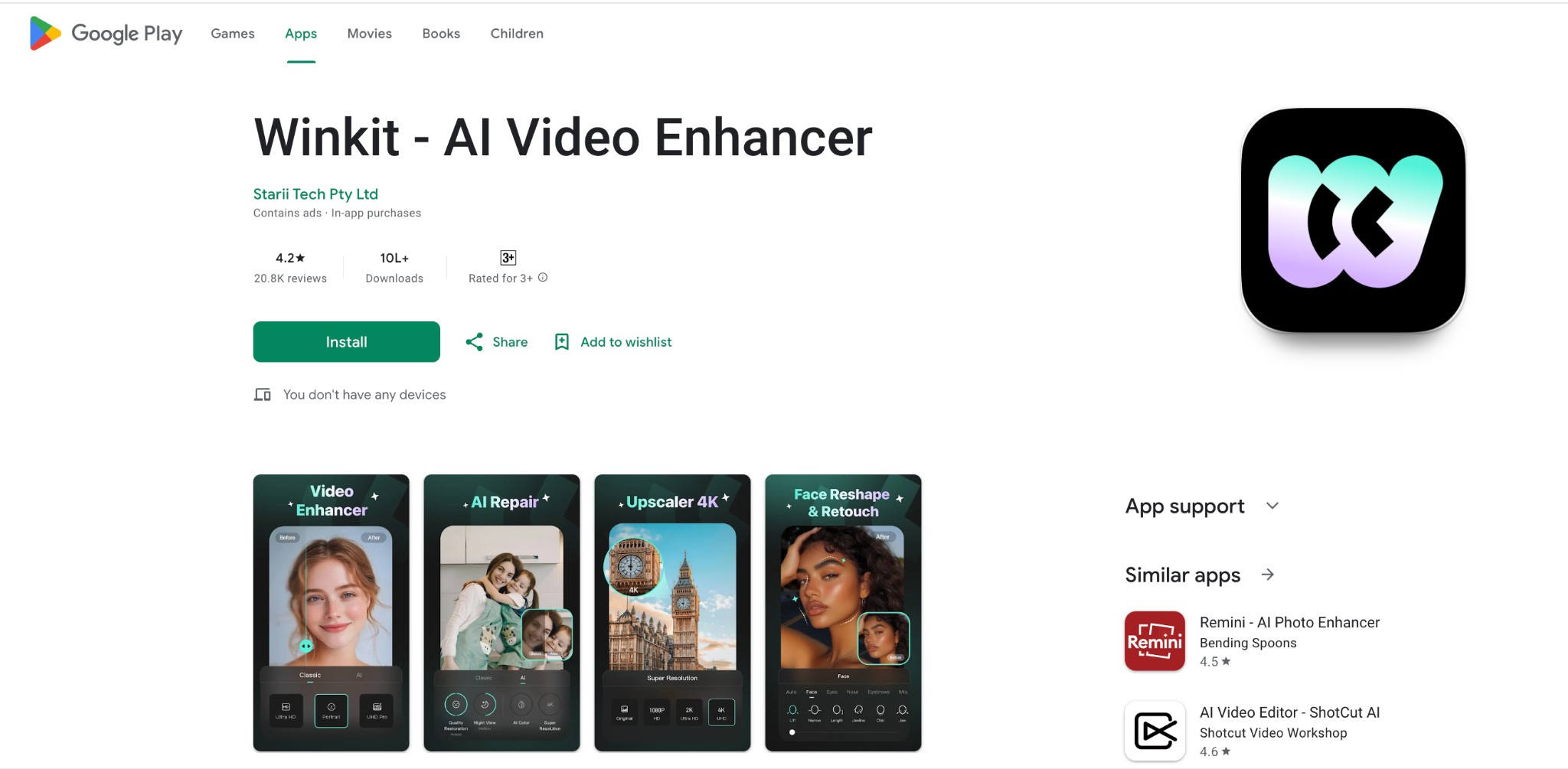
Winkit - AI Video Enhancer is a powerful AI-powered video editing app for enhancements, comprehensive retouching capabilities, and intuitive editing tools. The app's advanced features, ease of use, and high-quality results will satisfy users seeking a powerful and efficient video editing solution. The app's AI-powered tools make restoring and enhancing videos easy, ensuring that even those with limited editing skills can produce professional-quality results.
Price: Free version available. Premium features start at US$49.99/year
Compatible OS: Android, iOS, Mac OS, and Apple Vision
Pros
- Creative Filters to apply diverse, stunning styles to elevate your visuals
- Create dynamic AI-powered live photos from stills
- Smooth slow-motion or choppy videos with AI-driven frame rate enhancements
- Reduce background noise or video grain for cleaner, sharper visuals
Cons
- It relies on device processing power and memory
- Hardware limitations can pose a hiccup to some users
Final Wrap Up
Low quality videos can be a disaster for any event coverage. Thankfully, we have shortlisted and shared the 10 different software and apps for various platforms to help you resolve and answer how to make a low quality video look better. However, choosing the best tool depends on several factors. You must consider the ease of use, price, user reviews, and other features to get a multifunctional video quality enhancer. To try, Windows users can download Vance AI and improve their video quality for a cinematic experience with exceptional clarity and details.
FAQs
Q.1. How can I improve my video quality?
Follow these measures to improve your video quality from scratch.
- Use the right equipment, such as a camera, microphone, tripod, etc., to achieve the highest video quality during filming.
- Focus on adequate lighting for clear video and images to look warm and joyful.
- Use diffusers and reflectors to soften harsh sunlight, avoid shadows for outdoor recording, or ring lights for indoor shoots.
- Frame your subject wisely for focus.
- Use the correct file size for faster uploading, easier storage, and smoother playback.
Q.2. Can I enhance my video quality?
Yes. Various software and apps are available to improve your video quality. You can adjust your equipment's settings and lighting or use a competent video editor to improve the quality of a video you've already recorded. And if you want to clear the blur videos, here is a wonderful guide for you.
Q.3. Can AI fix a grainy video?
Yes. AI technology has seen incredible advancements in recent years. Compared to traditional tools and manual processes, AI-powered tools can transform grainy, low-resolution footage into stunning high-definition videos without a fuss.