Pixelation, in many ways, is the opposite process of the usual image enhancement, which involves making an image clearer. One of the most common reasons to pixelate an image or at least pixelate part of an image is for privacy. With an image pixelator tool, you can cover a particular object in a picture, such as faces. You can also create 8-bit art by using image pixelator applications or do a complete makeover of existing art. We will go through the 5 best image pixelator applications and show you how to pixelate an image with these tools. Moreover, the article will also give you additional advice on AI Image Enhancer focusing on photo enhancement as the opposite aspect of pixelating an image in the final part.
How to Pixelate an Image
|
|
Price
|
Quality Comments
|
Features/Options
|
Support
Device
|
User
Friendly
|
|
PineTools
|
Free
|
Simple and beginner-friendly. Other
image editing features available.
|
Allows pixelation of an
entire image. Users can
adjust pixel block size.
|
Online
|
A
|
|
OnlineIm
ageTools
|
Free
|
Allows pixelation of specific parts of
an image. Other image editing
features available.
|
Users can adjust pixel
size and position.
|
Online
|
B+
|
|
LunaPic
|
Free
|
Comprehensive image editing tool.
Allows pixelation and depixelation of
images.
|
Users can adjust pixel
size.
|
Online
|
A-
|
|
FacePixel
izer
|
Free
|
Specialized tool for pixelating
portraits or faces.
|
Users can adjust pixel
size and other details
manually.
|
Online
|
B
|
|
VanceAI
|
$9.90/
monthly
|
Uses AI technology to enhance
image quality. Bulk processing with
desktop software available.
|
Offers multiple image
enhancement options in
addition to pixelation.
|
Desktop/
Online
|
A+
|
1. Pinetools
Price: You can pixelate images for free with this online image editing and enhancement application.
Pinetools is a really simple application to use, especially for beginners. Moreover, this application also offers a bunch of other image editing features that you can use easily with just a click. Similar to Image Enhancer, you can enhance your images in multiple ways without spending too much time on any particular tool. While it pixelates images automatically, you can choose the pixel block size that the bar given on the website. When it
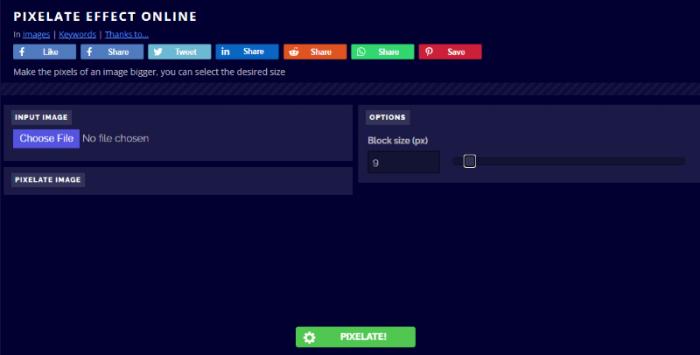
How to use:
-
Search the online apps name on your website browser and click the link. After that, use the upload button to select an image from your device to upload.
-
You can use the slider on the right to select the pixel block size whatever you want. Click on Pixelate below to start the processing.
-
After the image is displayed, use the download options to save the image.
VanceAI now also launches its software version. VanceAI PC is full-featured desktop software developed by VanceAI that lets you instantly process local photos in bulk with more customization options, which will significantly simplify your workflow and boost your productivity.
2. OnlineImageTools
Price: This image pixelator is absolutely free to use for all users and requires no downloads, account creation, or ads whatsoever.
OnlineImageTools is another simple online image manipulation tool that can pixelate image with ease. With this tool, you can pixelate parts of the image too, instead of the standard full image pixelation. So, you can see how to pixelate part of an image in the section below. Other than that, this application has other features too that aid in image enhancement just like an image enhancer of VanceAI, which you can use. Take the instance of photo enhancement, it is able to enhance the resolution of your picture to a higher level within several seconds. Make better images with AI image enhancer easily. One click to increase image resolution and get your images crisper, cleaner, and ultra HD.
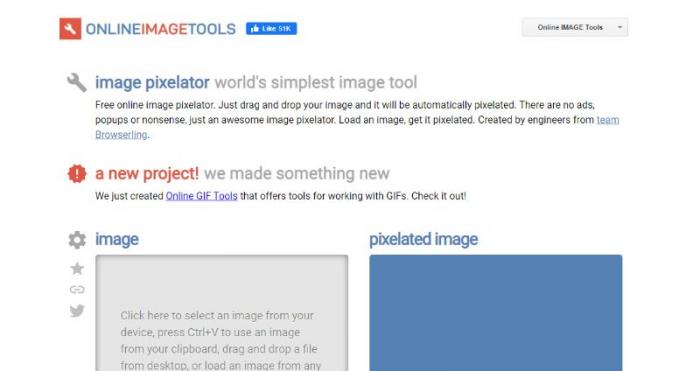
How to use:
-
Click on the link above and access the website. Once there, use the grey image upload box to upload an image.
-
Under the image pixelator options box, you can set the pixel size and its position. Set the position according to where exactly you want to pixelate the image.
-
Use the Save As option on the blue box to save the image.
3. LunaPic
Price: You can definitely use LunaPic for absolutely free and not worry about any downloads or account creation.
LunaPic is one of the most comprehensive online image editing tools that you will find. With this tool, you can not only pixelate images, but also depixelate them, enlarge them, edit them, and more. The advantage of using tools such as this and image artifact remover is that you can pixelate and depixelate images, giving you a range of options to choose from.
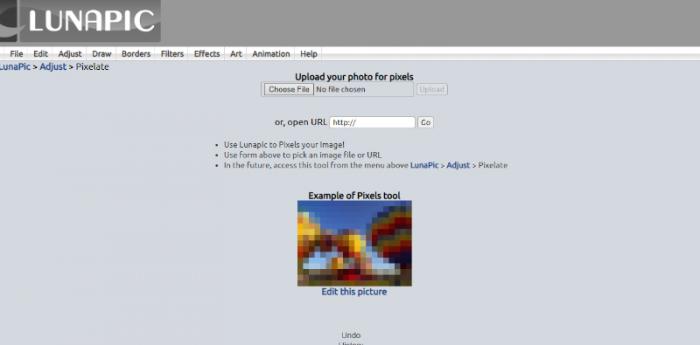
-
The link above will take you to the pixelation tool of LunaPic directly. Use the upload options to upload an image there.
-
Set the Pixel Size and click on Apply to start processing the image.
-
Right-click on the image after it has been processed and save it on your device.
4. FacePixelizer
Price: This image pixelator application online is free for everyone to use.
This application, as suggested by the name, is more a specialized tool when compared to other image pixelator tools such as LunaPic or PineTools. This tool is specifically used for altering portraits or faces with pixels or blurs. You can also just add a color block to the face to enable privacy. Additionally, you can also do a bit of image editing with this application’s cropping tool. It is simple to use and automatic.
How to use:
-
When you reach the website, first select the Pixelize button and drop an image where prompted.
-
You can click on Manual to set your own pixel size and other details.
-
Click on Save Image below to download your image. You will find it in your Downloads folder.
5. ImageOnline.co
Price: This is a free-to-use online application for image editing and enhancement.
This online application is similar to OnlineImageTools as it also features a list of features that you can use for image editing, such as cropping, inverting, sharpening, and more. When it comes to image pixelation, you can do it simply by uploading a picture and setting the pixel block size with a slide bar. It offers well-down images just in a few seconds and meets your needs.
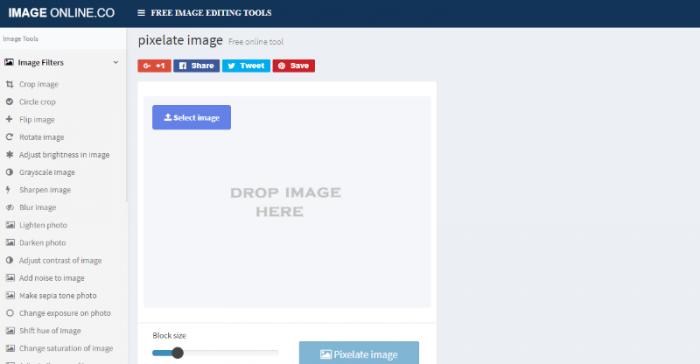
How to use:
-
Search for the name and reach the website. The next step for you is to use the Select Image button to select and upload an image.
-
You can select the block size bar to pick the pixel size which you require. And then click on Pixelate Image button, while the software will process the image automatically and display output in a seconds.
-
Use the download options to save your image.
Conclusion
With these tools, you can easily pixelate images without having to worry about costs or additional downloads. Moreover, it is necessary for you to be back to square one. That means you can easily pixelate images through the article, and similarly the article aims to give you complete advice including photo enhancement with effective tools like photo enhancer from VanceAI. You can find more after clicking the link!Free Download
FAQs
-
How to pixelate an image in Photoshop?
You can launch the Photoshop software and open your image there. After that, you will need to go to Filters and select the Convert for Smart Filters option. This will allow you to pixelate images. You will need to go to Filters again and choose Mosaic from the Pixelate option. Select the level of pixelation and start applying it to the image.
-
How to pixelate an image in Gimp?
The process of pixelating images in Gimp is a bit similar to that in Photoshop. When it comes to Gimp, you can first launch the software and open the image. After that, you will need to access the Filters tab on top and go to Blur > Pixelate. Select the Preview box and start changing the settings. You will see the changes in the preview itself. Apply the changes and save the image.
-
How to pixelate part of an image?
You can use an application like OnlineImageTools given in the list to pixelate part of an image easily. The tool allows you to select specific parts of an image wherein you want to apply the pixelation effect. You can select the axis positions before you start processing the image. When it comes to Photoshop, use the Select Subject tool and mark the areas to pixelate.
Popular Posts



