Vintage Photo Effect In Photoshop And Its Alternatives
While it's no trick of the trades, Photoshop has become one of the most common pieces of software for graphic designers, web designers, and even photographers. You can use Photoshop for everything from touching up photos to creating detailed illustrations. One popular effect that Photoshop is known for is the vintage or retro photo effect. This effect can be used to give your photos a bit of a nostalgic feel as if they were taken many years ago.
In addition, if you are interested in photo restoration, you may try an AI tool- AI Photo Restorer to remove all the imperfections on the photo.By the way, there are plenty of other ways to create a vintage photo effect. In this article, we'll also show you how to create a vintage photo effect in Photoshop, as well as some alternatives to Photoshop if you don't have it.
How To Create Vintage Photo Effects in Photoshop?
Photoshop, which belong to Adobe is the most famous photo editing software, almost everyone have been heared it. With its powerful function and best effects, using Adobe allows you to create and manipulate images into a vintage look, whether they are digital photos or scanned images from real books and magazines.
With Photoshop, you can crop, resize, and rotate images. Besides that, you can add text, graphics, and special vintage effects. You even create artwork from scratch, using Photoshop drawing and painting tools.
There are many ways to create a vintage photo effect in Photoshop. But for this tutorial, we'll be using a combination of several things:
Step 1
At the first step, you need to open up your photo in Photoshop. If you don't have Photoshop, just search for it on the website browser in Adobe. It's easy to find it.
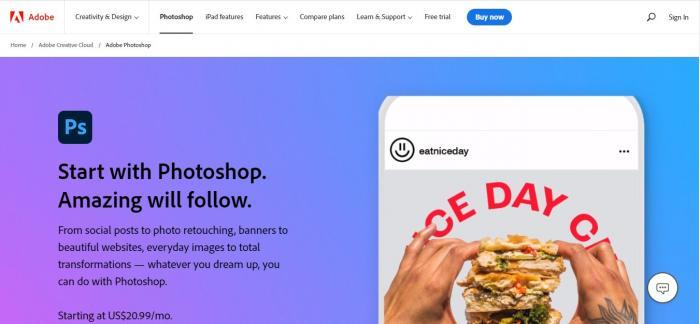
Step 2
After opening your photos, you can move to the next step: adjustments. Click hue/saturation, this will open up the dialogue box. And click on the colorize checkbox, you can adjust the hue, saturation and lightness, whatever you want, change it until you get a perfect pattern which you like. And click OK when you're done.
Step 3
Finally, go to image, adjustments and click vignette. This will open up the vignette dialogue box. Set the amount to +80, the midpoint to +50, and check the highlight mode checkbox. Then click ok.
Step 4
If you want to take things further, you can also add grain to your photo. Set the parameters to amount +50, size +60 and roughness +60.
Also, maybe you are interested in Nostalgia Apps Review.
5 Great Photoshop Alternatives
If you don't have Photoshop or you're not interested in using it, there are plenty of other ways that you can create a vintage photo effect.
We will be using the following image for editing on these tools after understanding the detailed content from the photo repair page.
Here are also some options you can have a look at:
| Online Photo Editor | Price | Quality | Features Options | Various Styles |
| Pho.to | Free | Easy to use | Wide range of features: photo editing, collages, filters, effects, photo gifts | Yes |
| Fotor | Free with option for premium version | Powerful editing tool | Crop, rotate, resize, remove blemishes, add text, borders, graphic elements, vintage filters, effects | Limited designs |
| Photo Funia | Free | Glam up photos with various features: filters, effects, text, borders | Yes | Yes |
| Pixelied | Free with limited version | Multiple editing options | Design tools, stock images, templates, customizable graphics, vintage filter | Yes |
| Lunapic | Free | Variety of features: cropping, resizing, filters, effects, text | No | Yes |
Pho.to
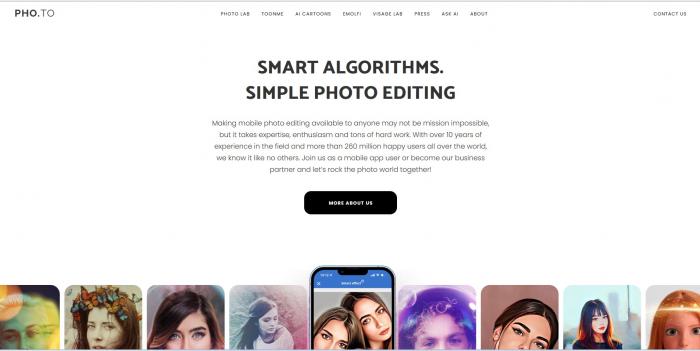
Well, however, Adobe is a difficult tool for some new beginners. Due to its multiple functions, a rookie may feel confused when facing it. If you're looking for a user-friendly alternative tool, Pho.to may be a great option. Without download or install anything, it offers a wide range of features that you can pick up what you want. You can edit photos, create collages, add filters and effects, and even make photo gifts like mugs and puzzles.
Also, they provide the free version. If you sign up for a free version, there is 1 GB of storage space which is given, Where you can keep all your edited works in that place, for most people, 1 GB is already enough. But if you need more storage space, you can upgrade to a premium account for $4.99/month. Whether you're a beginner or a master, Phi.to will be your potential choice to meet your photo editing needs.
-
Easy to use
-
No installation required
-
Large selection of photo effects
-
Some features are locked behind a paywall
Fotor
Fotor, similar to AI old photo restoration offered by VanceAI Photo Restorer, is a powerful online photo editor that lets you make major edits to your photos with ease. With this online editing tool, you can crop, rotate, and resize your photos, as well as remove blemishes and red eyes. You can also add text, borders, and other graphic elements to your photos.
In addition, Fotor provides a wide range of vintage filters and effects that you can use to give your photos a unique look. Whether you're a professional photographer or just someone who likes to take pictures, Fotor is an online photo editor that's worth checking out. Try to read more about Fotor here.
-
Web-based
-
Large selection of features
-
Robust free editing version available
-
Easy to use interface
-
Doesn't offer too many designs
Photo Funia
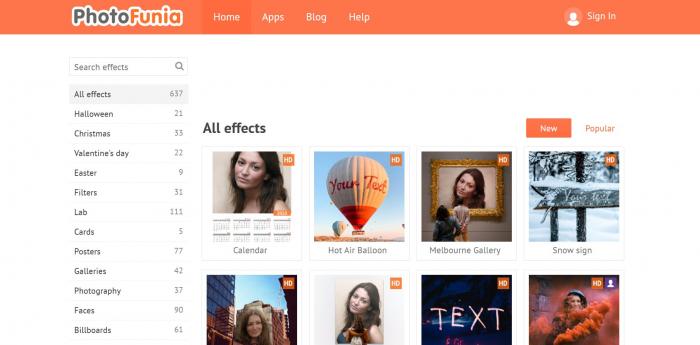
You can glam up your photos with Photo Funia's wide range of features, add text, and borders and make the picture look however you want. It is a free online photo editor that has a wide range of filters and effects. One of the popular filters is the vintage filter, which offers a retro look at your photos. Want to use the vintage filter, just upload your photos and click the “Vintage” button, very simple. You can adjust the strength of the effect by moving the slider to the left or right.
However, vintage is only one of the wide range of available options. There are still a lot of choices, explore and use what other effects you can create. With photo funia, your creativity can change into possibilities that are endless.
-
Available for IOS, Android, Windows and Mac
-
A wide range of filters and effects
-
Add text, borders and other features
-
No sign-up required
-
Limited options for exporting/saving your edited pho
pixelied
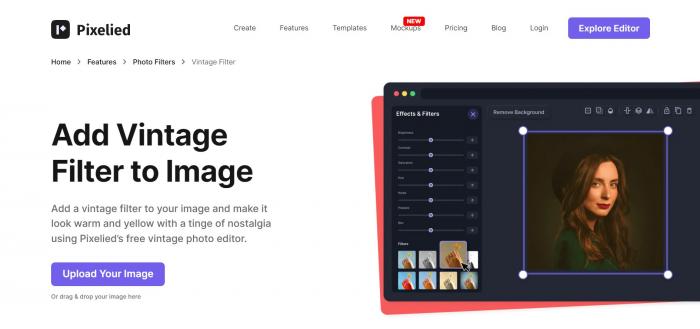
Pixelied is an online design tool, which offers a wide range of features helping individuals and businesses to create visual content. With a varitety tools of design, stock images, templates and customizable graphics It includes a variety of design tools, stock images, templates, and customizable graphics that you can use to create eye-catching designs.
With this tool, you can change your photos into vintage version, bringing them a retro and nostalgic feel. The vintage filter adds a warm and sepia tone to your photos,and also enhances the contrast and brightness feature in order to bring a sense of aged appearance.
-
Multiple Editing Options
-
Easy to Use
-
Limited Free Version
-
Limited Customization
lunapic
Lunapic is an online photo editing tool, which allows users to edit their photos and images for free. Without requiring any software installation, you can just use it online and experience a variety of features and tools, including cropping, resizing, adding filters, effects, and text.
-
Easy to use
-
Free
-
Limited features
Colorize old photos with VanceAI
How to colorize old photos with VanceAI?
Now that we are familiar with the features of AI Photo Colorizer, follow these steps to get a picture in the color you want
Step 1. Click AI Photo Colorizer and Upload the image you want to edit with color.
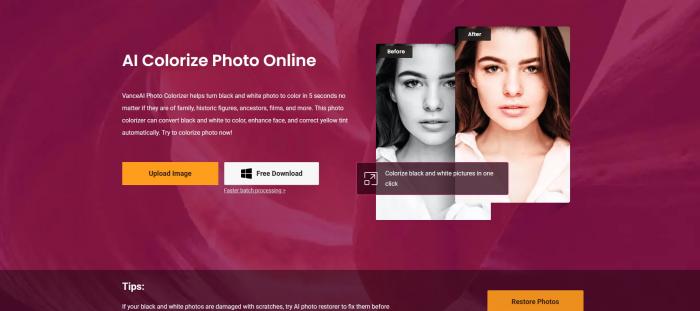
Step 2. Go to workspace, select coloring types and click start process.
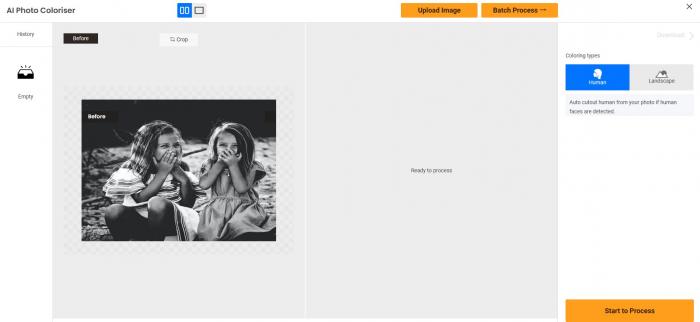
Step 3. Finally, just download the image you want!
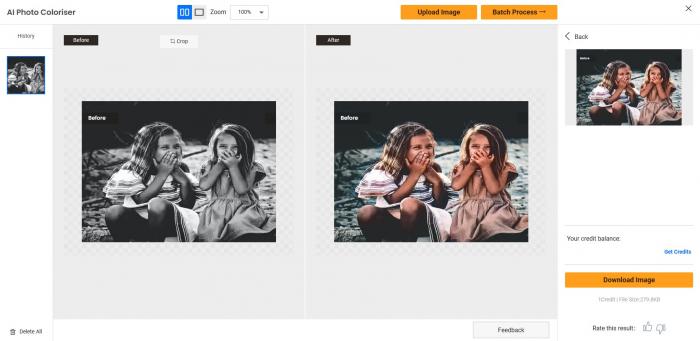
Conclusion
With so many words! If you are looking for some old photo restoration? How about VanceAI? Try this master of photo editing, with VanceAI Photo Restorer and VanceAI Photo Colorizer. These two useful AI-tech work simultaneously to create a sort of picture you like, and you can restore any photo to its original colors or a vintage. Come to enjoy us and try about this, share your works with your friends and family in a way that's they never thought about it!



