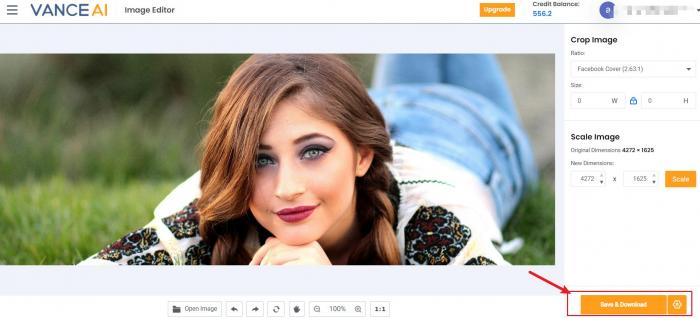Tutorial: How to Use VanceAI Image Cropper
Learn how to beautify your photos and make them look their very best helped by the easy-to-follow photo editing tutorial. Let’s get started!
How to use VanceAI Image Cropper?
Step 1: Click Image Cropper
With the help of the link VanceAI.com, you will see the concise interface of VanceAI wherein Product is easily noticed. After choosing the button, you will see the drop-down menu of Image Editor in which VanceAI Image Cropper, or Image Cropper is involved. Just hit it!
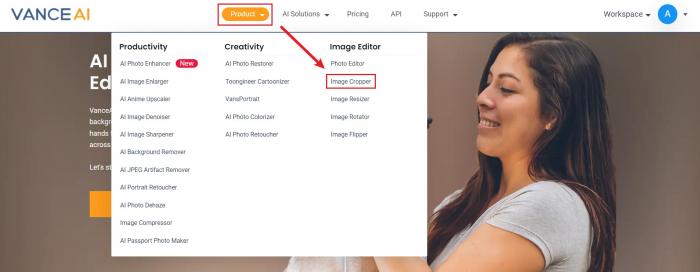
Step 2: Crop Image
To crop an image, you can follow the above step or just enter VanceAI Image Cropper. Before hitting Start Now, I advise users to know some basic information about the tool, which may be helpful for you to use the tool to get an ideal result.
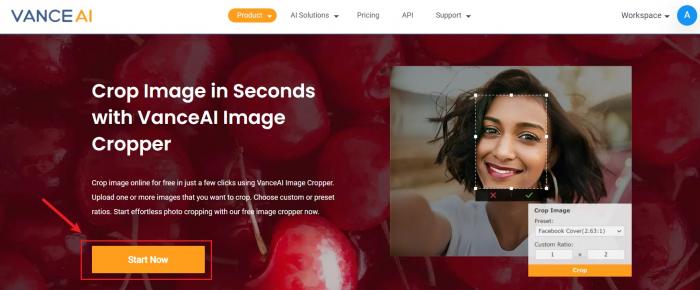
Now you are free to customize your photo or choose a Ratio given by VanceAI Image Cropper. Moreover, the workspace also enables you to adjust the size.
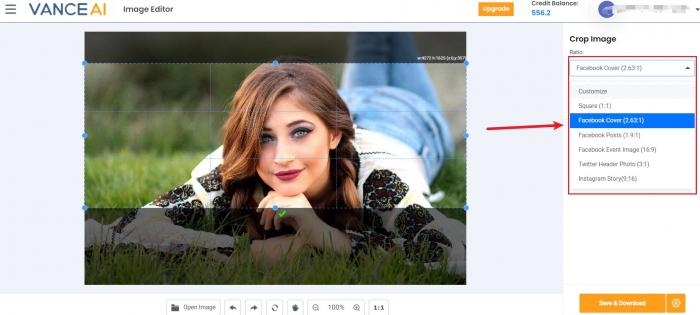
Step 3: Download Image
You can see the final result directly now. Why don’t you press Save & Download to save it to your device if it doesn’t disappoint you?
Read more: Top 10 Best Avatar Croppers Review